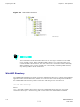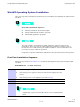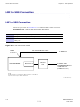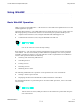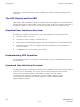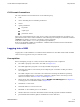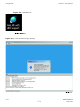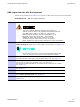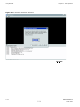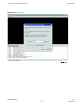Preparing the LMF Chapter 3: LMF Operation Figure 3-1 LMF Folder Structure ti-cdma-05823.eps The loads folder and all the folders below it are no longer contained on the LMF CD as of LMF 2.9.0.0. When installing LMF software on a system that has never contained LMF software before, the user will need to create these folders manually. When installing a new version of LMF onto a PC already containing LMF software, any existing folders will be unaffected.
1X UBS Macro BTS Optimization/ATP Preparing the LMF WinLMF Operating System Installation This section provides information and instructions for installing and updating the LMF software and files. First Time Installation Sequence: 1. Install Java Runtime Environment (JRE) 2. Install U/WIN K-shell emulator (optional) 3. Install LMF application programs Any time U/WIN is re-installed, the LMF application software must also be re-installed.
LMF to UBS Connection Chapter 3: LMF Operation LMF to UBS Connection ■ ■ ■ ■ ■ ■ ■ ■ ■ ■ ■ ■ ■ ■ ■ ■ ■ ■ ■ ■ ■ ■ ■ ■ ■ ■ ■ ■ ■ ■ ■ ■ ■ ■ ■ ■ ■ ■ ■ ■ ■ ■ ■ ■ ■ ■ ■ ■ ■ ■ ■ ■ ■ ■ ■ ■ ■ ■ ■ ■ ■ ■ ■ ■ LMF to UBS Connection Follow the procedure in Procedure 3-2 to establish LMF to UBS connection. Procedure 3-2 LMF to UBS Connection Procedure 1 Verify that the WinLMF computer has an Ethernet port.
1X UBS Macro BTS Optimization/ATP Using WinLMF Using WinLMF ■ ■ ■ ■ ■ ■ ■ ■ ■ ■ ■ ■ ■ ■ ■ ■ ■ ■ ■ ■ ■ ■ ■ ■ ■ ■ ■ ■ ■ ■ ■ ■ ■ ■ ■ ■ ■ ■ ■ ■ ■ ■ ■ ■ ■ ■ ■ ■ ■ ■ ■ ■ ■ ■ ■ ■ ■ ■ ■ ■ ■ ■ ■ ■ Basic WinLMF Operation LMF Coverage in This Publication — All references to the LMF in this publication are for the CDMA application program Operating Environments — The LMF application program allows the user to work in the two following operating environme
Using WinLMF Chapter 3: LMF Operation Online Help - Task oriented online help is available in the LMF by clicking on Help from the menu bar. The LMF Display and the UBS UBS Display - When the LMF is logged into a UBS, a frame tab is displayed. The frame tab will be labeled with Frame, the UBS number, a dash, and the frame number (for example, Frame-812-1 for UBS 812, RFMF 1). There is only one frame for the UBS, so there will only be one tab.
1X UBS Macro BTS Optimization/ATP Using WinLMF CLI Format Conventions The CLI command can be broken down in the following way: • verb • device including device identifier parameters • switch • option parameters keywords equal signs parameter values Spaces are required between the verb, device, switch, and option parameters. A hyphen is required between the device and its identifiers.
Using WinLMF Chapter 3: LMF Operation Figure 3-3 WinLMF Icon ti-cdma-LMF_UBS_Supp ort.eps Figure 3-4 Local Terminal (Login Screen) ti-cdma-06193.
1X UBS Macro BTS Optimization/ATP Using WinLMF UBS Login from the GUI Environment Follow the procedure in Procedure 3-3 to log into a UBS when using the GUI environment. Procedure 3-3 UBS GUI Login Procedure The LMF computer Network Interface Card (NIC) IP address is set to 128.0.0.48, subnetmask 255.255.255.128. Ping UBS frame (128.0.0.2) from PC (128.0.0.48) Disable/Stop all rewalls and other applications (e.g. BlackICE) which may block UDP / TCP transfers.
Using WinLMF Figure 3-5 Chapter 3: LMF Operation Network Interface Selection ti-cdma-01683.
1X UBS Macro BTS Optimization/ATP Using WinLMF Figure 3-6 FTP Server ti-cdma-06188.
Using WinLMF Chapter 3: LMF Operation Figure 3-7 Frame Selection ti-cdma-01687.
1X UBS Macro BTS Optimization/ATP Figure 3-8 Using WinLMF Local Terminal GUI ti-cdma-06194.
Using WinLMF Chapter 3: LMF Operation Figure 3-9 Invasive Mode Selection ti-cdma-06190.
1X UBS Macro BTS Optimization/ATP Using WinLMF Figure 3-10 Invasive Mode Message Window ti-cdma-06189.
Using WinLMF Chapter 3: LMF Operation LMF Menus and Options The following figures display the menus and options available to the user. Figure 3-11 displays the selections available under the BTS menu. Figure 3-11 BTS Menu ti-cdma-01682.
1X UBS Macro BTS Optimization/ATP Using WinLMF Figure 3-12 displays the choices that can be selected for testing. Figure 3-12 Select Menu ti-cdma-06198.
Using WinLMF Chapter 3: LMF Operation Figure 3-13 displays the actions for the DMI. Figure 3-13 Device Menu - DMI (HDModem) ti-cdma-01685.
1X UBS Macro BTS Optimization/ATP Using WinLMF Figure 3-14 displays the actions for the XMI. Figure 3-14 Device Menu - XMI ti-cdma-01686.
Using WinLMF Chapter 3: LMF Operation Figure 3-15 displays the choices for the manually configuring equipment. Figure 3-15 Tools Menu - Options ti-cdma-06201.
1X UBS Macro BTS Optimization/ATP Using WinLMF Figure 3-16 displays the receive tests for the UBS. Figure 3-16 Tests Menu - RX ti-cdma-06199.
Using WinLMF Chapter 3: LMF Operation Figure 3-17 displays the transmit tests for the UBS. Figure 3-17 Tests Menu - TX ti-cdma-06200.
1X UBS Macro BTS Optimization/ATP Using WinLMF Figure 3-18 through Figure 3-21display the various UTIL menu choices that allow analysis of the UBS under test. Figure 3-18 Util Menu - Power Meter ti-cdma-06204.
Using WinLMF Chapter 3: LMF Operation Figure 3-19 Util Menu - Test Equipment ti-cdma-06205.
1X UBS Macro BTS Optimization/ATP Using WinLMF Figure 3-20 Util Menu - Examine ti-cdma-06203.
Using WinLMF Chapter 3: LMF Operation Figure 3-21 Util Menu - Edit ti-cdma-06202.eps Logging Out Logging out of a UBS can only be accomplished from the Graphical User Interface (GUI) mode. The GUI and CLI environments use the same connection to a UBS. If a GUI and the CLI session are running for the same UBS at the same time, logging out of the UBS environment will log out of it for both.
1X UBS Macro BTS Optimization/ATP Using WinLMF Logging Out of a UBS from the GUI Environment Follow the procedure in Procedure 3-4 to logout of a UBS when using the GUI environment. Procedure 3-4 UBS GUI Logout Procedure 1 Click on File on the Local Terminal menu bar. 2 Click the Exit item in the pull-down menu. UBS will perform a soft reset.
Download Code to UBS Chapter 3: LMF Operation Download Code to UBS ■ ■ ■ ■ ■ ■ ■ ■ ■ ■ ■ ■ ■ ■ ■ ■ ■ ■ ■ ■ ■ ■ ■ ■ ■ ■ ■ ■ ■ ■ ■ ■ ■ ■ ■ ■ ■ ■ ■ ■ ■ ■ ■ ■ ■ ■ ■ ■ ■ ■ ■ ■ ■ ■ ■ ■ ■ ■ ■ ■ ■ ■ ■ ■ The process of downloading code to a UBS consists of two principal steps: 1. Code transfer to the UBS followed by distribution to the devices 2.
1X UBS Macro BTS Optimization/ATP Download Code to UBS The UBS code load should always be synchronized with the download from the OMC-R before leaving the UBS site. Refer to Reset All Devices and Initialize Site Remotely on page 5-8 for the procedure to do this. Procedure 3-5 Download Code 1 In the menu bar of the Local Terminal BTS window, select BTS > Download Code... 2 If prompted that the “Following operation may overwrite NECB, NECJ, LIF, and calibration files on the BTS”, click Yes.
Test Equipment Set Up Chapter 3: LMF Operation Test Equipment Set Up ■ ■ ■ ■ ■ ■ ■ ■ ■ ■ ■ ■ ■ ■ ■ ■ ■ ■ ■ ■ ■ ■ ■ ■ ■ ■ ■ ■ ■ ■ ■ ■ ■ ■ ■ ■ ■ ■ ■ ■ ■ ■ ■ ■ ■ ■ ■ ■ ■ ■ ■ ■ ■ ■ ■ ■ ■ ■ ■ ■ ■ ■ ■ ■ Connecting Test Equipment to the UBS The following equipment is required to perform optimization: • LMF • Communications system analyzer model supported by the LMF • Non-radiating transmit line termination load • Directional coupler and in-li
1X UBS Macro BTS Optimization/ATP Test Equipment Set Up Supported Test Equipment Optimization and ATP testing for CDMA2000 1X sites or carriers may be performed using the following test equipment: • Advantest R3267 Analyzer with Advantest R3562 Signal Generator • Agilent E4406A with E4432B Signal Generator • Agilent 8935 series E6380A communications test set (formerly HP 8935) with option 200 or R2K and with E4432B signal generator for 1X FER • Agilent E7495A or Agilent E7495B communications test s
Test Equipment Set Up Chapter 3: LMF Operation Test Equipment Preparation See Appendix D Test Equipment Preparation for specific steps to prepare each type of test set and power meter to perform calibration and ATP. The Agilent E7495A communications test set requires additional setup and preparation. This is described in detail in Appendix D Test Equipment Preparation.
1X UBS Macro BTS Optimization/ATP Test Equipment Set Up Automatic Cable Calibration Refer to Calibrate Test Cabling using Communications System Analyzer on page 3-64 for automatic cable calibration procedures using a communications test set. Manual Cable Calibration If manual cable calibration is required, refer to Calibrate Test Cabling Using Signal Generator & Spectrum Analyzer on page 3-69 for procedures to use a spectrum analyzer and signal generator.
Test Equipment Set Up Chapter 3: LMF Operation Figure 3-23 TX Calibration Test Setup – Agilent 8935 TEST SETS TRANSMIT (TX) SET UP AGILENT 8935 SERIES E6380A (FORMERLY HP 8935) POWER SENSOR 100-W ATT (MIN) NON-RADIA TING RF LOAD HP-IB TO GPIB BOX POWER METER (OPTIONAL)* TX TEST CABLE OUT 50 Ω TERM.
1X UBS Macro BTS Optimization/ATP Figure 3-24 Test Equipment Set Up TX Calibration Test Setup – Agilent E4406A and Advantest R3267 TEST SETS TRANSMIT (TX) SET UP AGILENT E4406A POWER SENSOR 100-W ATT (MIN) NON-RADIA TING RF LOAD POWER METER (OPTIONAL)* TX TEST CABLE OUT 30 DB DIRECTIONAL COUPLER 50 Ω TERM.
Test Equipment Set Up Chapter 3: LMF Operation Figure 3-25 TX Calibration Test Setup – Agilent E7495A TEST SETS TRANSMIT (TX) SET UP POWER SENSOR AGILENT E7495A TX TEST CABLE POWER METER PORT 1 RF OUT COMMUNICATIONS SYSTEM ANALYZER 100-W ATT (MIN.) NON-RADIA TING RF LOAD INTERNAL ETHERNET CARD PORT 2 RF IN OR TX TEST CABLE 30 DB DIRECTIONAL COUPLER 50 Ω TERM.
1X UBS Macro BTS Optimization/ATP Test Equipment Set Up Figure 3-26 TX Calibration Test Setup – Anritsu MT8212B TEST SETS TRANSMIT (TX) SET UP ANRITSU MT8212B RF OUT 50 Ω COMMUNICATIONS SYSTEM ANALYZER 100-W ATT (MIN.) NON-RADIA TING RF LOAD SERIAL INTERFACE CONNECTOR RF IN 50 Ω RF IN 50 Ω SERIAL INTERFACE TX AND RX TEST CABLE 30 DB DIRECTIONAL COUPLER 50 Ω TERM.
Test Equipment Set Up Chapter 3: LMF Operation Setup for ATP Figure 3-27, Figure 3-28, Figure 3-29, and Figure 3-30 show test set connections for ATP tests.
1X UBS Macro BTS Optimization/ATP Test Equipment Set Up Figure 3-27 ATP Test Setup – Agilent E4432B/8935 and Agilent E4432B/E4406A TEST SETS OPTIMIZATION/ATP SET UP AGILENT E4432B (TOP) AND 8935 SERIES E6380A (BOTTOM) RF OUTPUT 50 Ω TX/RX TEST CABLE RF OUTPUT 50 Ω SIGNAL GENERATOR 100-W ATT (MIN.) NON-RADIA TING RF LOAD RF IN/OUT OR RF INPUT 50 Ω DIRECTIONAL COUPLER (30 DB) RF IN/OUT GPIB COMMUNICATIONS SYSTEM ANALYZER EXT REF IN 50 Ω TERM.
Test Equipment Set Up Figure 3-28 Chapter 3: LMF Operation ATP Test Setup – Advantest R3267/3562 TEST SETS OPTIMIZATION/ATP SET UP RF OUT 50 Ω TX/RX TEST CABLE Advantest R3267 (Top) and R3562 (Bottom) SIGNAL GENERATOR MOD TIME BASE IN TO EXT TRIG ON REAR OF SPECTRUM ANALYZER 100-W ATT (MIN.) NON-RADIA TING RF LOAD SYNTHE REF IN EXT TRIG IN GPIB SPECTRUM ANALYZER INPUT 50 Ω INPUT 50 Ω 10 MHZ OUT EXT TRIG BNC “T” DIRECTIONAL COUPLER (30 DB) 50 Ω TERM.
1X UBS Macro BTS Optimization/ATP Test Equipment Set Up Figure 3-29 ATP Test Setup – Agilent E7495A or E7495B ATP TEST SET UP TEST SET POWER METER AGILENT E7495A or E7495B (SEE NOTE FOR RX TEST ATTENUATION SELECTION) RX TEST PORT 1 RF OUT COMMUNICATIONS SYSTEM ANALYZER RF INPUT 50 Ω OR INPUT 50 Ω 100-W ATT (MIN.) NON-RADIA TING RF LOAD PORT 2 RF IN TX TEST 30 DB DIRECTIONAL COUPLER 50 Ω TERM. EVEN SECOND SYNC IN INTERNAL ETHERNET CARD NOTE: USE THE SAME CABLE SET FOR TX AND RX ATP.
Test Equipment Set Up Chapter 3: LMF Operation Figure 3-30 ATP Test Setup – Anritsu MT8212B TEST SET OPTIMIZATION/ATP SET UP ANRITSU MT8212B FREQ MONITOR 19.6608 MHZ CLOCK REFERENCE FROM SSI FREF OUT SYNC MONITOR EVEN SEC TICK PULSE REFERENCE FROM SSI TREF OUT RX TEST RF OUT 50 Ω COMMUNICATIONS SYSTEM ANALYZER 100-W ATT (MIN.
1X UBS Macro BTS Optimization/ATP Test Equipment Connection to the LMF Test Equipment Connection to the LMF ■ ■ ■ ■ ■ ■ ■ ■ ■ ■ ■ ■ ■ ■ ■ ■ ■ ■ ■ ■ ■ ■ ■ ■ ■ ■ ■ ■ ■ ■ ■ ■ ■ ■ ■ ■ ■ ■ ■ ■ ■ ■ ■ ■ ■ ■ ■ ■ ■ ■ ■ ■ ■ ■ ■ ■ ■ ■ ■ ■ ■ ■ ■ ■ Test Equipment Connection The LMF computer platform provides two types of hardware interfaces which support three different test equipment communication methods.
Test Equipment Connection to the LMF Chapter 3: LMF Operation Disconnecting and Reconnecting the LMF and the COM port - The LMF can be disconnected from the active COM port by using the Disconnect Port button in the GPIB/COM settings area of the Test Equipment tab. Disconnecting the LMF may be needed, for example, to use a HyperTerminal connection for a hardware Man Machine Interface (MMI) communication session. Perform the following to disconnect or reconnect the LMF and the selected COM port.
1X UBS Macro BTS Optimization/ATP Test Equipment Connection to the LMF Addressing Methods Different addressing methods are used for test equipment depending on the type of interface connection it has. The different addressing methods are described in the following subsections. GPIB Addresses GPIB addresses can range from 1 through 30. The LMF will accept any address in that range, but the numbers entered in the LMF Options window GPIB address box must match the addresses set in the test equipment.
Test Equipment Selection Chapter 3: LMF Operation Test Equipment Selection ■ ■ ■ ■ ■ ■ ■ ■ ■ ■ ■ ■ ■ ■ ■ ■ ■ ■ ■ ■ ■ ■ ■ ■ ■ ■ ■ ■ ■ ■ ■ ■ ■ ■ ■ ■ ■ ■ ■ ■ ■ ■ ■ ■ ■ ■ ■ ■ ■ ■ ■ ■ ■ ■ ■ ■ ■ ■ ■ ■ ■ ■ ■ ■ Test Equipment Selection Test equipment selection is performed in the LMF Options window, accessed through Tools > Options in the LMF window menu bar. The window has four tabs covering different categories of options.
1X UBS Macro BTS Optimization/ATP Test Equipment Selection GPIB Interface Test Equipment Manual Selection and Autodetection Prerequisites - The following must be done before performing these procedures: • LMF computer and test equipment are both correctly connected to the GPIB box • Test equipment is turned on • GPIB addresses set in the test equipment have been verified as correct using the applicable procedures in Appendix D Test Equipment Preparation.
Test Equipment Selection Chapter 3: LMF Operation Procedure 3-8 Manually Selecting Test Equipment - GPIB Interface (Continued) 8 Click the Apply button. The button will darken until the selection is committed. 9 Click the Detect on startup checkbox in the Autodetection settings area to allow the LMF to detect the test equipment automatically on application startup.A checkmark appears in the box. 10 Click the Save button to save the selection configuration for future LMF sessions.
1X UBS Macro BTS Optimization/ATP Procedure 3-9 6 Test Equipment Selection Autodetecting Test Equipment - GPIB Interface (Continued) If they are not already displayed, enter the GPIB address for each piece of required test equipment, separated by commas, in the GPIB Addresses: box in the GPIB Test equipment area.
Test Equipment Selection Chapter 3: LMF Operation Manual selection – Test equipment may be selected manually even if it is not connected to the LMF. Procedure 3-10 Manually Selecting Test Equipment - Serial Interface 1 In the LMF menu bar, select Tools > Options. Result: The LMF Options window appears. 2 Click on the Test Equipment tab (if not in the forefront). 3 Click the Serial radio button in the Connection Type area. Result: A black dot appears in the circle.
1X UBS Macro BTS Optimization/ATP Test Equipment Selection Procedure 3-11 Autodetecting Test Equipment - Serial Interface (Continued) 4 Click the COM radio button in the GPIB/COM settings area. Result: A black dot appears in the circle. 5 Select the correct LMF computer serial port from the Port: pick list (normally COM1) (Refer to the Test Equipment Connection to the LMF on page 3-45 section of this chapter).
Test Equipment Selection Chapter 3: LMF Operation Procedure 3-12 Manually Selecting Test Equipment - Network Interface (Continued) 4 In the Ethernet Test equipment area click the checkbox(es) of the test equipment being used. Result: Checkmarks appear in the box(es) clicked on. 5 If it is not already displayed, enter the IP address for the required piece test equipment in the IP box in the Ethernet Test equipment area. 6 Click the Apply button. The button will darken until the selection is committed.
1X UBS Macro BTS Optimization/ATP Test Set Calibration Test Set Calibration ■ ■ ■ ■ ■ ■ ■ ■ ■ ■ ■ ■ ■ ■ ■ ■ ■ ■ ■ ■ ■ ■ ■ ■ ■ ■ ■ ■ ■ ■ ■ ■ ■ ■ ■ ■ ■ ■ ■ ■ ■ ■ ■ ■ ■ ■ ■ ■ ■ ■ ■ ■ ■ ■ ■ ■ ■ ■ ■ ■ ■ ■ ■ ■ Test Set Calibration Background Proper test equipment calibration ensures that the test equipment and associated test cables do not introduce measurement errors, and that measurements are correct.
Test Set Calibration Chapter 3: LMF Operation Calibration Procedures Included Automatic Procedures included in this section use the LMF automated calibration routines to determine path losses of the supported communications analyzer, power meter, associated test cables, adapters, and (if used) antenna switch that make up the overall calibrated test equipment set. After calibration, the gain/loss offset values are stored in a test measurement offset file on the LMF computer.
1X UBS Macro BTS Optimization/ATP Test Set Calibration 1. The Agilent E4406A transmitter tester does not support power measurement level zeroing. Refer to the Test Equipment Calibration section of Appendix F for E4406A calibration. 2. Power measurement zeroing and other required calibration procedures for the Anritsu MT8212B are included in the Calibrating the Anritsu MT8212B on page 3-57 subsection below. Prerequisites • Test equipment to be zeroed has been connected correctly for tests to be run.
Test Set Calibration Chapter 3: LMF Operation Zero Out Power Meter Before using the MT8212B test set to perform RF power measurement, the test set internal power meter function must be zeroed. Prerequisites – The following must be done before the zeroing out the power meter: • The test set is connected to the LMF computer serial port with the Anritsu 800-441 RS-232 serial interface cable • Test equipment is turned on and has warmed up for at least 60 minutes.
1X UBS Macro BTS Optimization/ATP • Test Set Calibration Standard Open-Short-Load Components calibration: Anritsu 22N50 Open/Short, DC to 18 GHz, N(m) connector, 50 ohm Anritsu SM/PL precision load, DC-to-4 GHz, 42 dB, N(m) connector, 50 ohm • Standard InstaCal™ calibration: Anritsu ICN50 InstaCal calibration module, 2 MHz to 4 GHz, N(m) connector, 50 ohm TX analyzer calibration – Perform the following to calibrate the MT8212B TX analyzer function..
Test Set Calibration Chapter 3: LMF Operation Prerequisites - The following must be done before the CW generator calibration: • The test set is connected to the LMF computer serial port with the Anritsu 800-441 RS-232 serial interface cable • Test equipment is turned on and has warmed up for at least 60 minutes.
1X UBS Macro BTS Optimization/ATP Test Set Calibration Procedure 3-17 Anritsu MT8212B Multi-function Test Set CW Generator Calibration (Continued) 8 Click on OK to close the status report window.
Setting and Editing Generator Calibration Data Chapter 3: LMF Operation Setting and Editing Generator Calibration Data ■ ■ ■ ■ ■ ■ ■ ■ ■ ■ ■ ■ ■ ■ ■ ■ ■ ■ ■ ■ ■ ■ ■ ■ ■ ■ ■ ■ ■ ■ ■ ■ ■ ■ ■ ■ ■ ■ ■ ■ ■ ■ ■ ■ ■ ■ ■ ■ ■ ■ ■ ■ ■ ■ ■ ■ ■ ■ ■ ■ ■ ■ ■ ■ Generator Calibration Data Generator calibration data is automatically stored in a generator calibration data file by the LMF when the generator function of a test equipment item is calibrated using t
1X UBS Macro BTS Optimization/ATP Setting and Editing Generator Calibration Data Procedure 3-18 Set or Edit Generator Calibration Data (Continued) For Frequency Band fields, select the required frequency band from the dropdown provided. Selections are made available for the BTS which the LMF is logged into. 5 To delete a row, click in the row, and then click the Delete Row button. 6 For each tab with changes, click the Save button to save the displayed values.
Cable Calibration Chapter 3: LMF Operation Cable Calibration ■ ■ ■ ■ ■ ■ ■ ■ ■ ■ ■ ■ ■ ■ ■ ■ ■ ■ ■ ■ ■ ■ ■ ■ ■ ■ ■ ■ ■ ■ ■ ■ ■ ■ ■ ■ ■ ■ ■ ■ ■ ■ ■ ■ ■ ■ ■ ■ ■ ■ ■ ■ ■ ■ ■ ■ ■ ■ ■ ■ ■ ■ ■ ■ Calibrating Cables Overview The cable calibration function measures the loss (in dB) for the TX and RX cables that are to be used for testing.
1X UBS Macro BTS Optimization/ATP Cable Calibration Prerequisites Ensure the following prerequisites have been met before proceeding: • One of the following: LMF computer serial port and test equipment are connected to the GPIB box For MT8212B, the test equipment is connected to the LMF computer serial port For E7495A/B, the LMF computer NIC and the E7495 are connected to the Ethernet hub (Test Equipment Connection section) • Test equipment is turned on and has warmed up for at least 60 minutes.
Cable Calibration Chapter 3: LMF Operation Figure 3-31 Cable Calibration Test Setup – Agilent 8935 CALIBRATION SET UP SUPPORTED TEST SETS A. SHORT CABLE CAL HEWLETT-P ACKARD MODEL HP 8935 SHORT CABLE ANT IN DUPLEX OUT TEST SET B. RX TEST SETUP N-N FEMALE ADAPTER RX CABLE SHORT CABLE TEST SET C. TX TEST SETUP 50 Ω TERM.
1X UBS Macro BTS Optimization/ATP Cable Calibration Figure 3-32 Cable Calibration Test Setup – Advantest R3267/R3562,E4406A/E4432B, and Agilent E4432/8935 Series E6380A SUPPORTED TEST SETS CALIBRATION SET UP ADVANTEST R3267 (TOP) AND R3562 (BOTTOM) A. SHORT CABLE CAL SHORT CABLE TEST SET RF IN B.
Cable Calibration Chapter 3: LMF Operation Figure 3-33 Cable Calibration Test Setup – Agilent E7495A and E7495B CALIBRATION SET UP SUPPORTED TEST SETS A. SHORT CABLE CAL AGILENT E7495A OR E7495B 10 DB PAD SHORT CABLE TEST SET 10 DB PAD B. RX and TX TEST SETUP 50 Ω TERM.
1X UBS Macro BTS Optimization/ATP Cable Calibration Figure 3-34 Cable Calibration Test Setup – Anritsu MT8212B SUPPORTED TEST SETS CALIBRATION SET UP A. SHORT CABLE CAL ANRITSU MT8212B SHORT CABLE RF IN 50 Ω TEST SET RF OUT 50 Ω C. RX and TX TEST SETUP 50 Ω TERM. 100-W ATT (MIN.
Cable Calibration Chapter 3: LMF Operation TX and Duplexed RX Cable Calibration Procedure 3-20 Calibrating TX and Duplexed RX Cables Using Signal Generator and Spectrum Analyzer 1 Connect a short test cable between the spectrum analyzer and the signal generator. 2 Set signal generator to 0 dBm at the customer frequency. 3 Use a spectrum analyzer to measure signal generator output (see Figure 3-35 A) and record the value.
1X UBS Macro BTS Optimization/ATP Cable Calibration Non–duplexed RX Cable Calibration Procedure 3-21 Calibrating RX Cables Using a Signal Generator and Spectrum Analyzer 1 Connect a short test cable to the spectrum analyzer and connect the other end to the Signal Generator. 2 Set signal generator to -10 dBm at the customer’s RX frequency. 3 Use spectrum analyzer to measure signal generator output (see Figure 3-36, A) and record the value for A.
Cable Calibration Chapter 3: LMF Operation Figure 3-36 Non-Duplex RX Cable Calibration SIGNAL GENERATOR SIGNAL GENERATOR SPECTRUM ANALYZER A SHORT TEST CABLE CONNECTION TO THE COMMUNICATION TEST SET OUTPUT PORT DURING RX MEASUREMENTS. SPECTRUM ANALYZER SHORT TEST CABLE BULLET CONNECTOR B LONG CABLE 2 CONNECTION TO THE RX PORTS DURING RX MEASUREMENTS. ti-cdma-06209.
1X UBS Macro BTS Optimization/ATP Cable Calibration Procedure Perform the following to set cable loss values. Procedure 3-22 Setting Cable Loss Values 1 In the LMF menu bar, click on Util > Edit > Cable Loss 2 In the data entry pop–up window, select one of the following: • TX Cable Loss • RX Cable Loss 3 To add a new channel number, click on Add Row, and click in Channel# and Loss (dBm) columns and enter the desired values.
Cable Calibration Chapter 3: LMF Operation 3-74 68P09283A63-5 FOA AUG 2007
Chapter 4 Acceptance Test Procedures ■ ■ ■ ■ ■ ■ ■ ■ ■ ■ ■ ■ ■ ■ ■ ■ ■ ■ ■ ■ ■ ■ ■ ■ ■ ■ ■ ■ ■ ■ ■ ■ ■ ■ ■ ■ ■ ■ ■ ■ ■ ■ ■ ■ ■ ■ ■ ■ ■ ■ ■ ■ ■ ■ ■ ■ ■ ■ ■ ■ ■ ■ ■ ■ ■ ■ 68P09283A63-5 AUG 2007 4-1 FOA
Introduction to ATP Chapter 4: Acceptance Test Procedures Introduction to ATP ■ ■ ■ ■ ■ ■ ■ ■ ■ ■ ■ ■ ■ ■ ■ ■ ■ ■ ■ ■ ■ ■ ■ ■ ■ ■ ■ ■ ■ ■ ■ ■ ■ ■ ■ ■ ■ ■ ■ ■ ■ ■ ■ ■ ■ ■ ■ ■ ■ ■ ■ ■ ■ ■ ■ ■ ■ ■ ■ ■ ■ ■ ■ ■ Introduction General The Acceptance Test Procedures (ATP) allow Cellular Field Engineers (CFEs) to run automated acceptance tests on all UBS subsystem devices equipped in the NEC using the LMF and the test equipment it supports.
1X UBS Macro BTS Optimization/ATP Introduction to ATP Test Equipment Set Calibration Refer to Test Set Calibration on page 3-55,Cable Calibration on page 3-64, and Appendix D Test Equipment Preparation for detailed interconnection information needed for calibrating equipment, cables, and other test equipment set components. Equipment has been factory-tested for FCC compliance. If license-governing bodies require documentation supporting UBS site compliance with regulations, a full ATP may be necessary.
Acceptance Test Procedures - TX & RX Chapter 4: Acceptance Test Procedures Acceptance Test Procedures - TX & RX ■ ■ ■ ■ ■ ■ ■ ■ ■ ■ ■ ■ ■ ■ ■ ■ ■ ■ ■ ■ ■ ■ ■ ■ ■ ■ ■ ■ ■ ■ ■ ■ ■ ■ ■ ■ ■ ■ ■ ■ ■ ■ ■ ■ ■ ■ ■ ■ ■ ■ ■ ■ ■ ■ ■ ■ ■ ■ ■ ■ ■ ■ ■ ■ Reduced and Full ATP The full ATP (all the ATP tests) is optional. It is recommended that the reduced ATP be used. The reduced ATP consists of TX Audit and Receive Signal Strength Indicator (RSSI).
1X UBS Macro BTS Optimization/ATP Acceptance Test Procedures - TX & RX Procedure 4-1 Procedure for TX Audit (Continued) 8 Click Save Results or Dismiss button. If Dismiss is selected, the test results will not be saved. Figure 4-1 TX Audit Signal ti-cdma-TX_Audit.
Acceptance Test Procedures - TX & RX Chapter 4: Acceptance Test Procedures Receive Signal Strength Indication Acceptance Test Overview This test verifies Receive Signal Strength Indication (RSSI) for the selected sectors to ensure integrity of the reverse (RX) path, that path losses are within tolerances required for correct receiver operation, and correct installation of the RX path. Testing is performed using the calibrated external test equipment as the signal source.
1X UBS Macro BTS Optimization/ATP Acceptance Test Procedures - TX & RX Procedure 4-2 Procedure for RSSI Acceptance Testing (Continued) 5 Select the RX Branch to be tested from the choices in the drop down list provided (Both, Main, Diversity) 6 Enter the appropriate power level into the Generator amplitude box (default: -80 dBm) 7 Click OK. A status bar will be displayed followed by a Directions pop up window.
Acceptance Test Procedures - TX & RX Chapter 4: Acceptance Test Procedures Required Test Equipment The following test equipment is required: • LMF • Power Meter • Communications System Analyzer • Before connecting any test equipment directly to any UBS TX OUT connector, verify that there are no CDMA channels keyed. • At active sites, have the OMC-R operator place the carrier assigned to the UBS under test OOS. Failure to do so can result in serious personal injury and/or equipment damage.
1X UBS Macro BTS Optimization/ATP Acceptance Test Procedures - TX & RX Before a FER test is run, be sure that the following is done: All transmitter connectors are properly terminated. Terminations should be 50-Ohms, 200 W. Failure to observe these warnings may result in bodily injury or equipment damage. Procedure 4-3 Setup Test Equipment — TX Output Verify/Control Tests 1 If it has not already been done, interface the LMF computer to the UBS.
Acceptance Test Procedures - TX & RX Chapter 4: Acceptance Test Procedures 1 Set up the test equipment for abbreviated tests per Procedure 4-3 2 Select the device(s) to be tested. To select multiple items, hold down the Shift or Ctrl key while making the selections. For all TX tests except Code domain, a SectorCarrier must be selected. For code domain select the modem and carrier. For RX test — FER select the modem and SectorCarrier. For RX test — RSSI select SectorCarrier only.
1X UBS Macro BTS Optimization/ATP Acceptance Test Procedures - TX & RX Procedure 4-4 All TX/RX ATP Test Procedure (Continued) 10 Click on Save Results or Dismiss. If Dismiss is used, the test results will not be saved in the test report file. Figure 4-2 TX Test Options Screen en ter_filena me_her e_and_mo ve_per_st ep_8 Perform the procedure in Procedure 4-5 for all-inclusive transmit test.
Acceptance Test Procedures - TX & RX Procedure 4-5 2 Chapter 4: Acceptance Test Procedures All TX ATP Test (Continued) On LMF, select devices to be tested. To select multiple items, hold down the Shift or Ctrl key while making the selections. 3 Click on Tests in the BTS Menu bar, and select All TX ATP... from pull-down menu. 4 Select the appropriate carrier (HDModem) from those displayed in the Channels/Carrier pick list.
1X UBS Macro BTS Optimization/ATP Acceptance Test Procedures - TX & RX Perform the procedure in Procedure 4-6 for all-inclusive RX test. Procedure 4-6 All RX ATP Test 1 Set up the test equipment for abbreviated acceptance tests per Procedure 4-3 2 On LMF, select devices to be tested. To select multiple items, hold down the Shift or Ctrl key while making the selections. 3 Click on Tests in the UBS Menu bar, and select All RX Test... from pull-down menu.
Individual Tests Chapter 4: Acceptance Test Procedures Individual Tests ■ ■ ■ ■ ■ ■ ■ ■ ■ ■ ■ ■ ■ ■ ■ ■ ■ ■ ■ ■ ■ ■ ■ ■ ■ ■ ■ ■ ■ ■ ■ ■ ■ ■ ■ ■ ■ ■ ■ ■ ■ ■ ■ ■ ■ ■ ■ ■ ■ ■ ■ ■ ■ ■ ■ ■ ■ ■ ■ ■ ■ ■ ■ ■ TX and RX Testing The following individual ATP tests can be used to evaluate specific aspects of UBS operation against individual performance requirements. All testing is performed using the LMF GUI environment.
1X UBS Macro BTS Optimization/ATP Individual Tests Waveform Quality (Rho) This test verifies the transmitted Pilot channel element digital waveform quality of each sector-carrier enabled at a specific frequency per the current NEC file assignment. All tests are performed using the external calibrated test set controlled by the same command. All measurements are via the appropriate TX OUT connector.