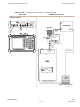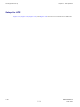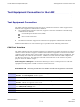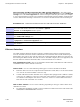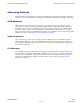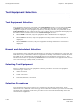Product Card
1X UBS Macro B T S Optimization/A TP T est Equipment Connection to the LMF
Test Equipment Connection to the LMF
■ ■ ■ ■ ■ ■ ■ ■ ■ ■ ■ ■ ■ ■ ■ ■ ■ ■ ■ ■ ■ ■ ■ ■ ■ ■ ■ ■ ■ ■ ■ ■ ■ ■ ■ ■ ■ ■ ■ ■ ■ ■ ■ ■ ■ ■ ■ ■ ■ ■ ■ ■ ■ ■ ■ ■ ■ ■ ■ ■ ■ ■
■
■
Test Equipment Connection
The LMF computer platform provides two types of hardware interfaces which support three
different test equipment communication methods.
• The COM hardware interface (RS -232) supports connection with both of the following
communication methods:
General Purpose Interface Bus (GPIB)
Direct serial connection
• The Ethernet interface supports the network test equipment communication method.
Additional information on each interface type is provided in the following subsections.
COM Port Interface
The LMF computer RS -232 serial bus interfaces are designated as COM connections or ports in
software. These interfaces support communication with test equipment connected to the LMF
computer either directly with a serial cable or through a GPIB interface device (GPIB box). The
LMF normally uses COM1 for the interface. COM2 is not used unless the LMF computer has
two RS -232 connectors. The COM port selected in the LMF can not be used for any other
purpose when the LMF is using it.
Selecting the COM port - P erform the following to select a COM port for use with test
equipment needing either a GPIB or a direct serial connection:
Procedure 3 -6 Selecting a COM P ort for GPIB or Serial T est Equipment Connection
1
From the LMF window menu bar select T ools > Options .
Result: The LMF Options window opens.
2
If the T est Equipment tab is not in the forefront, click the tab to bring it forward.
3
Click in the COM radio button in the GPIB/COM settings area.
Result: A black dot appears in the circle.
4
Select the COM port to use (normally COM1) from the dropdown in the P ort: box of
the GPIB/COM settings area.
5
Click the Save button to save the selection configuration for future LMF sessions.
6
Click the Close button to close the LMF Options window .
68P09283A63 -5 3 -45
FOA A UG 2007