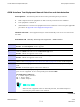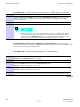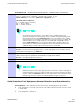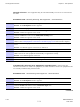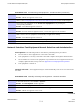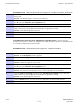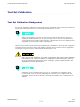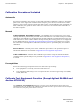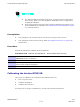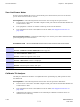Product Card
T est Equipment Selection Chapter 3: LMF Oper ation
Procedure 3 -8 Manually Selecting T est Equipment - GPIB Interface (Continued)
8
Click the Apply button. The button will darken until the selection is committed.
9
Click the Detect on startup checkbox in the Autodetection settings area to allow the
LMF to detect the test equipment automatically on application startup.A checkmark
appears in the box.
10
Click the Save button to save the selection configuration for future LMF sessions.
11
Click the Close button to close the LMF Options window .
When two devices of the same type have been selected, a window will appear
warning that more than one signal generator/power meter/ analyzer has been
chosen. Click the Continue button to close this window . The checkbox can be
clicked to prevent the window from being displayed again, if desired.
Automatically Selecting T est Equipment (Autodetection) – When using the
autodetection feature to select test equipment, the LMF determines which test equipment items
are actually communicating with the LMF .
Procedure 3 -9 A utodetecting T est Equipment - GPIB Interface
1
In the LMF menu bar , select T ools > Options .
Result: The LMF Options window appears.
2
Click on the T est Equipment tab (if not in the forefront).
3
Click the GPIB radio button in the Connection T ype area.
Result: A black dot appears in the circle.
4
Click the COM radio button in the GPIB/COM settings area.
Result: A black dot appears in the circle.
5
Select the correct LMF computer serial port from the P ort: pick list (normally COM1 )
(Refer to the T est Equipment Connection to the LMF on page 3- 45 section of this chapter).
Continued
3 -50 68P09283A63 -5
FOA A UG 2007