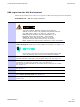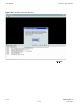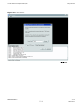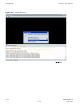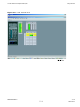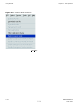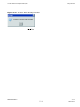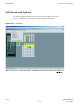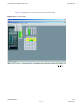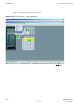Product Card
1X UBS Macro B T S Optimization/A TP Using WinLMF
UBS Login from the GUI Environment
F ollow the procedure in Procedure 3 -3 to log into a UBS when using the GUI environment.
Procedure 3 -3 UBS GUI Login Procedure
The LMF computer Network Interface Card (NIC) IP
address is set to 128.0.0.48, subnetmask 255.255.255.128.
Ping UBS fr ame (128.0.0.2) from PC (128.0.0.48)
Disable/Stop all rew alls and other applications (e.g.
BlackICE) which ma y block UDP / T CP tr ansfers.
Disable all activ e F TP serv ers running on the PC.
T erminate process called inetd.exe if it is running.
NO TE: inetd32.exe ma y be activ e and doesn’ t require termination
1
Start the CDMA LMF GUI environment by double clicking on the W inLMF
with UBS Support desktop icon (if the LMF is not running). See Figure 3-4
F or the first connection the user may be prompted about FTP
server localization on PC and choose the Ethernet adapter .
2
A
Choose Network Interface
window will appear asking for IP Address of the
Network Interface Card (NIC) of the element under test. See Figure 3-5 .
3
A
Setting FTP Server root for Local T erminal
window
will appear to asking for the path to the root directory .
F or the typical LMF installation, the default Server Root path is C:\wlmf .
See Figure 3-6 .
4
A
Frame Selection
window will appear asking for type of UBS under test.
See Figure 3-7
5
A window similar to Figure 3-8 should appear .
6
Click on BTS . A drop down menu appears.
Select Enter invasive mode . See Figure 3-9
7
A message window appears stating that invasive mode is successful. See
Figure 3-10 .
68P09283A63 -5 3 -11
FOA A UG 2007