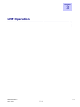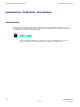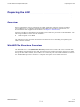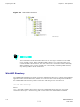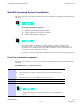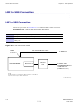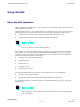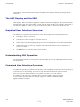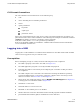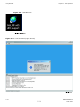Product Card
Using WinLMF Chapter 3: LMF Oper ation
Online Help - T ask oriented online help is available in the LMF by clicking on Help from the
menu bar .
The LMF Display and the UBS
UBS Display - When the LMF is logged into a UBS , a frame tab is displayed. The frame tab will be
labeled with
Frame
, the UBS number , a dash, and the frame number (for example, Frame -812 -1
for UBS 812, RFMF 1). There is only one frame for the UBS , so there will only be one tab.
Graphical User Interface Overview
The LMF uses a Graphical User Interface (GUI), which supports the following functions:
• Selecting a device or devices
• Selecting an action to apply to selected device(s)
• Status report window displaying progress of actions taking place and related information
• Notification when an action is complete and related information such as indication of
success or failure
• An OK button to close the status report window .
Understanding GUI Operation
F or detailed information on GUI operation and the LMF , refer to the
LMF Help function on -line
documentation
.
Command Line Interface Overview
The LMF also provides Command Line Interface (CLI) capability . Activate the CLI by clicking on
a shortcut icon on the desktop. The CLI can only be launched while the GUI is running.
If the CLI tool was
NOT
installed, it is possible to telnet to the CLI without
the UWIN tool by using the command line in windows ( RUN-> cmd ) and typing
in the window after the LMF has already logged in: telnet localhost 9600
appset newline value=2
3 -8 68P09283A63 -5
FOA A UG 2007