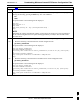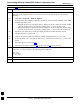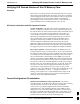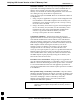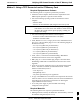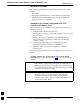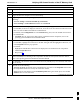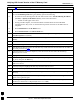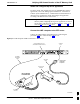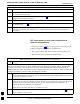User's Manual
Verifying IOS Canned Version of the CF Memory Card
68P09258A31–A
Oct 2003
1X SCt 4812T BTS Optimization/ATP
J-18
Table J-4: Set LMF Computer NIC IP Address and Create a Default TFTP Directory
Step Action
9 In the Internet Protocol (TCP/IP) Properties dialog box which appears (Win2000) or the IP Address
tab of the TCP/IP Properties dialog box (Win98), perform the following:
9a – If a black dot is not showing in the the radio button circle next to Use the following IP address:
(Win2000) or Specify an IP address (Win98), click on the radio button.
–– A black dot will appear in the circle.
9b – If using an LMF computer, record the IP address and subnet mask used for LMF–BTS
communication so they can be re–entered when tftp transfer activities for the BTS router are
completed.
9c – Enter 100.100.100.1 in the IP address: box.
9d – Enter 255.255.255.252 in the Subnet mask: box.
10 Click the OK button for the Internet Protocol (TCP/IP) Properties dialog box (Win2000) or the
TCP/IP Properties box (Win98).
11 Click the OK button for the Local Area Connection Properties box (Win2000) or the Network box
(Win98).
12 In Win98, click File > Close to close the Control Panel window.
13 Click Start > Programs > Windows Explorer to open Windows Explorer.
14 If the default tftp directory will be the same directory in which the files downloaded from the OMC–R
are stored, proceed to step 22.
15 In the left–hand pane of Windows Explorer, locate the icon for the drive where the default tftp
directory is to be created.
16 Highlight the drive icon and click Files > New > Folder.
17 While observing the new folder icon in the right–hand pane, type the name for the folder (for example,
tftp_files), and press the Enter key.
18 In Windows Explorer, locate the directory where the canned configuration files downloaded from the
OMC–R are stored.
19 In the left–hand pane, highlight the directory where the files are stored.
20 Scroll the left–hand pane until the newly–created default tftp directory is visible.
21 In the right–hand pane, highlight the canned configuration files and drag them to the default tftp
directory.
22 In the left–hand pane, click on the default tftp directory, and verify that the canned configuration files
appear in the right–hand pane.
23 Load a copy of the required BTS router IOS version into the default tftp directory using FTP, internet
download, or media such as a Zip disk (file size is over 7 MB).
24 Click Files > Close to close Windows Explorer.
J