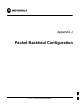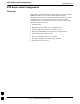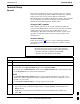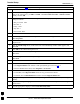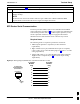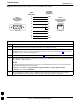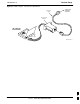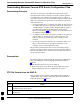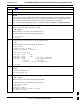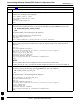User's Manual
Terminal Setup
68P09258A31–A
Oct 2003
1X SCt 4812T BTS Optimization/ATP
J-4
Table J-1: Establish HyperTerminal Connection
Step Action
4 From the Connect using: pick list in the Connect To box displayed, select the RS–232 port to be
used for the connection (e.g., COM1 or COM2 – Win2000 or Direct to Com 1 or Direct to Com 2 –
Win98), and click OK.
5 In the Port Settings tab of the COM# Properties window displayed, configure the RS–232 port
settings as follows:
S Bits per second: 9600
S Data bits: 8
S Parity: None
S Stop bits: 1
S Flow control: None
6 Click OK.
7 With the HyperTerminal window still open and the connection running, select:
File > Properties
8 Click the Settings tab, click the arrow in the Emulation window, and select VT100 from the
dropdown list.
9 Click the ASCII Setup button, uncheck all boxes in the ASCII Setup window which appears, and
click OK.
10 Click OK for the connection Properties box.
11 Save the defined connection by selecting:
File > Save
12 Close the HyperTerminal window by selecting:
File > Exit
13 Click the Ye s button to disconnect when prompted.
14 Perform one of the following:
S If the Hyperterminal folder window is still open (Win98), proceed to step 16, or
S From the Windows Start menu, select Programs > Accessories
15 Perform one of the following:
S For Win2000, select Hyperterminal and release any pressed mouse buttons.
S For Win98, select Communications and double click the Hyperterminal folder.
16 Highlight the newly–created connection icon by moving the cursor over it (Win2000) or clicking on it
(Win98).
17 Right click and drag the highlighted connection icon to the Windows desktop and release the right
mouse button.
18 From the popup menu displayed, select Create Shortcut(s) Here.
. . . continued on next page
J