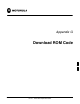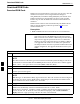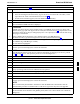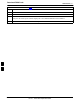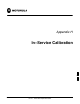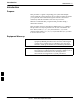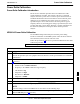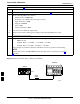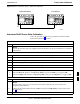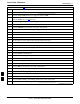User's Manual
Download ROM Code
68P09258A31–A
Oct 2003
1X SCt 4812T BTS Optimization/ATP
G-2
Download ROM Code
Download ROM Code
ROM code can be downloaded to a device that is in any state. After the
download is started, the device being downloaded changes to
OOS_ROM (blue) and remains OOS_ROM (blue). The same R–level
RAM code must then be downloaded to the device. This procedure
includes steps for both the ROM code download and the RAM code
download.
ROM code files cannot be selected automatically. The ROM code file
must be selected manually. Follow the procedure in Table G-1 to
download ROM code.
Prerequisite
S ROM and RAM code files exist for the device to be downloaded.
CAUTION
The R–level of the ROM code to be downloaded must be the
same as the R–level of the ROM code for other devices in the
BTS. Code must not be mixed in a BTS. This procedure should
only be used to upgrade replacement devices for a BTS and it
should not be used to upgrade all devices in a BTS. If a BTS is
to be upgraded from one R–level to another, the optimization
and ATP procedures must first be performed with the BTS in the
original configuration. The upgrade should then be done by the
CBSC.
Table G-1: Download ROM Code
Step Action
1 Click on the device to be downloaded.
NOTE
More than one device of the same type can be selected for download by either clicking on each one to
be downloaded or from the BTS menu bar Select pull–down menu, select the device item that applies.
Where: device = the type of device to be loaded (BBX, CSM, GLI, MCC)
2 Click on the Device menu.
3 Click on the Status menu item.
A status report window appears.
4 Make a note of the number in the HW Bin Type column.
NOTE
“HW Bin Type” is the Hardware Binary Type for the device. This code is used as the last four digits in
the filename of a device’s binary ROM code file. Using this part of the filename, the ROM code file
can be matched to the device in which it is to be loaded.
5 Click on the OK button to dismiss the status report window.
NOTE
ROM code is automatically selected for download from the <x>:\<lmf home
directory>\version folder>\<code folder> specified by the NextLoad property in
the bts–#.cdf file. To check the value of the NextLoad property, click on Util > Examine >
Display Nextload. A pop–up message will show the value of the NextLoad.
. . . continued on next page
G