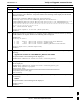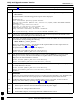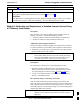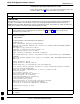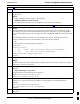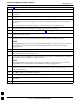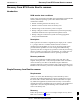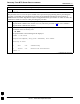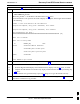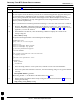User's Manual
Verify and Upgrade rommon Version
68P09258A31–A
Oct 2003
1X SCt 4812T BTS Optimization/ATP
J-66
Table J-14: Verify and Replace Installed rommon Version Using a CF Memory Card Reader
Step Action
11 Insert the CF memory card into the card reader as specified by the card reader manufacturer’s
instructions.
12 On the LMF computer, click Start > Programs > Windows Explorer to open Windows Explorer.
13
NOTE
The CF memory card reader will appear as a disk drive in Windows Explorer with a disk drive letter
and icon.
Scroll the left–hand pane of Windows Explorer to locate the icon for the CF memory card.
14 In the left–hand pane of WindowsExplorer, highlight the CF memory card icon.
15 In the right–hand pane, verify the files displayed in step 6, above, appear.
16 Scroll the left–hand pane of Windows Explorer to locate the icon for the directory where the required
rommon version file is stored.
17
In the right–hand pane, highlight the startup–config file on the CF memory card, note its file size,
and drag it to the icon for the directory where the required rommon version file is stored.
NOTE
After highlighting the startup–config file in the right–hand pane, it may be necessary to scroll the
left–hand pane to see the directory icon where the required rommon version file is stored before
dragging the file.
18 In the left–hand pane, highlight the directory where the required rommon version file is stored.
19 In the right–hand pane, verify the startup–config file is in the directory and the file size is the
same as the original on the CF memory card.
20
In the right–hand pane, highlight the required rommon version file to be transferred to the CF memory
card and drag it to the CF memory card disk drive icon.
NOTE
After highlighting the rommon version file in the right–hand pane, it may be necessary to scroll the
left–hand pane to see the CF memory card disk drive icon before dragging the file.
21 Verify the rommon version file has been copied to the CF memory card by clicking on the CF memory
card disk drive icon in the left–hand pane, and being sure that the rommon version file appears in the
in the right–hand pane.
22 Click Files > Close to close Windows Explorer.
23 Remove the CF memory card with the rommon version file from the card reader.
24 Install the CF memory card in the BTS router by following the procedure in the 1X SC 4812T BTS
FRU Guide .
25 Proceed to Replace installed rommon version, below.
J