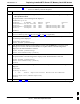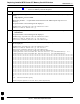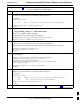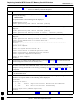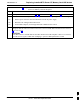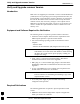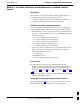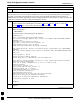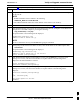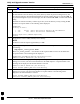User's Manual
Replacing Installed BTS Router CF Memory Card IOS Version68P09258A31–A
Oct 2003
1X SCt 4812T BTS Optimization/ATP
J-51
Table J-12: Use CF Memory Card Reader to Place IOS File
First in CF Memory Card File Sequence
Step Action
7e – Verify port FE 0 (fa0/0) is configured with the correct IP address by entering the following:
show ip interface brief
A response similar to the following will be displayed:
BTSRTR1#sh ip int br
Interface IP Address OK? Method Status Protocol
FastEthernet0/0 100.100.100.2 YES manual up up
Serial0:0 unassigned YES unset administratively down down
FastEthernet0/1 unassigned YES unset administratively down down
Serial1:0 unassigned YES unset administratively down down
BTSRTR1#
8 Be sure the required IOS file and canned configuration file for the BTS router are located in the tftp
server root directory (refer to Table J-4, step 14 or step 17, as applicable)
9 Delete files from the CF memory card by entering the del filename command. A response similar to
the following will be displayed:
Router#del canned–config
Delete filename [canned–config]?
10 If the default filename displayed in the prompt is correct, press the Enter key to accept it. If it is
missing or not correct, enter the correct filename. A response similar to the following will be
displayed if the default filename is selected:
Delete filename [canned–config]?
Delete slot0:canned–config? [confirm]
11 Press the Enter key to confirm the deletion.
A response similar to the following will be displayed if the default filename is selected:
Delete filename [canned–config]?
Delete slot0:canned–config? [confirm]
Router#
12 Confirm the file deletion by entering the dir command. A response similar to the following will be
displayed:
Router#dir
Directory of slot0:/
1 –rw– 7051976 Sep 23 2002 07:24:18 mwr1941–i–mz.122–8.MC2a.bin
31932416 bytes total (24887818 bytes free)
Router#
13 Repeat steps 9 through 12 for each file until all files have been deleted from the CF memory card.
. . . continued on next page
J