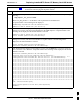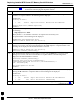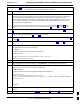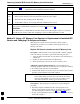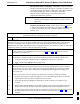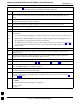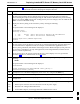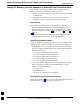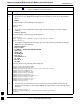User's Manual
Replacing Installed BTS Router CF Memory Card IOS Version68P09258A31–A
Oct 2003
1X SCt 4812T BTS Optimization/ATP
J-45
File operations using a CF memory card reader – Only file transfers
should be performed using the CF memory card reader. CF memory card
formatting should be performed in a BTS router using a HyperTerminal
connection. Attempting to format a CF memory card from a
Windows–based computer using a card reader could result in
unpredictable BTS router operation.
CAUTION
Do not format BTS router CF memory cards using a
Windows–based computer. Only format CF memory cards in a
BTS router.
Replacing installed IOS version – Follow the procedure in Table J-11
to replace the installed IOS version using a CF memory card reader and
to ensure the IOS file is first in the stored file sequence on the CF
memory card.
Table J-11: Using a CF Memory Card Reader for Replacing
Loaded IOS Version and Verifying File Sequence Position
Step Action
* IMPORTANT
This procedure does not cover all aspects of BTS router operation and programming. Before performing this
procedure, review BTS router initialization, operation, and programming information and procedures in
MWR1941 Wireless Mobile Edge Router Software Configuration Guide; part number 78–13983–01. Have this
publication available for reference while performing this procedure.
1 This procedure assumes the LMF computer and BTS router are configured, connected, and operating
as they would be after performing the procedures in steps 1 through 17 of Table J-8. If necessary,
perform these procedures now.
2 With the CF memory card in the CF memory card reader and the card reader icon highlighted in the
left–hand pane of Windows Explorer, perform the following to delete the IOS file from the card:
2a – In the right–hand pane of Windows Explorer, highlight the IOS file to be removed.
2b – Right–click and select Delete from the popup menu.
3
CAUTION
When performing the following step and its associated substeps, files should be moved to and from
the CF memory card one by one to reduce the potential for disrupting the the CF memory card file
sequence. Do not attempt to move multiple files by highlighting and dragging and dropping all of
them at one time.
If there are more files on the CF memory card which must be retained, perform the following:
3a – Scroll the left–hand pane of Windows Explorer to locate the LMF computer directory where the
required IOS version and canned configuration files are stored.
3b – In the right–hand pane, highlight the additional file on the CF memory card which is to be
retained.
3c – While holding down the Ctrl key on the LMF computer, drag and drop the highlighted file into
the directory in the left–hand pane where the required IOS and canned config files are stored.
3d – If additional files loaded on the CF memory card must be retained, repeat steps 3b and 3c for each
file until all files have been moved from the CF memory card to the directory on the LMF
computer.
. . . continued on next page
J