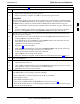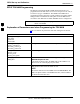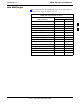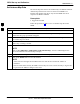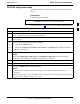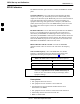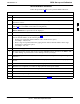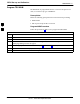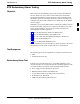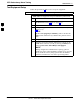User's Manual
RFDS Set–up and Calibration68P09258A31–A
Oct 2003
1X SCt 4812T BTS Optimization/ATP
3-101
Table 3-42: RFDS Parameter Settings
Step Action
6i – Click on Device in the BTS menu bar, and select Enable from the pull–down menu. A status
report window shows the status of the operation.
6j
– When the operation is complete, click OK to close the status report window.
j
! CAUTION
When the MGLI changes to INS_ACT, data will automatically be downloaded to the RFDS. During
this process, the RFDS LED will slowly begin flashing red and green for approximately 2–3 minutes.
DO NOT attempt to perform any functions with the RFDS until the LED remains steady green.
6k – Re–seat the redundant GLI card into the backplane connectors and lock it in place with the ejector
tabs.
6l – Once the redundant GLI initializes, download data to it by selecting the card and, in the BTS
menu bar, clicking Device and selecting Download > Data from the pull–down menus.
7 Any MCCs that were INS_ACT when the MGLI was disabled must be disabled, downloaded with
data, and re–enabled as follows:
7a – Select the devices to be reset by clicking on them or using Select from the BTS menu bar and
clicking on MCCs in the pull–down menu.
7b – In the BTS menu bar, click on Device and select Disable from the pull–down menu. A status
report window shows the status of the operation.
7c – Click OK to close the status report window.
7d – Repeat Step 7a to select the MCCs.
7e – Click on Device in the BTS menu bar and select Download > Data from the pull–down menu.
(Selected devices do not change colot when data is downoaded.)
– A status report window shows the status of the download.
7f – Click on OK to close the status report window.
7g – When data download is complete, enable the MCCs by following the procedure in Table 3-17.
8 Click on the RFDS tab.
9 Status the RFDS TSU by performing the following:
9a – Click on the SUA to select it.
9b – Click on TSU in the BTS menu bar, and select Status TSU from the pull–down menu. A status
report shows the software version number for the TSIC and SUA.
9c – Click OK to close the status report window.
NOTE
If the LMF displays an error message, check the following:
S Ensure AMR cable is correctly connected from the BTS to the RFDS.
S Verify RFDS has power.
S Verify RFDS status LED is green.
S Verify entries in RFDS fields of the bts–#.cdf file are correct (refer to Step 2).
S Status the MGLI and ensure it is communicating (by Ethernet) with the LMF, and is in the proper
state (INS_ACT (bright green)).
3