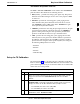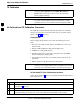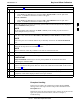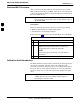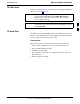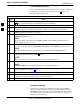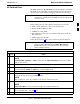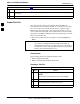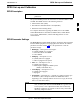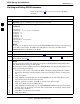User's Manual
Bay Level Offset Calibration
68P09258A31–A
Oct 2003
1X SCt 4812T BTS Optimization/ATP
3-96
TX Path Audit procedure
After a TX calibration has been performed, or if verification of BLO data
in the CAL file is required, follow the procedure in Table 3-39 to
perform a BTS TX path audit.
Table 3-39: BTS TX Path Audit
n Step Action
1 If it has not already been done, configure test equipment for TX path audit by following the procedure
in Table 3-35 (TX audit uses the same configuration as TX calibration).
2 Select the BBX(s) to be audited.
3 If the Test Pattern to be used is Standard, CDFPilot or CDF, select at least one MCC (refer to
“Test Pattern Drop–down Pick List” under “TX Calibraton and the LMF” in this section).
4 Click Tests in the BTS menu bar, and select TX>TX Audit... from the pull–down menus. A
CDMA Test Parameters window will appear.
5 Select the appropriate carrier(s) (carrier-bts#-sector#-carrier#) from those displayed in the
Channels/Carrier pick list.
NOTE
To select multiple items, hold down the Shift or Ctrl key while clicking on pick list items to
select multiple carrier(s)–sector(s).
6 Verify that the correct channel number for the selected carrier is shown in the Carrier # Channels
box. If it is not, obtain the latest bts–#.cdf (or bts–#.necf) and cbsc–#.cdf files from the CBSC.
NOTE
The correct channel number may be manually entered into the Carrier # Channels box.
7 If at least one MCC was selected in Step 2, select the appropriate transfer rate (1 = 9600, 3 = 9600
1X) from the drop–down list in the Rate Set box.
NOTE
The rate selection of 3 is only available if 1X cards are selected for the test.
8 Select Verify BLO (default) or Single–sided BLO.
NOTE
Single–sided BLO is only used when checking non–redundant transceivers.
9 In the Test Pattern box, select the test pattern from the drop–down list (refer to “Test Pattern
Drop–down Pick List” – see page 3-91).
10 Click OK to display the status report window followed by a Directions pop-up window.
11 Follow the cable connection directions as they are displayed. When the calibration process is
completed, results will be displayed in the status report window.
12 Click on the Save Results or Dismiss button, as desired, to close the status report window.
Exception Handling
In the event of a failure, the calibration procedure displays a FAIL
message in the Status Report window and provides information in the
Description field. Recheck the test setup and connection and re–run the
test. If the tests fail again, note specifics about the failure, and refer to
Chapter 6, Troubleshooting.
3