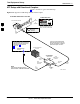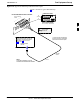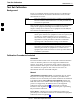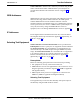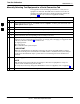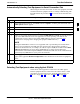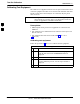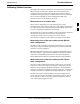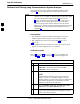User's Manual
Test Set Calibration
68P09258A31–A
Oct 2003
1X SCt 4812T BTS Optimization/ATP
3-76
Manually Selecting Test Equipment in a Serial Connection Tab
Test equipment can be manually specified before, or after, the test
equipment is connected. The LMF does not check to see if the test
equipment is actually detected for manual specification. Follow the
procedure in Table 3-25 to select test equipment manually.
Table 3-25: Selecting Test Equipment Manually in a Serial Connection Tab
n Step Action
1 In the LMF window menu bar, click Tools and select Options... from the pull–down menu. The
LMF Options window appears.
2 Click on the Serial Connection tab (if not in the forefront).
3 Select the correct serial port in the COMM Port pick list (normally COM1).
4 Click on the Manual Specification button (if not enabled).
5 Click on the check box corresponding to the test item(s) to be used.
6 Type the GPIB address in the corresponding GPIB address box (refer to the Setting GPIB
Addresses section of Appendix F for directions on verifying and/or changing test equipment GPIB
addresses). Motorola–recommended addresses are:
1 = signal generator
13 = power meter
18 = communications system analyzer
* IMPORTANT
When test equipment items are manually selected by the operator, the LMF defaults to using a
power meter for RF power measurements. The LMF will use a communications system analyzer
for RF power measurements only if a power meter is not selected (power meter checkbox not
checked).
7 Click on Apply. (The button darkens until the selection has been committed.)
NOTE
With manual selection, the LMF does not attempt to detect the test equipment to verify it is
connected and communicating with the LMF.
To verify and, if necessary, change the GPIB address of the test equipment, refer to Appendix F.
8 Click on Dismiss to close the LMF Options window.
3