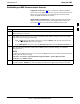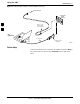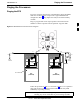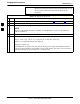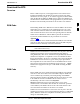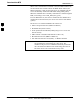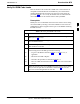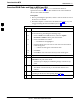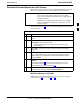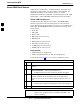User's Manual
Download the BTS68P09258A31–A
Oct 2003
1X SCt 4812T BTS Optimization/ATP
3-39
Download Code and Data to Non–GLI Devices
Downloads to non–GLI devices can be performed individually for each
device or all equipped devices can be downloaded with one action.
NOTE
– When downloading multiple devices, the download may
fail for some of the devices (a time out occurs). These
devices can be downloaded separately after completing the
multiple download.
– CSM devices are RAM code–loaded at the factory. RAM
code is downloaded to CSMs only if updating to a newer
software version.
Follow the procedure in Table 3-14 to download RAM code and data to
non–GLI devices.
Table 3-14: Download RAM Code and Data to Non–GLI Devices
n Step Action
1 Select the target CSM, MCC, and/or BBX device(s) by clicking on
them.
2 Click Device in the BTS menu bar, and select Download >
Code/Data in the pull–down menus.
– A status report displays the result of the download for each
selected device.
3 Click OK to close the status report window when downloading is
completed.
NOTE
After a BBX, CSM or MCC is successfully downloaded with code
and has changed to OOS-RAM, the status LED should be rapidly
flashing GREEN.
NOTE
The command in Step 2 loads both code and data. Data can be
downloaded without doing a code download anytime a device is
OOS–RAM using the command in Step 4.
4 To download just the firmware application data to each device, select
the target device and select: Device>Download>Data
BBX Cards Remain OOS_ROM
If BBX cards remain OOS_ROM (blue) after power–up or following
code load, refer to Table 6-4, steps 9 and 10.
3