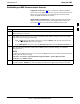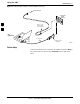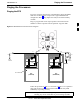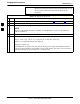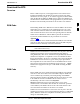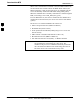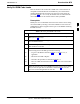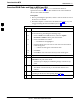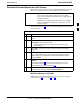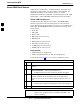User's Manual
Using the LMF68P09258A31–A
Oct 2003
1X SCt 4812T BTS Optimization/ATP
3-31
Establishing an MMI Communication Session
Equipment Connection – Figure 3-8 illustrates common equipment
connections for the LMF computer. For specific connection locations on
FRUs, refer to the illustration accompanying the procedures which
require the MMI communication session.
Initiate MMI Communication – For those procedures which require
MMI communication between the LMF and BTS FRUs, follow the
procedures in Table 3-10 to initiate the communication session.
Table 3-10: Establishing MMI Communications
Step Action
1 Connect the LMF computer to the equipment as detailed in the applicable procedure that requires the
MMI communication session.
2 If the LMF computer has only one serial port (COM1) and the LMF is running, disconnect the LMF
from COM1 by performing the following:
2a – Click on Tools in the LMF window menu bar, and select Options from the pull–down menu list.
–– An LMF Options dialog box will appear.
2b – In the LMF Options dialog box, click the Disconnect Port button on the Serial Connection tab.
3 Start the named HyperTerminal connection for MMI sessions by double clicking on its Windows
desktop shortcut.
NOTE
If a Windows desktop shortcut was not created for the MMI connection, access the connection from the
Windows Start menu by selecting:
Programs > Accessories > Hyperterminal > HyperTerminal > <Named HyperTerminal
Connection (e.g., MMI Session)>
4 Once the connection window opens, establish MMI communication with the BTS FRU by pressing
the LMF computer <Enter> key until the prompt identified in the applicable procedure is obtained.
3