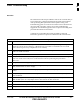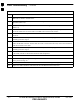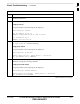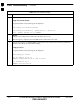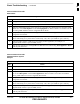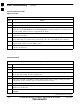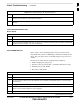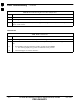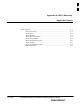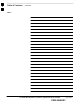User's Manual Part 4
Basic Troubleshooting – continued
MAY 2004 1X SC480 BTS Hardware Installation, Optimization/ATP, and FRU 11-7
PRELIMINARY
Table 11-7: Troubleshooting Code Download Failure
Step Action
9 If a BBX or an MCC remains OOS_ROM (blue) after code download, use the LMF Device > Status
function to verify that the code load was accepted.
10 If the code load was accepted, use LMF Device > Download > Flash to load RAM code into flash
memory.
Cannot Download DATA to Any
Device (Card)
Table 11-8: Troubleshooting Data Download Failure
Step Action
1 Re-seat card and repeat code and data load procedure.
2 Verify the ROM and RAM code loads are of the same release by statusing the card. Refer to Download
the BTS section of Chapter 6 for more information.
Cannot ENABLE Device
Before a device can be enabled (placed in service), it must be in the
OOS_RAM state (yellow in LMF display) with data downloaded to the
device. The color of the device on the LMF changes to green once it is
enabled.
The four device states that can be displayed by the LMF are:
S Enabled (bright green, INS_ACT)
S Stand–by (olive green, INS_SBY – redundant CSM and GLI only)
S Disabled (yellow, OOS_RAM)
S Reset (blue, OOS_ROM)
Table 11-9: Troubleshooting Device Enable (INS) Failure
Step Action
1 Re-seat card and repeat code and data load procedure.
2 If CSA cannot be enabled, verify the CDF has correct latitude and longitude data for cell site location
and GPS sync.
3 Ensure primary CSM is in INS_ACT (bright green) state.
NOTE
MCCs will not enable without the CSA being INS.
4 Verify 19.6608 MHz CSA clock is present; MCCs will not enable without it.
table continued on next page
11