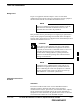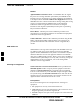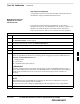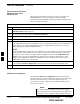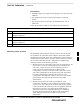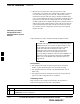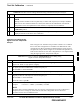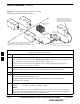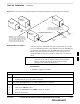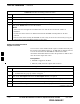User's Manual Part 2
Test Set Calibration – continued
6-70 1X SC480 BTS Hardware Installation, Optimization/ATP, and FRU MAY 2004
PRELIMINARY
3. Measure the loss of the short cable plus the TX test cable
configuration. The TX test cable configuration normally consists of
two coax cables with type–N connectors, a directional coupler, a
termination load with sufficient rating to dissipate the BTS output
power, and an additional attenuator, if required by the BTS type. The
total path loss of the TX test configuration must be as required for
the BTS (normally 30 or 50 dB). The Motorola Cybertest analyzer is
different from other communications system analyzers because the
required attenuation/load is built into the test set. Because of this,
the Cybertest TX test configuration consists only of the required
length coax cable.
Calibrating Test Cable
Configurations with a
Communications System
Analyzer
Cable Calibration is used to calibrate both TX and RX test cables.
WinLMF cable calibration cannot be accomplished with an
HP8921A analyzer for 1.9 GHz. A different analyzer type
or the signal generator and spectrum analyzer method
(Table 6-27 and Table 6-28) must be used. Cable
calibration values must be manually entered into the
WinLMF cable loss file if the signal generator and
spectrum analyzer method is used. To use the HP8921A for
manual test cable configuration calibration for 800 MHz
BTSs, refer to the Manual Cable Calibration section of
Appendix B.
NOTE
Prerequisites
S Test equipment is turned on and has warmed up for at least 60
minutes. Agilent E7495A requires only 30 minute warmup.
S Test equipment has been selected in the WinLMF (Table 6-23 or
Table 6-24).
S Test equipment has been calibrated and correctly connected for the
type of test cable configuration to be calibrated.
Calibrating cables
Refer to Figure 6-19 or Figure 6-20 and follow the procedure in
Table 6-26 to calibrate the test cable configurations.
Table 6-26: Procedure to Test Cabling Calibration using Communication System Analyzer
n Step Action
1 Click Util in the BTS menu bar, and select Cable Calibration... in the pull–down menu. A Cable
Calibration window is displayed.
. . . continued on next page
6