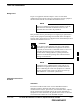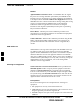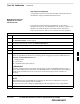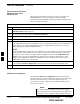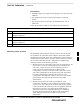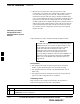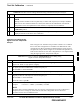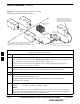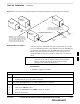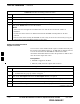User's Manual Part 2
Test Set Calibration – continued
MAY 2004 1X SC480 BTS Hardware Installation, Optimization/ATP, and FRU 6-67
PRELIMINARY
Selecting Test Equipment
Test equipment may be selected either manually with operator input or
automatically using the WinLMF autodetect feature.
Manually Selecting Test
Equipment in a Serial
Connection Tab
Test equipment can be manually specified before or after the test
equipment is connected. The WinLMF does not attempt to verify the test
equipment is actually detected when manual selection is specified.
Follow the procedure in Table 6-23 to manually select test equipment.
Table 6-23: Procedure for Selecting Test Equipment Manually in the Serial Connection Tab
Step Action
1 In the WinLMF window menu bar, click Tools and select Options... from the pull–down menu.
The WinLMF Options window appears.
2 If it is not in the forefront, click on the Serial Connection tab.
3 Select the correct serial port in the COMM Port: pick list (normally COM1).
4 If it is not selected (black dot showing), click on the Manual Specification button.
5 Click on the check box(es) corresponding to the test equipment item(s) to be used.
6 Type the GPIB address in the corresponding GPIB address box (refer to the Setting GPIB Addresses
section of Appendix B for directions on verifying and/or changing test equipment GPIB addresses).
Motorola–recommended addresses are:
1 = signal generator
13 = power meter
18 = communications system analyzer
* IMPORTANT
When test equipment items are manually selected by the operator, the WinLMF defaults to using a
power meter for RF power measurements. The WinLMF will use a communications system analyzer
for RF power measurements only if a power meter is not selected (power meter checkbox not
checked).
7 Click on Apply. (The button will darken until the selection has been committed.)
NOTE
With manual selection, the WinLMF does not attempt to detect the test equipment to verify it is
connected and communicating with the WinLMF.
To verify and, if necessary, change the GPIB address of the test equipment, refer to Appendix B.
8 Click on Dismiss to close the WinLMF Options window.
6