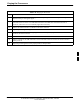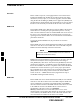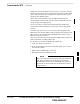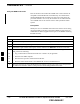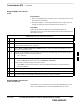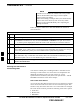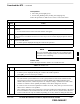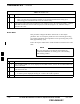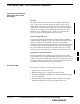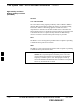User's Manual Part 2
Download the BTS – continued
6-42 1X SC480 BTS Hardware Installation, Optimization/ATP, and FRU MAY 2004
PRELIMINARY
Table 6-17: Enable CSA
n ActionStep
NOTE
– After CSA have been successfully enabled, be sure the STA/ALM LED is steady green
(alternating green/red indicates the card is in an alarm state).
2 If more than an hour has passed without the CSA enabling, refer to the CSA System Time – GPS &
HSO/MSO Verification section of this chapter (see Table 6-19, Figure 6-11, and Table 6-20) to
determine the cause.
Enable MCCs
This procedure configures the MCC and sets the “tx fine adjust”
parameter. The “tx fine adjust” parameter is not a transmit gain setting,
but a timing adjustment that compensates for the processing delay in the
BTS (approximately 3 mS).
Follow the steps in Table 6-18 to enable the MCCs installed in the CCP2
shelf.
The GLI and primary CSA must be downloaded and
enabled (IN–SERVICE ACTIVE), prior to downloading
and enabling an MCC.
NOTE
Table 6-18: Enable MCCs
n Step Action
1 If the GLI/MCC/BBX view is not displayed in the LMF window, click on the GLI/MCC/BBX area
of the CCP2 shelf.
2 Click on the target MCC(s), or click on Select in the BTS menu bar, and select MCCs in the
pull–down menu list.
3 Click on Device in the BTS menu bar, and select Enable in the pull–down menu list.
– A status report is displayed showing the results of the enable operation.
4 Click OK to close the status report window.
6