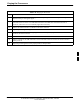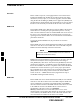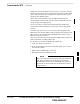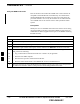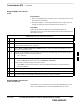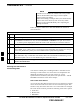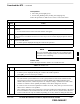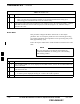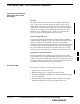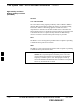User's Manual Part 2
Download the BTS – continued
MAY 2004 1X SC480 BTS Hardware Installation, Optimization/ATP, and FRU 6-39
PRELIMINARY
Download RAM Code and Data
to GLI
Prerequisites
S Prior to performing these procedures, ensure a code file exists for each
of the devices to be loaded.
S The LMF computer is connected to the BTS (refer to Table 6-6), and
is logged in using the GUI environment (refer to Table 6-7).
Procedure
Follow the procedure in Table 6-14 to download the firmware
application code for GLI. The download code action downloads data and
also enables the GLI.
Table 6-14: Download and Enable GLI Device
n Step Action
1 Note the active LAN to which the LMF computer is connected.
2 At the rear of the BTS, remove the 50–ohm termination from the LAN OUT connector of the
LAN to which the LMF is not connected.
3 Select Tools > Update Next Load > CDMA function to ensure the Next Load parameter is set to
the correct code version level.
4 Note the LAN IP address in the Network Login section of the LMF Login tab, and verify the Win
LMF is logged into the following IP address:
– GLI : 128.0.0.2
5 Down load code to the GLI by clicking on the GLI.
– From the Device pull down menu, select Download > Code/Data
A status report confirms change in the device status.
– Click OK to close the status window. (The GLI should automatically be downloaded with
data and enabled.)
6 If the card accepts the download and enables, proceed to step 8.
7 If the BTS connection is lost during or after the download process, repeat step 4 and step 5 again.
8 Re–install the 50 ohm termination removed from the LAN connector in step 2.
Download RAM Code and Data
to Non–GLI Devices
Downloads to non–GLI devices can be performed individually for each
device or all installed devices can be downloaded with one action.
6