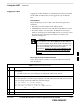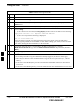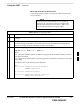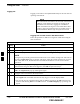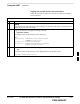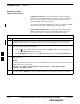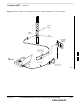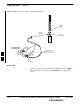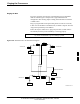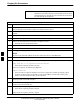User's Manual Part 2
Pinging the Processors
MAY 2004
1X SC480 BTS Hardware Installation, Optimization/ATP, and FRU
PRELIMINARY
6-34
NOTE
The Ethernet LAN A and B cables and/or terminations must be
installed on each frame/enclosure external LAN connector before
performing this test. All other processor board LAN connections
are made through the backplanes.
Table 6-12: Pinging the Processors
Step Action
1 If this is a first–time communication with a newly–installed frame or a GLI card which has been
replaced, perform the procedure in Table 11-3 and then return to step 2.
2 Be sure any uncabled LAN A and B IN and OUT connectors at the rear of BTS are terminated with 50
Ω loads.
3 If it has not already been done, connect the LMF computer to the BTS.
4 If it has not already been done, start a GUI LMF session and log into the BTS ( refer to Table 6-7).
5 Remove the 50Ω termination on the BTS LAN B IN connector.
– The LMF session should remain active.
6 Replace the 50Ω termination on the BTS LAN B IN connector.
7 From the Windows desktop, click the Start button and select Run.
8 In the Open box, type ping and the GLI IP address (for example, ping 128.0.0.2).
NOTE
128.0.0.2 is the default IP address for the GLI card in slot GLI–1 in field BTS units.
9 Click on OK.
10 If the targeted module responds, a DOS window will appear with a display similar to the following:
Reply from 128.0.0.2: bytes=32 time=3ms TTL=255
– If the device responds, proceed to step 18.
If there is no response, the following is displayed:
Request timed out
– If the GLI fails to respond, it should be reset and re–pinged. If it still fails to respond, typical
problems would be: failure of the LMF to login, shorted BNC–to–inter-frame cabling, open
cables, crossed A and B link cables, or the GLI itself.
11 Logout of the BTS as described in Table 6-9, exit from the LMF program, and restart the Windows
operating system on the LMF computer.
12 Restart the LMF GUI program as described in LMF Help function on–line documentation, and log into
the BTS as described in Table 6-7.
13 Perform steps 7 through 10 again.
– If the device responds, proceed to step 18.
If there is still no response, proceed to step 14.
. . . continued on next page
6