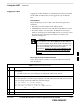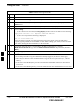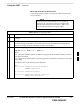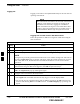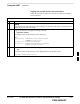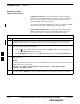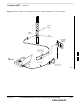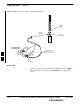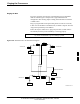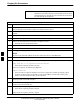User's Manual Part 2
Using the LMF – continued
6-28 1X SC480 BTS Hardware Installation, Optimization/ATP, and FRU MAY 2004
PRELIMINARY
Logging Out
Logging out of a BTS is accomplished differently for the GUI and CLI
operating environments.
The GUI and CLI environments use the same connection to
a BTS. If a GUI and the CLI session are running for the
same BTS at the same time, logging out of the BTS in
either environment will log out of it for both. When either
a login or logout is performed in the CLI window, there is
no GUI indication that the login or logout has occurred.
NOTE
Logging Out of a BTS from the GUI Environment
Follow the procedure in Table 6-9 to logout of a BTS when using the
GUI environment.
Table 6-9: BTS GUI Logout Procedure
n Step Action
1 Click on BTS in the BTS menu bar.
2 Click the Logout item in the pull–down menu (a Confirm Logout pop-up message will appear).
3
Click on Yes (or press the Enter key) to confirm logout. The Login tab will appear.
NOTE
If a logout was previously performed on the BTS from a CLI window running at the same time as
the GUI, a Logout Error pop–up message will appear stating the system could not log out of the
BTS. When this occurs, the GUI must be exited and restarted before it can be used for further
operations.
4 If a Logout Error pop–up message appears stating that the system could not log out of the Base
Station because the given BTS is not logged in, click OK and proceed to Step 5.
5 Select File > Exit in the window menu bar, click Yes in the Confirm Logout pop–up, and click
OK in the Logout Error pop–up which appears again.
6 If further work is to be done in the GUI, restart it.
NOTE
S The Logout item on the BTS menu bar will only log you out of the displayed BTS.
S You can also log out of all BTS sessions and exit LMF by clicking on the File selection in the
menu bar and selecting Exit from the File menu list. A Confirm Logout pop–up message will
appear.
6