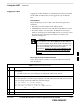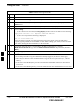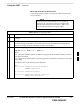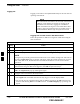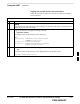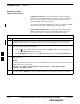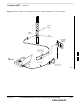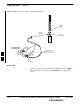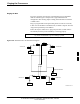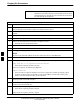User's Manual Part 2
Using the LMF – continued
MAY 2004 1X SC480 BTS Hardware Installation, Optimization/ATP, and FRU 6-27
PRELIMINARY
BTS Login from the CLI Environment
Follow the procedures in Table 6-8 to log into a BTS when using the
CLI environment.
If the CLI and GUI environments are to be used at the
same time, the GUI must be started first and BTS login
must be performed from the GUI. Refer to Table 6-7 to
start the GUI environment and log into a BTS.
NOTE
Table 6-8: BTS CLI Login Procedure
n Step Action
1 Double–click the WinLMF CLI desktop icon (if the LMF CLI environment is not already
running).
NOTE
If a BTS was logged into under a GUI session before the CLI environment was started, the CLI
session will be logged into the same BTS, and step 2 is not required.
2 At the /wlmf prompt, enter the following command:
login bts–<bts#> host=<host> port=<port>
where:
host = GLI card IP address (defaults to address last logged into for this BTS or 128.0.0.2 if this is
first login to this BTS)
port = IP port of the BTS (defaults to port last logged into for this BTS or 9216 if this is first login
to this BTS)
A response similar to the following will be displayed:
LMF>
13:08:18.882 Command Received and Accepted
COMMAND=login bts–33
13:08:18.882 Command In Progress
13:08:21.275 Command Successfully Completed
REASON_CODE=”No Reason”
6