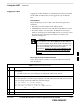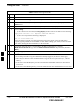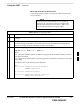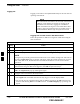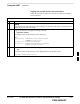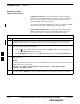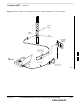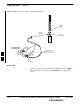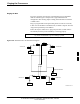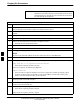User's Manual Part 2
Using the LMF – continued
MAY 2004 1X SC480 BTS Hardware Installation, Optimization/ATP, and FRU 6-25
PRELIMINARY
Logging Into a BTS
Logging into a BTS establishes a communication link between the BTS
and the LMF. An LMF session can be logged into only one BTS at a
time.
Prerequisites
Before attempting to log into a BTS, ensure the following have been
completed:
S The LMF is correctly installed on the LMF computer.
S A bts-nnn folder with the correct CDF/NECF and CBSC files exists.
S The LMF computer was connected to the BTS before starting the
Windows operating system and the LMF software. If necessary, restart
the computer after connecting it to the BTS in accordance with
Table 6-6 and Figure 6-3.
Be sure that the correct bts–#.cdf/necf and cbsc–#.cdf file
are used for the BTS. These should be the CDF/NECF files
that are provided for the BTS by the CBSC. Failure to use
the correct CDF/NECF files can result in invalid
optimization. Failure to use the correct CDF/NECF files
to log into a live (traffic–carrying) site can shut down
the site.
CAUTION
BTS Login from the GUI Environment
Follow the procedures in Table 6-7 to log into a BTS when using the
GUI environment.
Table 6-7: BTS GUI Login Procedure
n Step Action
1 Start the LMF GUI environment by double–clicking on the WinLMF desktop icon (if the LMF is
not running).
– An LMF window will open and display the LMF build number in the title bar.
NOTE
If a warning similar to the following is displayed, select No, shut down other LMF sessions which
may be running, and start the LMF GUI environment again:
The CLI handler is already running.
This may cause conflicts with the LMF.
Are you sure you want to start the application?
Yes No
2 Click on Login tab (if not displayed).
3 Double click on CDMA (in the Available Base Stations pick list).
. . . continued on next page
6