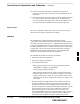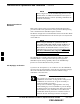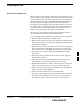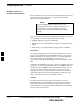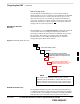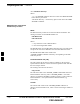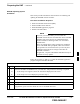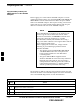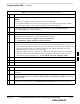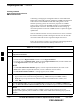User's Manual Part 2
Preparing the LMF – continued
6-8 1X SC480 BTS Hardware Installation, Optimization/ATP, and FRU MAY 2004
PRELIMINARY
WinLMF Features and
Installation Requirements
Before optimization can be performed, the WinLMF application software
must be installed and configured on a computer platform meeting
Motorola–specified requirements.
For the WinLMF graphics to display properly, the
computer platform must be configured to display more
than 256 colors. See the operating system software
instructions for verifying and configuring the display
settings.
NOTE
Software and files for installing and updating the WinLMF are provided
on CD ROM disks. The following items must be available:
S WinLMF application program on CD ROM
S CDF/NECF for each supported BTS (on diskette or available from the
CBSC)
S CBSC File for each supported BTS (on floppy disk or CD ROM)
FTP Server
To be able to download files to the GLI3, the WinLMF now runs FTP
server on the WinLMF laptop. The WinLMF FTP server runs from the
LMFs home directory. All the files necessary to run the WinLMF FTP
server are installed from the WinLMF CD. The FTP server is
automatically started by the WinLMF upon successful Login to a Packet
BTS.
In addition, the WinLMF provides a new option in the Tools menu called
FTP Server. The option starts the LMFs FTP server if Start is selected,
and stops the server if Stop is selected. The LMFs FTP server runs on
port 21. If any other process is using that port, the error message is
displayed to the user stating that the port is occupied. There is another
option under FTP Server menu called FTP Monitor, which allows the
user to watch FTP activity b/w the WinLMF and GLI.
Firewalls
Firewalls will block the FTP requests from the Packet GLI to the
WinLMF laptop. You must disable your firewall before attempting the
BTS Synch command. Some common firewall programs to look for
include Network ICE, BlackICE, Norton’s Desktop Firewall, Enterprise
Firewall, and Personal Firewall.
6