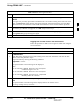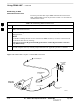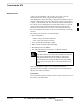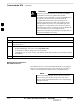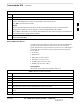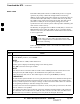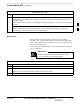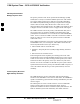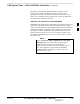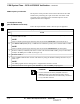Instruction Manual
Table Of Contents
- Contents
- Figures
- Tables
- General Safety
- Introduction
- Preliminary Operations
- Optimization/Calibration
- Automated Acceptance Test Procedures (ATPs)
- Leaving the Site
- Basic Troubleshooting
- Data Sheets
- Test Matrix
- BBX Gain Set Point vs BTS Output
- CDMA Operating Frequency
- PN Offset/I & Q Register
- Test Equipment Preparation
- In-Service Calibration
- Index
Download the BTS – continued
Apr 2001
3-29
SC4812ET BTS Optimization/ATP — CDMA LMF
DRAFT
Table 3-14: Download Code and Data to Non–MGLI Devices
Step Action
1 Select all devices to be downloaded.
2 From the Device pull down menu, select Download Code.
A status report displays the result of the download for each selected device.
Click OK to close the status window.
NOTE
After the download has started, the device being downloaded changes to blue. If the download is
completed successfully, the device changes to yellow (OOS-RAM with code loaded).
After a BBX, CSM or MCC is successfully downloaded with code and has changed to OOS-RAM, the
status LED should be rapidly flashing GREEN.
3 To download the firmware application data to each device, select the target device and select:
Device>Download Data
Select CSM Clock Source
A CSM can have three different clock sources. The Select CSM Source
function can be used to select the clock source for each of the three
inputs. This function is only used if the clock source for a CSM needs to
be changed. The Clock Source function provides the following clock
source options.
Local GPS
Remote GPS
HSO (only for source 2 & 3)
LFR (only for source 2 & 3)
10 MHz (only for source 2 & 3)
NONE (only for source 2 & 3)
Prerequisites
MGLI=INS_ACT, CSM= OOS_RAM or INS_ACT
Table 3-15: Select CSM Clock Source
Step Action
1 Select the applicable CSM(s).
2 Click on the Device menu.
3 Click on the Clock Source menu item.
4 Click on the Select menu item. A clock source selection window is displayed.
5 Select the applicable clock source in the Clock Reference Source pick lists. Uncheck the related
check box if you do not want the displayed pick list item to be used.
6 Click on the OK button. A status report window is displayed showing the results of the selection
action.
7 Click on the OK button to close the status report window.
3