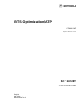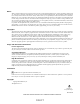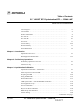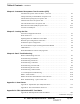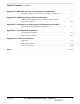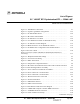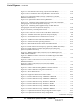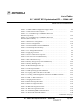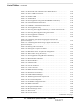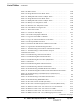BTS Optimization/ATP CDMA LMF Software Release 2.16.X SC 4812ET 1.
Notice While reasonable efforts have been made to assure the accuracy of this document, Motorola, Inc. assumes no liability resulting from any inaccuracies or omissions in this document, or from use of the information obtained herein. The information in this document has been carefully checked and is believed to be entirely reliable. However, no responsibility is assumed for inaccuracies or omissions. Motorola, Inc.
Table of Contents SC 4812ET BTS Optimization/ATP — CDMA LMF CDMA 1.9 GHz and 800 MHz List of Figures . . . . . . . . . . . . . . . . . . . . . . . . . . . . . . . . . . . . . . . . . . . . . . . . . . . iv List of Tables . . . . . . . . . . . . . . . . . . . . . . . . . . . . . . . . . . . . . . . . . . . . . . . . . . . vi Product Information . . . . . . . . . . . . . . . . . . . . . . . . . . . . . . . . . . . . . . . . . . . . . . xi FCC Part 15 . . . . . . . . . . . . . . . . . . . . . . . . . .
Table of Contents – continued Chapter 4: Automated Acceptance Test Procedure (ATP) Automated Acceptance Test Procedures – Overview . . . . . . . . . . . . . . . . . . . . . 4-1 TX Spectral Purity Transmit Mask Acceptance Test . . . . . . . . . . . . . . . . . . . . . 4-5 TX Waveform Quality (rho) Acceptance Test . . . . . . . . . . . . . . . . . . . . . . . . . . 4-7 TX Pilot Time Offset Acceptance Test . . . . . . . . . . . . . . . . . . . . . . . . . . . . . . . .
Table of Contents – continued Appendix C: BBX Gain Set Point vs. BTS Output Considerations Appendix C: BBX2 Gain Set Point vs. BTS Output Considerations . . . . . . . . . C-1 Appendix D: CDMA Operating Frequency Information CDMA Operating Frequency Programming Information – North American PCS Bands . . . . . . . . . . . . . . . . . . . . . . . . . . . . . . . . . . . . . . . . . . . . .
List of Figures SC 4812ET BTS Optimization/ATP — CDMA LMF CDMA 1.9 GHz and 800 MHz Figure 1-1: Null Modem Cable Detail . . . . . . . . . . . . . . . . . . . . . . . . . . . . . . . . 1-7 Figure 1-2: Typical Logical BTS Configurations . . . . . . . . . . . . . . . . . . . . . . . . 1-15 Figure 1-3: SC 4812ET RF Cabinet . . . . . . . . . . . . . . . . . . . . . . . . . . . . . . . . . . 1-16 Figure 1-4: RF Cabinet Internal FRUs . . . . . . . . . . . . . . . . . . . . . . . . . . . . . . . .
List of Figures – continued Figure 3-9: TX Calibration Test Setup (CyberTest and HP 8935) . . . . . . . . . . . 3-46 Figure 3-10: TX Calibration Test Setup HP 8921A and Advantest . . . . . . . . . . 3-47 Figure 3-11: Optimization/ATP Test Setup Calibration (CyberTest, HP 8935 and Advantest) . . . . . . . . . . . . . . . . . . . . . . . . . . . . . . . . . . . . . . . . . . . 3-48 Figure 3-12: Optimization/ATP Test Setup HP 8921A . . . . . . . . . . . . . . . . . . .
List of Tables SC 4812ET BTS Optimization/ATP — CDMA LMF CDMA 1.9 GHz and 800 MHz Table 1-1: CDMA LMF Test Equipment Support Table . . . . . . . . . . . . . . . . . . 1-4 Table 1-2: Abbreviations and Acronyms . . . . . . . . . . . . . . . . . . . . . . . . . . . . . . 1-11 Table 1-3: C–CCP Shelf/Cage Card/Module Device ID Numbers (Top Shelf) . . . . . . . . . . . . . . . . . . . . . . . . . . . . . . . . . . . . . . . . . . . . .
List of Tables – continued Table 3-14: Download Code and Data to Non–MGLI Devices . . . . . . . . . . . . . 3-29 Table 3-15: Select CSM Clock Source . . . . . . . . . . . . . . . . . . . . . . . . . . . . . . . . 3-29 Table 3-16: Enable CSMs . . . . . . . . . . . . . . . . . . . . . . . . . . . . . . . . . . . . . . . . . . 3-30 Table 3-17: Enable MCCs . . . . . . . . . . . . . . . . . . . . . . . . . . . . . . . . . . . . . . . . .
List of Tables – continued Table 3-49: Minor Alarm . . . . . . . . . . . . . . . . . . . . . . . . . . . . . . . . . . . . . . . . . . 3-84 Table 3-50: Single Rectifier Fail or Minor Alarm . . . . . . . . . . . . . . . . . . . . . . . 3-84 Table 3-51: Multiple Rectifier Failure or Major Alarm . . . . . . . . . . . . . . . . . . . 3-85 Table 3-52: Single Rectifier Fail or Minor Alarm . . . . . . . . . . . . . . . . . . . . . . . 3-85 Table 3-53: Multiple Rectifier Failure or Major Alarm . . . . . .
List of Tables – continued Table 6-21: No MCC24 Channel Elements . . . . . . . . . . . . . . . . . . . . . . . . . . . . 6-16 Table 6-22: No DC Input Voltage to Power Supply Module . . . . . . . . . . . . . . . 6-17 Table 6-23: No DC Input Voltage to any C–CCP Shelf Module . . . . . . . . . . . . 6-18 Table 6-24: No DC Input Voltage to any C–CCP Shelf Module . . . . . . . . . . . . 6-18 Table 6-25: RFDS Fault Isolation – All tests fail . . . . . . . . . . . . . . . . . . . . . . . .
List of Tables x – continued Table F-6: Pretest Setup for HP8935 . . . . . . . . . . . . . . . . . . . . . . . . . . . . . . . . . F-6 Table F-7: Advantest R3465 GPIB Address and Clock Setup . . . . . . . . . . . . . . F-9 Table F-8: Pretest Setup for Advantest R346 . . . . . . . . . . . . . . . . . . . . . . . . . . . F-9 Table F-9: Calibrating Test Cable Setup (using the HP PCS Interface) . . . . . . . F-10 Table F-10: Procedure for Calibrating Test Cable Setup Using Advantest R3465 . . . . . .
Product Information Model & Options Charts Refer to the SC 4812ET Field Replaceable Units manual (68P64113A24) for detailed model structure and option information This document covers only the steps required to verify the functionality of the Base transceiver Subsystem (BTS) equipment prior to system level testing, and is intended to supplement site specific application instructions. It also should be used in conjunction with existing product manuals. Additional steps may be required.
FCC Part 15 FCC Part 15 Requirements This section conveys FCC Part 15 requirements for the T/ET/ETL series BTS cabinets. Part 15.19a(3) – INFORMATION TO USER NOTE This device complies with Part 15 of the FCC Rules. Operation is subject to the following two conditions: (1) this device may not cause harmful interference, and (2) this device must accept any interference received, including interference that may cause undesired operation. Part 15.
FCC Part 15 – continued 15.105(b) – INFORMATION TO USER NOTE This equipment has been tested and found to comply with the limits for a Class B digital device, pursuant to Part 15 of the FCC Rules. These limits are designed to provide reasonable protection against harmful interference in a residential installation. This equipment generates, uses and can radiate radio frequency energy and, if not installed and used in accordance with the instructions, may cause harmful interference to radio communications.
FCC Part 68 FCC Part 68 Requirements This equipment complies with Part 68 of the Federal Communications Commission (FCC) Rules and regulations. A label inside the cabinet frame easily visible with the door open in the upper portion of the cabinet contains, among other information, the FCC Registration Number and Ringer Equivalence Number (REN) for this equipment. If requested, this information must be provided to the telephone company.
Foreword Scope of manual This manual is intended for use by cellular telephone system craftspersons in the day-to-day operation of Motorola cellular system equipment and ancillary devices. It is assumed that the user of this information has a general understanding of telephony, as used in the operation of the Public Switched Telephone Network (PSTN), and is familiar with these concepts as they are applied in the cellular mobile/portable radiotelephone environment.
Foreword – continued The following typographical conventions are used for the presentation of software information:In text, typewriter style characters represent prompts and the system output as displayed on a Hyperterminal screen. Changes to manual Changes that occur after the printing date are incorporated into your manual by Cellular Manual Revisions (CMRs).
Foreword – continued 24-hour support service If you have any questions or concerns regarding the operation of your equipment, please contact the Customer Network Resolution Center for immediate assistance. The 24 hour telephone numbers are: Arlington Heights, IL . . . . . . . . . Arlington Heights, International . Cork, Ireland . . . . . . . . . . . . . . . . Swindon, England . . . . . . . . . . . . .
General Safety Remember! . . . Safety depends on you!! The following general safety precautions must be observed during all phases of operation, service, and repair of the equipment described in this manual. Failure to comply with these precautions or with specific warnings elsewhere in this manual violates safety standards of design, manufacture, and intended use of the equipment. Motorola, Inc. assumes no liability for the customer’s failure to comply with these requirements.
General Safety – continued Use caution when exposing or handling the CRT Breakage of the Cathode–Ray Tube (CRT) causes a high-velocity scattering of glass fragments (implosion). To prevent CRT implosion, avoid rough handling or jarring of the equipment. The CRT should be handled only by qualified maintenance personnel, using approved safety mask and gloves.
Revision History Manual Number 68P09253A74–1 Manual Title SC 4812ET BTS Optimization/ATP — CDMA LMF CDMA 1.9 GHz and 800 MHz Version Information The following table lists the manual version , date of version, and remarks on the version.
Patent Notification Patent numbers This product is manufactured and/or operated under one or more of the following patents and other patents pending: 4128740 4193036 4237534 4268722 4282493 4301531 4302845 4312074 4350958 4354248 4367443 4369516 4369520 4369522 4375622 4485486 4491972 4517561 4519096 4549311 4550426 4564821 4573017 4581602 4590473 4591851 4616314 4636791 4644351 4646038 4649543 4654655 4654867 Apr 2001 4661790 4667172 4672657 4694484 4696027 4704734 4709344 4710724 4726050 4729531 47379
Patent Notification – continued Notes xxii SC 4812ET BTS Optimization/ATP — CDMA LMF DRAFT Apr 2001
1 Chapter 1: Introduction Table of Contents Apr 2001 Optimization Overview . . . . . . . . . . . . . . . . . . . . . . . . . . . . . . . . . . . . . . . . . . . . Scope of This Document . . . . . . . . . . . . . . . . . . . . . . . . . . . . . . . . . . . . Document Composition . . . . . . . . . . . . . . . . . . . . . . . . . . . . . . . . . . . . . CDMA LMF Product Description . . . . . . . . . . . . . . . . . . . . . . . . . . . . . Online Help . . . . . . . . . . . . . . . . . . . . . . . . . . . . .
1 Table of Contents – continued Notes SC 4812ET BTS Optimization/ATP — CDMA LMF DRAFT Apr 2001
Optimization Overview 1 Scope of This Document This document provides information pertaining to the optimization and audit tests of Motorola SC 4812ET Base Transceiver Subsystem (BTS) equipment frames equipped with trunked high–power Linear Power Amplifiers (LPAs) and their associated internal and external interfaces.
1 Optimization Overview – continued CDMA LMF Product Description The Code Division Multiple Access (CDMA) LMF is a graphical user interface (GUI) based LMF. This product is specifically designed to provide cellular communications field personnel the vehicle to support the following CDMA BTS operations: Installation Maintenance Calibration Optimization The LMF also provides Command Line Interface (CLI) capability. Activate the CLI by clicking on a shortcut icon on the desktop.
Optimization Overview – continued 1 These values are factored in by the BTS equipment internally, leaving only site specific antenna feed line loss and antenna gain characteristics to be factored in by the CFE when determining site Effective Radiated Power (ERP) output power requirements. Each C–CCP shelf BBX board is optimized to a specific RX and TX antenna port. (One BBX board acts in a redundant capacity for BBXs 1–12, and is optimized to all antenna ports).
1 Optimization Overview – continued Required Documents The following documents are required to perform optimization of the cell site equipment: Site document (generated by Motorola systems engineering), which includes: – General site information – Floor plans – Power levels – Site PN – Site paging and traffic channel allocation – Board placement – Site wiring lists – Cell–site Data Files (CDF) Demarcation document (scope of work agreement) Equipment manuals for non-Motorola test equipment.
Optimization Overview – continued 1 Table 1-1: CDMA LMF Test Equipment Support Table Item Description Hewlett Packard, model HP 8935 Cellular cmmunications analyzer Motorola CyberTest Cellular communications analyzer Advantest R3465 with 3561 CDMA option Cellular communications analyzer Gigatronix 8541C Power meter HP437B Power meter To ensure consistent, reliable, and repeatable optimization test results, test equipment meeting the following technical criteria should be used to optimize the B
1 Optimization Overview – continued Required Test Equipment To ensure consistent, reliable, and repeatable optimization test results, test equipment meeting the following technical criteria should be used to optimize the BTS equipment. You can, of course, substitute test equipment with other test equipment models supported by the LMF meeting the same technical specifications.
Optimization Overview – continued 1 Test Equipment List The following pieces of test equipment are required during the optimization procedure. Common assorted tools like screwdrivers and frame keys are not listed but are still required. Read the owner’s manual on all of the following major pieces of test equipment to understand their individual operation prior to use in optimization. NOTE Always refer to specific OEM test equipment documentation for detailed operating instructions.
1 Optimization Overview – continued Model SLN2006A MMI Interface Kit Motorola Model TRN9666A null modem board. Connectors on opposite sides of the board must be used as this performs a null modem transformation between cables. This board can used for 10–pin to 8–pin, 25–pin to 25–pin and 10–pin to 10–pin conversions. Motorola 30–09786R01 MMI cable or equivalent ; used to interface the LMF serial port connection to GLI2, CSM and LPA debug serial ports.
Optimization Overview – continued 1 NOTE Two Huber & Suhner 16MCX/11BNC/K02252D or equivalent; right angle MCX–male to standard BNC–male RG316 cables; 10 ft. long are required to interconnect the HP8921A/600 communications analyzer to SGLN4132A and SGLN1145A CSM board timing references. BNC “T” adapter with 50 ohm termination. NOTE This BNC “T” adapter (with 50 ohm termination) is required to connect between the HP 8921A/600 (or Advantest R3465) EVEN SECOND/SYNC IN and the BNC cable.
1 Optimization Overview – continued RF Network Box (and calibrated cables) Motorola model SGLN5531A 18:3 Passive Antenna Interface used to interface test equipment to the BTS receive and transmit antenna inputs during optimization/ATP or general troubleshooting procedures. Optional Equipment Frequency Counter Stanford Research Systems SR620 or equivalent. If direct measurement of the 3 MHz or 19.6608 MHz references is required.
Optimization Overview – continued 1 Abbreviations and Acronyms Table 1-2: Abbreviations and Acronyms Acronym AMR ATP BBX2 BLO BTS CBSC C–CCP CCD CDMA CE CHI CLI CIO CM CMR CSM CSU DBPF DBM DMAC DRDC DSP EMPC FRU FSI GLI 2 GPS HSO IFM I&Q ISB LAPD LFR LMF Apr 2001 Definition Alarm Monitor Reporting Acceptance Test Plan Broadband Transceiver Bay Level Offset Base Transceiver Subsystem Centralized Base Station Controller Combined CDMA Channel Processor CDMA Clock Distribution Code Division Multiple Access
1 Optimization Overview – continued Table 1-2: Abbreviations and Acronyms Acronym LORAN LPA MAP MCC MGLI MM MMI MPC OMCR PCS PCSC PN PSTN QPSK RFDS RSSI SCAP TCH TSI 1-12 Definition LOng RAnge Navigational Linear Power Amplifier Meter Alarm Panel (also refered to as DMAC) Multi–Channel CDMA Master Group Line Interface Mobility Manager Man Machine Interface Multicoupler Preselector Card Operations Maintenance Center – Radio Personal Communication System Personal Communication System Controller Pseudo–ran
BTS Equipment Identification 1 Equipment Overview The SC 4812ET BTS consists of an RF Cabinet that is an outdoor, weatherized version of the SC 4812T. The RF cabinet is powered by 27 Vdc and each cabinet has the capability to support up to 4 carriers (at 3 sector) or 2 carriers (at 6 sector). The RF Cabinet houses the fan modules, C–CCP, LPA modules, LPA trunking backplane, Bandpass 2:1 & 4:1 Combiners, Duplexer/Receive Filter/Directional Couplers (DRDC) and a DC Power distribution assembly.
1 BTS Equipment Identification – continued Table 1-3: C–CCP Shelf/Cage Card/Module Device ID Numbers (Top Shelf) Frame # Card/Module ID Number (Left to Right) Power Power Power AMR GLI2 (PS–1) (PS–2) (PS–3) –1 –1 MCC2 BBX2 BBX2 –R MPC/ EMPC –1 1 – – – 1 1 1 2 3 4 5 6 1 2 3 4 5 6 R1 – 101 – – – 101 101 101 102 103 104 105 106 101 102 103 104 105 106 R101 – 201 – – – 201 201 201 202 203 204 205 206 201 202 203 204 205 206 R201 – 301 – – –
BTS Equipment Identification – continued 1 Figure 1-2: Typical Logical BTS Configurations Two Frame Configuration BTSSPAN 1 Three Frame Configuration BTSSPAN 1 BTSSPAN 110 A B Frame 1 A BTSSPAN 110 B A A Frame 1 Frame 101 BTSSPAN 211 B Frame 101 A Frame 201 Four Frame Configuration BTSSPAN 1 BTSSPAN 110 B A Frame 1 BTSSPAN 211 A B Frame 101 BTSSPAN 310 B A Frame 201 A Frame 301 REF FW00485 Apr 2001 SC 4812ET BTS Optimization/ATP — CDMA LMF DRAFT 1-15
1 BTS Equipment Identification – continued Major Components The major components that make up the Motorola SC 4812ET are illustrated in this section: the RF Cabinet (see Figure 1-3) and the Power Cabinet (see Figure 1-10).
BTS Equipment Identification – continued 1 RF Cabinet Internal FRUs Figure 1-4 shows the location of the Internal Field Replaceable Units (FRUs). A brief description of each Internal FRU is found in the following paragraphs. Figure 1-4: RF Cabinet Internal FRUs EBA ETIB CCP Fans RFDS C–CCP Shelf 5 RU Rack Space Combiner Cage OPTIONAL AREA DC Power Dist.
1 BTS Equipment Identification – continued Combiner Cage (2:1, 4:1, or Band pass Filter) The Combiner Cage holds the transmit band pass filters, 2:1 combiners, or 4:1 combiners, depending on system configuration.
BTS Equipment Identification – continued 1 Figure 1-5: SC 4812ET C–CCP Shelf SC 4812ET RF Cabinet ETIB EBA MPC/EMPC–1 5 RU RACK SPACE MPC/EMPC–2 Switch BBX2–12 BBX2–11 BBX2–10 BBX2–9 BBX2–8 BBX2–7 MCC24–12 MCC24–11 MCC24–10 MCC24–9 MCC24–8 MCC24–7 GLI2 AMR MODEM CCD CSM CSM HSO/LFR CCD CIO BBX2–6 BBX2–R BBX2–5 BBX2–4 BBX2–3 BBX2–2 BBX2–1 MCC24–6 MCC24–5 MCC24–4 MCC24–3 MCC24–2 GLI2 MCC24–1 AMR Power Supply Power Supply Power Supply 19 mm Filter Panel RFDS NOTE
BTS Equipment Identification – continued SC 4812ET Trunking Backplane The Trunking Backplane contains a complex passive RF network that allows RF signals to share the resources of a bank of four LPAs. It also provides DC Power and digital interconnect. Figure 1-6: SC 4812ET Intercabinet I/O Detail (Rear View) RF CABINET (Rear View) Exp.
BTS Equipment Identification – continued 1 Figure 1-7: SC 4812ET I/O Plate Diagram 20 Pair Punchblock (RGPS) 1A 2A 3A 1B 2B 3B 4A 5A 6A 4B 5B 6B RGD/RGPS 50 Pair Punch Block 2A 3A 1B Power Input +27V Micro– (Alarms/Spans) wave RF Expansion Ports 1A RGD Board RF GPS 2B LAN 3B IN OUT A B Remote ASU 1 4A 5A 6A 4B 5B 6B 19 MHz Spans Modem Alams Antenna’s Power Input 27V Ret 2 Sec 2 GND Lugs FW00171 Apr 2001 SC 4812ET BTS Optimization/ATP — CDMA LMF DRAFT 1-21
1 BTS Equipment Identification – continued Figure 1-8: RFDS Location in an SC 4812ET RF Cabinet FRONT VIEW RFDS (door not shown for clarity) WALL MOUNTING BRACKET DRDC BTS CPLD ANT CPLD 3B 2B 1B 3A 2A 1A DRDC CAGE 6B 5B 4B 6A 5A 4A FW00170 1-22 SC 4812ET BTS Optimization/ATP — CDMA LMF DRAFT Apr 2001
BTS Equipment Identification – continued 1 Sector Configuration There are a number of ways to configure the BTS frame. Table 1-5 outlines the basic requirements. When carrier capacity is greater than two, a 2:1 or 4:1 cavity combiner must be used. For one or two carriers, bandpass filters or cavity combiners may be used, depending on sectorization and channel sequencing.
1 BTS Equipment Identification – continued Table 1-6: Sector Configurations Config Ref. No. Description 3–Sector/2–ADJACENT Carriers – The configuration below maps TX with optional 2:1 cavity combiners for 3 sectors/2 carriers for adjacent channels. Note that 2:1 cavity combiners are used (6 total).
BTS Equipment Identification – continued 1 Figure 1-9: SC4812ET LPA Configuration with Combiners/Filters Sector Numbering 3 Sector (6 Sector) 2 to 1 Combiner 3 Sector or 6 Sector 4 to 1 Combiner 3 Sector Only EBA ETIB EBA ETIB RFDS RFDS C1, S1–S3 C1 (C1, S1–S3) C2, S1–S3 C2 (C2, S1–S3) 5 RU RACK SPACE 5 RU RACK SPACE C3, S1–S3 C3 (C1, S4–S6) C4, S1–S3 C4 (C2, S4–S6) Dual Bandpass Filter Sector Numbering 3 Sector (6 Sector) 3 Sector Only 2 Carrier Maximum EBA ETIB RFDS C1, S1–S3
1 BTS Equipment Identification – continued Power Cabinet Figure 1-10 illustrates the Power Cabinet design.
BTS Equipment Identification – continued 1 Power Cabinet Internal FRUs Figure 1-11 shows the location of the Internal Field Replaceable Units (FRUs). A brief description of each Internal FRU is found in the following paragraphs. Figure 1-11: Power Cabinet with Batteries Installed (Doors Removed for Clarity) Rectifier Alarm Module Temperature Control Module Rectifier Shelves Batteries (Battery Heaters located under batteries) GFCI Outlets (Back) NOTE Punch Block is not visible in this view.
1 BTS Equipment Identification – continued Battery Compartment Fan The battery compartment fan provides air circulation for the two battery compartments. It is located on the inside of the battery compartment door. Heat Exchanger The Heat Exchanger provides cooling to the rectifier compartment of the Power Cabinet. The Heat Exchanger is located in the primary front door of the Power Cabinet.
Chapter 2: Preliminary Operations Table of Contents Apr 2001 Preliminary Operations: Overview . . . . . . . . . . . . . . . . . . . . . . . . . . . . . . . . . . . Introduction . . . . . . . . . . . . . . . . . . . . . . . . . . . . . . . . . . . . . . . . . . . . . . Cellsite Types . . . . . . . . . . . . . . . . . . . . . . . . . . . . . . . . . . . . . . . . . . . . . CDF . . . . . . . . . . . . . . . . . . . . . . . . . . . . . . . . . . . . . . . . . . . . . . . . . . . . Site Equipage Verification .
Table of Contents – continued Notes 2 SC 4812ET BTS Optimization/ATP — CDMA LMF DRAFT Apr 2001
Preliminary Operations: Overview Introduction This section first verifies proper frame equipage. This includes verifying module placement, jumper, and dual in–line package (DIP) switch settings against the site-specific documentation supplied for each BTS application. Next, pre-power up and initial power-up procedures are presented. Cellsite Types Sites are configured as with a maximum of 4 carriers, 3–sectored with a maximum of 4 carriers, and 6–sectored with a maximum of 2 carriers.
Preliminary Operations: Overview – continued Setting Frame C–CCP Shelf Configuration Switch If the frame is a Starter BTS, the backplane switch settings behind the fan module should be set to the ON position (see Figure 2-1). 2 The switch setting must be verified and set before power is applied to the BTS equipment.
Initial Power Up Introduction The following information is used to check for any electrical short circuits and to verify the operation and tolerances of the cellsite and BTS power supply units before applying power for the first time. It contains instructional information on the initial proper power up procedures for the SC 4812ET power cabinet and RF cabinet. Also presented are tests to be preformed on the power cabinet.
Initial Power Up – continued CAUTION Failure to connect the proper AC feed will damage the surge protection module inside the AC load center. 2 Power Up Sequence The first task in the power up sequence is to apply AC power to the Power cabinet. Once power is applied a series of AC Voltage measurements is required.
Initial Power Up – continued Figure 2-2: AC Load Center Wiring 2 G N L1 L2 = Ground = Neutral = Line 1 = Line 2 G L1 N L2 AC to Pilot Beacon FW00305 Applying AC Power Once AC Voltage Measurements are complete, apply AC power to the Power Cabinet. Table 2-4 provides the procedure for applying AC power. Table 2-4: Applying AC Power Step Action 1 When the input voltages are verified as correct, turn the Main AC breaker (located on the front of the AC Load Center) ON.
Initial Power Up – continued Figure 2-3: Meter Alarm Panel 2 VOLT AMP AMPS VOLT + + – PWR – TEST POINTS TEST POINTS OFF ON FW00245 FRONT VIEW Figure 2-4: Temperature Compensation Panel TEMPERATURE COMPENSATION PANEL 1/2 A 250V ON OFF ON SENSOR COM 1 2 SENSE + 25 c V ADJ – FW00246 FRONT VIEW Power Cabinet Power Up Tests Table 2-5 lists the step–by–step instructions for Power Up Tests.
Initial Power Up – continued DC Power Pre-test (BTS Frame) Before applying any power to the BTS cabinet, verify there are no shorts in the RF or power DC distribution system (see Figure 2-5). Table 2-6: DC Power Pre–test (BTS Frame) Step Action 1 Physically verify that all AC rectifiers supplying power to the RF cabinets are OFF or disabled (see Figure 2-5). There should be no 27 Vdc on DC feed terminals.
Initial Power Up – continued Table 2-6: DC Power Pre–test (BTS Frame) Step 2 7 Action Set the 8 LPA breakers ON by pushing them IN one at a time. Repeat step 3 after turning on each breaker. A typical response is that the ohmmeter will steadily climb in resistance as capacitors charge, stopping at approximately 500 Ω.. 8 Seat all LPA and associated LPA fan modules into their associated slots in the shelves one at a time. Repeat step 3 after seating each LPA and associated LPA fan module.
Initial Power Up – continued Table 2-7: RF Cabinet Power Up Step Action 6 Measure the voltage drop between the Power Cabinet meter test point and the 27 V buss bar inside the RF Cabinet PDA while the RF Cabinet is transmitting. NOTE For a three (3) sector carrier system, the voltage drop should be less than 0.2 V. For a twelve (12) sector carrier system, the voltage drop should be less than 0.3 V.
Initial Power Up – continued Battery Charge Test (Connected Batteries) Table 2-8 lists the step–by–step instructions for testing the batteries. 2 Table 2-8: Battery Charge Test (Connected Batteries) Step 1 Action Close the battery compartment breakers for connected batteries ONLY.
Initial Power Up – continued Table 2-9: Battery Discharge Test Step Action 1 Turn the battery test switch on the Meter Alarm Panel, ON (see Figure 2-3). The rectifier output voltage and current should decrease by approximately 10% as the batteries assume the load. Alarms for the Meter Alarm Panel may occur. 2 Measure the individual battery string current using the DC current probe. The battery discharge current in each string should be approximately the same (within + 5 A).
Initial Power Up – continued Figure 2-6: Heat Exchanger Blower Assembly 2 Heat Exchanger Assembly Bottom (Ambient) Blower Mounting Bracket Fan Module Top (Internal) Blower Blower Power Cord Core Mounting Bracket Fan Module T–30 Screw Blower Power Cord T–30 Screw POWER CABINET Front View OUT=OFF IN=ON Blower Assembly Circuit Breaker Side View 2-12 FW00181 SC 4812ET BTS Optimization/ATP — CDMA LMF DRAFT Apr 2001
Initial Power Up – continued Figure 2-7: Power Cabinet Circuit Breaker Assemblies A B C 2 DC Circuit Breaker 25 160 160 160 25 ON OFF BREAKER SYSTEM BREAKER SHOULD BE RESET IF ILLUMINATED OR AFTER RESET OF BREAKER SYSTEM 3 MAIN BREAKERS BREAKER SYSTEM RESET BUTTON TO RESET MAIN BREAKERS, PRESS AND HOLD IN GREEN BUTTON WHILE PRESSING 160 AMP BREAKER BUTTON UNTIL LATCHED RELEASE GREEN BUTTON AFTER ALL 3 BREAKERS HAVE BEEN RESET POWER CABINET Front View ATTENTION RECTIFIER SHELF #1 2 3 Circ
Initial Power Up – continued Figure 2-8: Power Cabinet AC Circuit Breakers 7/16 NUT 2 AC Circuit Breaker 150 Amp Breaker POWER CABINET Front View 5/16 NUT SCREW WIRE LEFT TAB 15 Amp Breaker RIGHT TAB SCREW 5/16 NUT WIRE WIRE LEFT TABS 30 Thru 140 Amp Breaker RIGHT TABS FW00145 2-14 SC 4812ET BTS Optimization/ATP — CDMA LMF DRAFT Apr 2001
Initial Power Up – continued Figure 2-9: Power Cabinet DC Circuit Breakers 2 DC Circuit Breaker 9/32 Nut 15 AMP POWER CABINET Front View 3x150 AMP DC Power Panel Door Locks Flat Washer Lock Washer FW00146 Apr 2001 SC 4812ET BTS Optimization/ATP — CDMA LMF DRAFT 17 mm Nut 2-15
Initial Power Up – continued Notes 2 2-16 SC 4812ET BTS Optimization/ATP — CDMA LMF DRAFT Apr 2001
Chapter 3: Optimization/Calibration Table of Contents 3 Apr 2001 Optimization/Calibration – Introduction . . . . . . . . . . . . . . . . . . . . . . . . . . . . . . Introduction . . . . . . . . . . . . . . . . . . . . . . . . . . . . . . . . . . . . . . . . . . . . . . Optimization Process . . . . . . . . . . . . . . . . . . . . . . . . . . . . . . . . . . . . . . . Cell–site Types . . . . . . . . . . . . . . . . . . . . . . . . . . . . . . . . . . . . . . . . . . . . Cell–site Data File . . . . . . . .
Table of Contents 3 – continued CSM Frequency Verification . . . . . . . . . . . . . . . . . . . . . . . . . . . . . . . . . Test Equipment Setup (GPS & LFR/HSO Verification) . . . . . . . . . . . . . . . . . . . . . . . . . . . . . . GPS Initialization/Verification . . . . . . . . . . . . . . . . . . . . . . . . . . . . . . . . LORAN–C Initialization/Verification . . . . . . . . . . . . . . . . . . . . . . . . . . 3-34 3-34 3-35 3-40 Test Equipment Set–up . . . . . . . . . . . . . . . . . . . . . . .
Table of Contents – continued Alarms Testing . . . . . . . . . . . . . . . . . . . . . . . . . . . . . . . . . . . . . . . . . . . . . . . . . . Alarm Verification . . . . . . . . . . . . . . . . . . . . . . . . . . . . . . . . . . . . . . . . . Alarm Reporting Display . . . . . . . . . . . . . . . . . . . . . . . . . . . . . . . . . . . . Heat Exchanger Alarm Test . . . . . . . . . . . . . . . . . . . . . . . . . . . . . . . . . . Door Alarm . . . . . . . . . . . . . . . . . . . . . . . . . . . . . . . .
Table of Contents – continued Notes 3 SC 4812ET BTS Optimization/ATP — CDMA LMF DRAFT Apr 2001
Optimization/Calibration – Introduction Introduction This chapter provides procedures for downloading system operating software, set up of the supported test equipment, CSM reference verification/optimization, and transmit/receive path verification. IMPORTANT * Before using the LMF, use an editor to view the ”CAVEATS” section in the ”readme.txt” file in the c:\wlmf folder for any applicable information.
Optimization/Calibration – Introduction – continued Select all of the BBXs and all of the MCCs and use the full optimization function. The full optimization function performs TX calibration, BLO download, TX audit, all TX tests, and all RX tests for all selected devices. If the TX calibration fails, repeat the full optimization for any failed paths. If the TX calibration fails again, correct the problem that caused the failure and repeat the full optimization for the failed path.
Optimization/Calibration – Introduction – continued BTS System Software Download BTS system software must be successfully downloaded to the BTS processor boards before optimization can be performed. BTS operating code is loaded from the LMF computer terminal. IMPORTANT * Before using the LMF for optimization/ATP, the correct bts–#.cdf and cbsc–#.cdf files for the BTS must be obtained from the CBSC and put in a bts–# folder in the LMF. Failure to use the correct CDF files can cause wrong results.
Isolate Span Lines/Connect LMF Isolate BTS from T1/E1 Spans IMPORTANT * – At active sites, the OMC/CBSC must disable the BTS and place it out of service (OOS). DO NOT remove the span surge protectors until the OMC/CBSC has disabled the BTS. Each frame is equipped with one 50–pair punch block for spans, customer alarms, remote GPS, and power cabinet alarms. See Figure 3-2 and refer to Table 3-1 for the physical location and pin call–out information.
Isolate Span Lines/Connect LMF – continued Setting the Control Port Whichever control port is chosen, it must first be set up so the control port switches match the communication parameters being used by the control device. If using the rear–panel DTE control port, set the shelf–address switch SA5 to “up” (leave the switch down for the rear–panel DCE control port). For more information, refer to the Kentrox Installation Guide, manual number 65–77538001 which is provided with each CSU.
Isolate Span Lines/Connect LMF – continued Alarm and Span Line Cable Pin/Signal Information See Figure 3-2 and refer to Table 3-1 for the physical location and pin call–out information for the 50–pin punch block.
Isolate Span Lines/Connect LMF – continued Table 3-1: Pin–Out for 50 Pin Punch Block Site Component POWER CABINET LFR / HSO PILOT BEACON CUSTOMER OUTPUTS / INPUTS Signal Name Power Cab Control – NC Power Cab Control – NO Power Cab Control – Com Reserved Rectifier Fail AC Fail Power Cab Exchanger Fail Power Cab Door Alarm Power Cab Major Alarm Battery Over Temp Power Cab Minor Alarm Reticifier Over Temp Power Cab Alarm Rtn LFR_HSO_GND EXT_1PPS_POS EXT_1PPS_NEG CAL_+ CAB_– LORAN_+ LORAN_– Pilot Beacon A
Isolate Span Lines/Connect LMF – continued Table 3-1: Pin–Out for 50 Pin Punch Block Site Component 3 SPAN RGPS Phone Line Miscellaneous 3-8 Signal Name RVC_TIP_A RVC_RING_A XMIT_TIP_A XMIT_RING_A RVC_TIP_B RVC_RING_B XMIT_TIP_B XMIT_RING_B RVC_TIP_C RVC_RING_C XMIT_TIP_C XMIT_RING_C RVC_TIP_D RVC_RING_D XMIT_TIP_D XMIT_RING_D RVC_TIP_E RVC_RING_E XMIT_TIP_E XMIT_RING_E RVC_TIP_F RVC_RING_F XMIT_TIP_F XMIT_RING_F GPS_POWER_1+ GPS_POWER_1– GPS_POWER_2+ GPS_POWER_2– GPS_RX+ GPS_RX– GPS_TX+ GPS_TX– Sign
Isolate Span Lines/Connect LMF – continued T1/E1 Span Isolation Table 3-2 describes the action required for span isolation. Table 3-2: T1/E1 Span Isolation Step 1 Action The OMC/CBSC must disable the BTS and place it OOS. The Span Lines can be disabled by removing the surge protectors on the 50–pin punch block. Using Table 3-1 locate the span or spans which need to be disabled and remove the respective surge protector.
Preparing the LMF Software and files for installation and updating of the LMF are provided on CD ROM disks. The following installation items must be available: LMF Program on CD ROM LMF Binaries on CD ROM CDF for each supported BTS (on diskette or available from the CBSC) CBSC File for each supported BTS (on diskette or available from the 3 CBSC) The following section provides information and instructions for installing and updating the LMF software and files.
Preparing the LMF – continued Table 3-3: LMF Operating System Installation Step 5 Action Follow the instructions displayed on the Setup screen.
Preparing the LMF – continued Copy CBSC CDF Files to the LMF Computer Before logging on to a BTS with the LMF to execute optimization/ATP procedures, the correct bts-#.cdf and cbsc–#.cdf files must be obtained from the CBSC and put in a bts-# folder in the LMF computer. This requires creating versions of the CBSC CDF files on a DOS–formatted floppy diskette and using the diskette to install the CDF files on the LMF computer.
Preparing the LMF – continued Table 3-4: Copying CBSC CDF Files to the LMF Step 7 Action With Solaris versions of Unix, create DOS–formatted versions of the bts–#.cdf and cbsc–#.cdf files on the diskette by entering the following command: unix2dos /floppy/no_name/ (e.g., unix2dos bts–248.cdf /floppy/no_name/bts–248.cdf). NOTE Other versions of Unix do not support the unix2dos and dos2unix commands. In these cases, use the Unix cp (copy) command.
Preparing the LMF – continued NOTE There are differences between Windows NT and Windows 98 in the menus and screens for creating a HyperTerminal connection.
Preparing the LMF – continued Table 3-5: Creating a Named Hyperlink Connection for MMI Connection Step Action 6 Click OK. 7 Save the defined connection by selecting: File>Save 8 Close the HyperTerminal window by selecting: File>Exit 9 Click Yes to disconnect when prompted.
Preparing the LMF – continued Folder Structure Overview The LMF uses an folder that contains all of the essential data for installing and maintaining the BTS. The list that follows outlines the folder structure for the LMF. Except for the bts–nnn folders, these folders are created as part of the the LMF installation. Figure 3-3: LMF Folder Structure 3 :\ (drive letter) folder cdma folder BTS–nnn folders (A separate folder is required for each BTS where bts–nn
Preparing the LMF – continued LMF to BTS Connection The LMF is connected to the LAN A or B connector located on the left side of the frame’s lower air intake grill, behind the LAN Cable Access door (see Figure 3-4). Table 3-6: LMF to BTS Connection Step Action 1 To gain access to the connectors, open the LAN Cable Access door, then pull apart the Velcro tape covering the BNC “T” connector and slide out the computer service tray, if desired (see Figure 3-4).
Preparing the LMF – continued Figure 3-4: LMF Connection Detail NOTE: Open LAN CABLE ACCESS door. Pull apart Velcro tape and gain access to the LAN A or LAN B LMF BNC connector.
Preparing the LMF – continued Pinging the Processors For proper operation, the integrity of the Ethernet LAN A and B links must be be verified. Figure 3-5 represents a typical BTS Ethernet configuration. The drawing depicts one (of two identical) links, A and B. Ping is a program that sends request packets to the LAN network modules to get a response from the specified “target” module.
Preparing the LMF – continued IMPORTANT * 3 The Ethernet LAN A and B cables must be installed on each frame/enclosure before performing this test. All other processor board LAN connections are made via the backplanes. Table 3-7: Pinging the Processors Step Action 1 From the Windows desktop, click the Start button and select Run. 2 In the Open box, type ping and the GLI2 IP address (for example, ping 128.0.0.2). NOTE 128.0.0.2 is the default IP address for the GLI2 in field BTS units.
Using CDMA LMF Basic LMF Operation NOTE The terms “CDMA LMF” and “WinLMF” are interchangeable The CDMA LMF allows the user to work in the two following operating environments which are accessed using the specified desktop icon: Graphical User Interface (GUI) using the WinLMF icon Command Line Interface (CLI) using the WinLMF CLI icon The GUI is the primary optimization and acceptance testing operating environment.
Using CDMA LMF – continued CLI Format Conventions The CLI command can be broken down in the following way: verb device including device identifier parameters switch option parameters consisting of: – keywords 3 – equals sign (=) between the keyword and the parameter value – parameter values Spaces are required between the verb, device, switch, and option parameters. A hyphen is required between the device and its identifiers. Following is an example of a CLI command.
Using CDMA LMF – continued BTS Login from the GUI Environment Follow the procedures in Table 3-8 to log into a BTS when using the GUI environment Table 3-8: BTS GUI Login Procedure Step Action 1 Start the LMF GUI environment by clicking on the WinLMF desktop icon (if the LMF’s not running). NOTE If a warning similar to the following is displayed, select No, shut down other LMF sessions which may be running, and start the LMF GUI environment again: The CLI handler is already running.
Using CDMA LMF – continued BTS Login from the CLI Environment Follow the procedures in Table 3-9 to log into a BTS when using the GUI environment Table 3-9: BTS CLI Login Procedure Step 3 1 Action Double click the WinLMF CLI desktop icon (if the LMF CLI environment is not already running). NOTE If a BTS was logged into under a GUI session when the CLI environment was started, the CLI session will be logged into the same BTS, and step 2 is not required.
Using CDMA LMF – continued Table 3-10: BTS GUI Logout Procedure Step 3 Action Click on Yes or press the Enter key to confirm logout. You are returned to the Login tab. NOTE If a logout was previously performed on the BTS from a CLI window running at the same time as the GUI, a Logout Error popup message will appear stating the system should not log out of the BTS. When this occurs, the GUI must be exited and restarted before it can be used for further operations.
Using CDMA LMF – continued Establishing an MMI Communication Session For those procedures that require MMI communications between the LMF and BTS FRUs, follow the procedure in Table 3-12 to initiate the communication session. Table 3-12: Establishing MMI Communications 3 Step Action 1 Connect the LMF computer to the equipment as detailed in the applicable procedure that requires MMI communication session.
Download the BTS Download Code Code can be downloaded to a device that is in any state. After the download starts, the device being downloaded changes to OOS_ROM (blue). If the download is completed successfully, the device changes to OOS_RAM with code loaded (yellow). Prior to downloading a device, a code file must exist. The code file is selected automatically if the code file is in the /lmf/cdma/n.n.n.n/code folder (where n.n.n.
Download the BTS – continued WARNING All devices in a BTS must have the same R–level ROM and RAM code before the optimization and ATP procedures can be performed. If a newly installed BTS is to be upgraded, the optimization and ATPs should be accomplished with the prior code load. Then the site should be upgraded by the CBSC. The optimization and ATP procedures do not have to be performed again after the upgrade.
Download the BTS – continued Table 3-14: Download Code and Data to Non–MGLI Devices Step Action 1 Select all devices to be downloaded. 2 From the Device pull down menu, select Download Code. A status report displays the result of the download for each selected device. Click OK to close the status window. NOTE 3 After the download has started, the device being downloaded changes to blue. If the download is completed successfully, the device changes to yellow (OOS-RAM with code loaded).
Download the BTS – continued Enable CSMs Each BTS CSM system features two CSM boards per site. In a typical operation, the primary CSM locks its Digital Phase Locked Loop (DPLL) circuits to GPS signals. These signals are generated by either an on–board GPS module (RF–GPS) or a remote GPS receiver (R–GPS). The CSM2 card is required when using the R–GPS. The GPS receiver (mounted on CSM 1) is used as the primary timing reference and synchronizes the entire cellular system.
Download the BTS – continued Table 3-16: Enable CSMs Step 2 Action NOTE If equipped with two CSMs, CSM–1 should be bright green (INS–ACT) and CSM–2 should be dark green(INS–STB) If more than an hour has passed, refer to CSM Verification, see Figure 3-7 and Table 3-19 to determine the cause. 3 NOTE After the CSMs have been successfully enabled, observe the PWR/ALM LEDs are steady green (alternating green/red indicates the card is in an alarm state).
CSM System Time – GPS & LFR/HSO Verification Clock Synchronization Manager System Time The primary function of the Clock Synchronization Manager (CSM) boards (slots 1 and 2) is to maintain CDMA system time. The CSM in slot 1 is the primary timing source while slot 2 provides redundancy. The CSM2 card (CSM second generation) is required when using the remote GPS receiver (R–GPS). R–GPS uses a GPS receiver in the antenna head that has a digital output to the CSM2 card.
CSM System Time – GPS & LFR/HSO Verification – continued The HSO is a high stability 10 MHz oscillator with the necessary interface to the CSMs. The HSO is typically installed in those geographical areas not covered by the LORAN–C system. Since the HSO is a free–standing oscillator, system time can only be maintained for 24 hours after 24 hours of GPS lock. Upgrades and Expansions: LFR2/HSO2/HSOX LFR2/HSO2 (second generation cards) both export a timing signal to the expansion or logical BTS frames.
CSM System Time – GPS & LFR/HSO Verification – continued CSM Frequency Verification The objective of this procedure is the initial verification of the CSM boards before performing the rf path verification tests. Parts of this procedure will be repeated for final verification after the overall optimization has been completed. Test Equipment Setup (GPS & LFR/HSO Verification) 3 Follow the steps outlined in Table 3-18 to set up test equipment.
CSM System Time – GPS & LFR/HSO Verification – continued Figure 3-7: CSM MMI Terminal Connection REFERENCE OSCILLATOR CSM board shown removed from frame MMI SERIAL PORT 3 EVEN SECOND TICK TEST POINT REFERENCE GPS RECEIVER ANTENNA INPUT ANTENNA COAX CABLE GPS RECEIVER 19.6 MHZ TEST POINT REFERENCE (NOTE 1) NULL MODEM BOARD (TRN9666A) 9–PIN TO 9–PIN RS–232 CABLE FW00372 LMF NOTEBOOK DB9–TO–DB25 ADAPTER COM1 NOTES: 1.
CSM System Time – GPS & LFR/HSO Verification – continued Table 3-19: GPS Initialization/Verification Step Action 1 To verify that Clock alarms (0000), Dpll is locked and has a reference source, and GPS self test passed messages are displayed within the report, issue the following MMI command bstatus – Observe the following typical response: 3 CSM Status INS:ACTIVE Slot A Clock MASTER. BDC_MAP:000, This CSM’s BDC Map:0000 Clock Alarms (0000): DPLL is locked and has a reference source.
CSM System Time – GPS & LFR/HSO Verification – continued Table 3-19: GPS Initialization/Verification Step Action 3 HSO information (underlined text above, verified from left to right) is usually the #1 reference source. If this is not the case, have the OMCR determine the correct BTS timing source has been identified in the database by entering the display bts csmgen command and correct as required using the edit csm csmgen refsrc command.
CSM System Time – GPS & LFR/HSO Verification – continued Table 3-19: GPS Initialization/Verification Step 5 Action Enter the following command at the CSM> prompt to verify that the GPS receiver is in tracking mode.
CSM System Time – GPS & LFR/HSO Verification – continued Table 3-19: GPS Initialization/Verification Step 7 Action If steps 1 through 6 pass, the GPS is good. * IMPORTANT If any of the above mentioned areas fail, verify that: – If Initial position accuracy is “estimated” (typical), at least 4 satellites must be tracked and visible (1 satellite must be tracked and visible if actual lat, log, and height data for this site has been entered into CDF file).
CSM System Time – GPS & LFR/HSO Verification – continued LORAN–C Initialization/Verification Table 3-20: LORAN–C Initialization/Verification Step Action 1 At the CSM> prompt, enter lstatus to verify that the LFR is in tracking mode.
CSM System Time – GPS & LFR/HSO Verification – continued Table 3-20: LORAN–C Initialization/Verification Step 2 3 Action Note Verify the following LFR information (highlighted above in boldface type): – Locate the “dot” that indicates the current phase locked station assignment (assigned by MM). – Verify that the station call letters are as specified in site documentation as well as M X Y Z assignment. – Verify the S/N ratio of the phase locked station is greater than 8.
Test Equipment Set–up Connecting Test Equipment to the BTS All test equipment is controlled by the LMF via IEEE–488/GPIB bus. The LMF requires each piece of test equipment to have a factory set GPIB address. If there is a communications problem between the LMF and any piece of test equipment, verify that the GPIB addresses have been set correctly (normally 13 for a power meter and 18 for a CDMA analyzer).
Test Equipment Set–up – continued Test Equipment Setup Chart Table 3-21 depicts the current test equipment available meeting Motorola standards. To identify the connection ports, locate the test equipment presently being used in the TEST SETS columns, and read down the column. Where a ball appears in the column, connect one end of the test cable to that port. Follow the horizontal line to locate the end connection(s), reading up the column to identify the appropriate equipment/BTS port.
Test Equipment Set–up – continued Equipment Warm-up IMPORTANT * 3 Warm-up BTS equipment for a minimum of 60 minutes prior to performing the BTS optimization procedure. This assures BTS site stability and contributes to optimization accuracy. (Time spent running initial power-up, hardware/firmware audit, and BTS download counts as warm-up time.) WARNING Before installing any test equipment directly to any BTS TX OUT connector, verify there are NO CDMA BBX channels keyed.
Test Equipment Set–up – continued Figure 3-8: Cable Calibration Test Setup SUPPORTED TEST SETS CALIBRATION SET UP Motorola CyberTest A. SHORT CABLE CAL ÏÏÏ ÏÏÏÌ ANT IN SHORT CABLE TEST SET 3 RF GEN OUT Note: The Directional Coupler is not used with the Cybertest Test Set. The TX cable is connected directly to the Cybertest Test Set. B. RX TEST SETUP A 10dB attenuator must be used with the short test cable for cable calibration with the CyberTest Test Set.
Test Equipment Set–up – continued Setup for TX Calibration Figure 3-9 and Figure 3-10 show the test set connections for TX calibration. Figure 3-9: TX Calibration Test Setup (CyberTest and HP 8935) TEST SETS 3 TRANSMIT (TX) SET UP Motorola CyberTest POWER SENSOR 100–WATT (MIN) NON–RADIATING RF LOAD ÏÏÏ ÏÏÏÌ FRONT PANEL POWER METER (OPTIONAL)* OUT DIRECTIONAL COUPLER (30 DB) RF IN/OUT 2O DB PAD FOR 1.9 GHZ NOTE: THE DIRECTIONAL COUPLER IS NOT USED WITH THE CYBERTEST TEST SET.
Test Equipment Set–up – continued Figure 3-10: TX Calibration Test Setup HP 8921A and Advantest TEST SETS TRANSMIT (TX) SET UP NOTE: THE HP8921A AND ADVANTEST CANNOT BE USED FOR TX CALIBRATION. A POWER METER MUST BE USED. 100–WATT (MIN) NON–RADIATING RF LOAD POWER SENSOR POWER METER 3 DIRECTIONAL COUPLER (30 DB) TX TEST CABLE 2O DB PAD FOR 1.
Test Equipment Set–up – continued Setup for Optimization/ATP Figure 3-11 and Figure 3-12 show the test set connections for optimization/ATP tests. Figure 3-11: Optimization/ATP Test Setup Calibration (CyberTest, HP 8935 and Advantest) TEST SETS 3 Optimization/ATP SET UP Motorola CyberTest SYNC MONITOR EVEN SEC TICK PULSE REFERENCE FROM CSM BOARD FREQ MONITOR 19.
Test Equipment Set–up – continued Figure 3-12: Optimization/ATP Test Setup HP 8921A TEST SETS Optimization/ATP SET UP Hewlett–Packard Model HP 8921A W/PCS Interface (for 1700 and 1900 MHz) SYNC MONITOR EVEN SEC TICK PULSE REFERENCE FROM CSM BOARD FREQ MONITOR 19.6608 MHZ CLOCK REFERENCE FROM CSM BOARD NOTE: IF BTS RX/TX SIGNALS ARE DUPLEXED (4800E): BOTH THE TX AND RX TEST CABLES CONNECT TO THE DUPLEXED ANTENNA GROUP.
Test Set Calibration Background Proper test equipment setup ensures that the test equipment and associated test cables do not introduce measurement errors, and that measurements are correct. NOTE If the test set being used to interface with the BTS has been calibrated and maintained as a set, this procedure does not need to be performed. (Test Set includes LMF terminal, communications test set, additional test equipment, associated test cables, and adapters.
Test Set Calibration – continued Selecting Test Equipment Use LMF Options from the Options menu list to select test equipment automatically (using the autodetect feature) or manually. Prerequisites A Serial Connection and a Network Connection tab are provided for test equipment selection. The Serial Connection tab is used when the test equipment items are connected directly to the CDMA LMF computer via a GPIB box (normal setup).
Test Set Calibration – continued Automatically Selecting Test Equipment in a Serial Connection Tab When using the auto-detection feature to select test equipment, the CDMA LMF examines which test equipment items are actually communicating with CDMA LMF. Follow the procedure in Table 3-23 to use the auto-detect feature. Table 3-23: Selecting Test Equipment Using Auto-Detect 3 Step Action 1 From the Options menu, select LMF Options. The LMF Options window appears.
Test Set Calibration – continued Calibrating Test Equipment The calibrate test equipment function zeros the power measurement level of the test equipment item that is to be used for TX calibration and audit. If both a power meter and an analyzer are connected, only the power meter is zeroed. Calibrate Test Equipment from the Util menu list is used to calibrate test equipment item before being used for testing. The test equipment must be selected before beginning calibration.
Test Set Calibration – continued Calibrating Cables with a CDMA Analyzer The Cable Calibration menu item from the Util menu list is used to calibrate both TX and RX test cables for use with CDMA LMF. NOTE LMF cable calibration cannot be accomplished with an HP8921A analyzer for 1.9 MHz. A different analyzer type or the signal generator and spectrum analyzer method must be used (refer to Table 3-26 and Table 3-27).
Test Set Calibration – continued Calibrating TX Cables Using a Signal Generator and Spectrum Analyzer Follow the procedure in Table 3-26 to calibrate the TX cables using the signal generator and spectrum analyzer. Refer to Figure 3-13 for a diagram of the signal generator and spectrum analyzer. Table 3-26: Calibrating TX Cables Using Signal Generator and Spectrum Analyzer Step 3 Action 1 Connect a short test cable between the spectrum analyzer and the signal generator.
Test Set Calibration – continued Calibrating RX Cables Using a Signal Generator and Spectrum Analyzer Follow the procedure in Table 3-27 to calibrate the RX cables using the signal generator and spectrum analyzer. Refer to Figure 3-14, if required. Table 3-27: Calibrating RX Cables Using a Signal Generator and Spectrum Analyzer Step 3 Action 1 Connect a short test cable to the spectrum analyzer and connect the other end to the Signal Generator.
Test Set Calibration – continued Setting Cable Loss Values Cable loss values for the TX and RX test cable configurations are normally set by accomplishing cable calibration with use of the applicable test equipment. The resulting values are stored in the cable loss files. The cable loss values can also be set/changed manually. Prerequisites Logged into the BTS 3 Table 3-28: Setting Cable Loss Values Step Action 1 Click on the Util menu. 2 Select Edit >Cable Loss > TX or RX.
Test Set Calibration – continued Setting TX Coupler Loss Value If an in–service TX coupler is installed the coupler loss (e.g., 30 dB) must be manually entered so it will be included in the LMF TX calibration and audit calculations. Prerequisites Logged into the BTS Table 3-29: Setting TX Coupler Loss Values 3 Step Action 1 Click on the Util menu. 2 Select Edit >TX Coupler Loss. A data entry pop–up window will appear.
Bay Level Offset Calibration Introduction Calibration compensates for normal equipment variations within the BTS and assures maximum measurement accuracy. RF Path Bay Level Offset Calibration Calibration identifies the accumulated gain in every transmit path (BBX2 slot) at the BTS site and stores that value in the CAL file. The BLOs are subsequently downloaded to each BBX2. Each receive path starts at a BTS RX antenna port and terminates at a backplane BBX2 slot.
Bay Level Offset Calibration – continued TX Path Calibration The TX Path Calibration assures correct site installation, cabling, and the first order functionality of all installed equipment. The proper function of each RF path is verified during calibration. The external test equipment is used to validate/calibrate the TX paths of the BTS. WARNING Before installing any test equipment directly to any TX OUT connector you must first verify that there are no CDMA channels keyed.
Bay Level Offset Calibration – continued BLO Calibration Data File During the calibration process, the LMF creates a calibration (BLO) data file. After calibration has been completed, this offset data must be downloaded to the BBX2s using the Download BLO function. An explanation of the file is shown below. NOTE Due to the size of the file, Motorola recommends that you print out a hard copy of a bts.cal file and refer to it for the following descriptions.
Bay Level Offset Calibration – continued – The second breakdown of the array is per sector. Three sectors are allowed. Table 3-31: BTS.
Bay Level Offset Calibration – continued The 20 calibration entries for each slot/branch combination must be stored in order of increasing frequency. If less than 10 points (frequencies) are calibrated, the largest frequency that is calibrated is repeated to fill out the 10 points. Example: C[1]=384, odd cal entry = 1 ‘‘calibration point” C[2]=19102, even cal entry C[3]=777, C[4]=19086, . .
Bay Level Offset Calibration – continued Transmit (TX) Path Calibration The assigned channel frequency and power level (as measured at the top of the frame) for transmit calibration is derived from the site CDF file. For each BBX2, the channel frequency is specified in the ChannelList CDF file parameter and the power is specified in the SIFPilotPwr CDF file parameter for the sector associated with the BBX2 (located under the ParentSECTOR field of the ParentCARRIER CDF file parameter).
Bay Level Offset Calibration – continued WARNING Before installing any test equipment directly to any TX OUT connector, first verify there are no CDMA BBX2 channels keyed. Failure to do so can result in serious personal injury and/or equipment damage. IMPORTANT * 3 Verify all BBX2 boards removed and repositioned have been returned to their assigned shelves/slots. Any BBX2 boards moved since they were downloaded will have to be downloaded again.
Bay Level Offset Calibration – continued NOTE If a successful All Cal/Audit was completed, this procedure does not need to be performed, as BLO is downloaded as part of the All Cal/Audit. Prerequisites Ensure the following prerequisites have been met before proceeding. 3 BBXs being downloaded are OOS–RAM (yellow). TX calibration successfully completed Follow the steps in Table 3-34 to download the BLO data to the BBX2s. Table 3-34: Download BLO Step Action 1 Select the BBX2(s) to be downloaded.
Bay Level Offset Calibration – continued Calibration Audit Introduction The BLO calibration audit procedure confirms the successful generation and storage of the BLO calibrations. The calibration audit procedure measures the path gain or loss of every BBX2 transmit path at the site. In this test, actual system tolerances are used to determine the success or failure of a test. The same external test equipment set up is used.
Bay Level Offset Calibration – continued TX Audit Test The Tests menu item, TX Audit, performs the TX BLO Audit test for a BBX2(s). All measurements are made through the appropriate TX output connector using the calibrated TX cable setup. Prerequisites Before running this test, the following should be done: 3 CSM–1,GLI2s, BBX2s have correct code load. Primary CSM and MGLI2 are INS. All BBX2s are OOS_RAM. Test equipment and test cables are calibrated and connected for TX BLO calibration.
Bay Level Offset Calibration – continued All Cal/Audit Test The Tests menu item, All Cal/Audit, performs the TX BLO Calibration and Audit test for a XCVR(s). All measurements are made through the appropriate TX output connector using the calibrated TX cable setup. NOTE If the TX calibration portion of the test passed, the BLO data will automatically be downloaded to the BBX2(s) before the audit portion of the test is run.
Bay Level Offset Calibration – continued Create CAL File The Create Cal File function gets the BLO data from BBXs and creates/updates the CAL file for the BTS. If a CAL file does not exist a new one is created. If a CAL file already exists it is updated. After a BTS has been fully optimized a copy of the CAL file must exist so it can be transferred to the CBSC. If TX calibration has been successfully performed for all BBXs and BLO data has been downloaded, a CAL file will exist.
RFDS Setup and Calibration RFDS Description The optional RFDS is a Field Replaceable Unit (FRU) used to perform RF tests of the site from the CBSC or from the LMF. The RFDS contains the following elements: Antenna Select Unit (ASU) FWT Interface Card (FWTIC) Subscriber Unit Assembly (SUA) 3 For complete information regarding the RFDS, refer to the CDMA RFDS Hardware Installation manual (Motorola part no. 6864113A93) CDMA RFDS User’s Guide (Motorola part no.
RFDS Setup and Calibration – continued Table 3-38: RFDS Parameter Settings Step Action * IMPORTANT Log out of the BTS prior to performing this procedure. 1 3 Using a text editor, verify the following fields are set correctly in the bts–#.cdf file (1 = GLI based RFDS; 2 = Cobra RFDS). EXAMPLE: RfdsEquip = 2 TsuEquip = 1 MC1Equip = 0 MC2Equip = 0 MC3Equip = 0 MC4Equip = 0 Asu1Equip = 1 Asu2Equip = 0 (1 if system is non-duplexed) TestOrigDN = ’123456789’’ NOTE The above is an example of the bts-#.
RFDS Setup and Calibration – continued RFDS TSU NAM Programming The NAM (number assignment module) information needs to be programmed into the TSU before it can receive and process test calls, or be used for any type of RFDS test. The RFDS TSU NAM must be programmed with the appropriate system parameters and phone number during hardware installation. The TSU phone and TSU MSI must be recorded for each BTS used for OMC–R RFDS software configuration.
RFDS Setup and Calibration – continued Valid NAM Ranges Table 3-40 provides the valid NAM field ranges. If any of the fields are missing or out-of–range, the RFDS will error out.
RFDS Setup and Calibration – continued Measuring Directional Coupler Loss Uas the following procedure to calibrate directional couplers associated with RFDS installation. The procedure involves measuring the forward port loss and the antenna port loss to find the directional coupler loss. Prerequisites RFDS installed 3 Table 3-41: Measuring Directional Coupler Loss Step Action 1 Connect the test set or power meter to the BTS Coupled (forward) port of the directional coupler. 2 Login to the BTS.
RFDS Setup and Calibration – continued Table 3-41: Measuring Directional Coupler Loss Step 3 Action 16 Observe the power reading and record the value measured at the ANT (antenna) port. 17 Select the BBX. 18 Select Device>Dekey XCVR. The status report window appears verifying the action has passed (the XCVR is no longer keyed up). Click OK. 19 Take the value of the Forward test and subtract the Antenna port value from it to get the directional coupler loss. For example: – –28.7 1.
RFDS Setup and Calibration – continued Set Antenna Map Data The antenna map data must be entered manually if an RFDS is installed. Antenna map data does not have to be entered if an RFDS is not installed. The antenna map data is only used for RFDS tests and is required if a RFDS is installed. Prerequisite Logged into the BTS 3 Table 3-42: Set Antenna Map Data Step Action 1 Click on the Util menu. 2 Select Edit >Antenna Map >TX or RX. A data entry pop–up window will appear.
RFDS Setup and Calibration – continued Set RFDS Configuration Data If an RFDS is installed the RFDS configuration data must be manually entered. Prerequisite Logged into the BTS IMPORTANT 3 * The entered antenna# index numbers must correspond to the antenna# index numbers used in the antenna maps. Table 3-43: Set RFDS Configuration Data Step Action 1 Click on the Util menu. 2 Select Edit >RFDS Configuration >TX or RX. A data entry pop–up window will appear.
RFDS Setup and Calibration – continued RFDS Calibration The RFDS Calibration option is used to calibrate the RFDS TX and RX paths. For a TX antenna path calibration the BTS XCVR is keyed at a pre–determined power level and the BTS power output level is measured by the RFDS. The power level is then measured at the TX antenna directional coupler by the power measuring test equipment item being used (power meter or analyzer).
RFDS Setup and Calibration – continued Table 3-44: RFDS Calibration Step 3 Action 1 Select the RFDS tab. 2 Click on the RFDS menu. 3 Click on the RFDS Calibration menu item 4 Select the appropriate direction (TX/RX) in the Direction pick list 5 Enter the appropriate channel number(s) in the Channels box. Separate the channel numbers with a comma or a dash if more than one channel number is entered (e.g., 247,585,742 or 385–395 for through).
RFDS Setup and Calibration – continued Program TSU NAM Follow the procedure in Table 3-45 to program the TSU NAM. The NAM must be programmed before it can receive and process test calls, or be used for any type of RFDS test. Prerequisites MGLI is INS. TSU is powered up and has a code load. 3 Table 3-45: Program NAM Procedure Step Action 1 Select the RFDS tab. 2 Select the TSU tab. 3 Click on the TSU menu. 4 Click on the Program TSU NAM menu item.
Alarms Testing Alarm Verification The alarms testing should be performed at a convenient point in the optimization/ATP process, since the LMF is necessary to ensure that the RF cabinet is receiving the appropriate alarms from the power cabinet. The SC 4812ET is capable of concurrently monitoring 10 customer defined input signals and four customer defined outputs, which interface to the 50–pin punchblock. All alarms are defaulted to “Not Equipped” during ATP testing.
Alarms Testing – continued Heat Exchanger Alarm Test Table 3-46 gives instructions on testing the Heat Exchanger alarm. Table 3-46: Heat Exchanger Alarm Step Action 1 Turn circuit breaker “B” of the Heat Exchanger circuit breakers OFF. This will generate a Heat Exchanger alarm, ensure that the LMF reports the correct alarm condition in the RF Cabinet. 2 Alarm condition will be reported as BTS Relay #25 – “Heat Exchanger Alarm” makes contact. 3 Turn the circuit breaker “B” ON.
Alarms Testing – continued Minor Alarm Table 3-49 gives instructions on testing minor alarm. Table 3-49: Minor Alarm Step Action 1 Turn the Temperature Compensation Panel (TCP) power switch OFF. This will generate a minor alarm. Verify that the minor alarm LED (amber) is illuminated on the Meter Alarm Panel and the LMF reports this minor alarm. 2 Alarm condition will be reported as BTS Relay #24 “Minor Alarm” makes contact. 3 Turn the TCP power switch ON. The alarm condition should clear.
Alarms Testing – continued Table 3-51: Multiple Rectifier Failure or Major Alarm Step Action 1 With the rectifier module still in the unused shelf position fromTable 3-50 test procedures, turn the AC breaker for the 1st shelf OFF. 2 Verify that a rectifier alarm is generated. Each of the two rectifier modules will illuminate two (2) RED fail LED (DC and Power), and the Meter Alarm Panel and LMF will indicate a major alarm (Rectifier Fail and Major Alarm). The RECTIFIER FAIL LED will illuminate.
Alarms Testing – continued Table 3-53: Multiple Rectifier Failure or Major Alarm Step Action 3 Verify that the LMF reports both alarm conditions. (BTS #29) 4 Turn the AC breaker for this shelf ON. Verify that all alarms have cleared. 5 Return all rectifier module to their original location. This completes the rectifier alarm tests on the power cabinet.
Alarms Testing – continued Figure 3-15: Battery Overtemperature Sensor 3 FW00408 Buss Bar 6 AWG Cables Battery Overtemp Sensor Negative Temperature Compensation Sensor Apr 2001 SC 4812ET BTS Optimization/ATP — CDMA LMF DRAFT 3-87
Alarms Testing – continued Rectifier Over Temperature Alarm NOTE This is the J8 on the rear of the Meter Alarm Panel itself, this is not connector J8 on the connector bulkhead at the rear of the cabinet. 3 Table 3-55 gives instructions on testing the battery over temperature alarm system. Table 3-55: Rectifier Over Temperature Alarm Step 1 Action Remove the J8 link on the rear of the Meter Alarm Panel (see Figure 3-16 for J8 location).
Alarms Testing – continued Figure 3-16: Location of Connector J8 on the Meter Alarm Panel FRONT VIEW VOLT AMP AMPS VOLT + + – PWR – TEST POINTS TEST POINTS OFF ON 3 REAR VIEW J1 J2 YEL VIOLENT OR J3 J8 J9 J4 J6 J5 Terminal Block RED BLK OR BRWN Terminal Block Rear Connector Panel J4 J5 Not Used J6 J1 J2 J3 FW00245 Before Leaving the site Table 3-56 gives instructions on what to check before leaving the site.
Alarms Testing – continued Notes 3 3-90 SC 4812ET BTS Optimization/ATP — CDMA LMF DRAFT Apr 2001
Chapter 4: Automated Acceptance Test Procedure (ATP) Table of Contents Apr 2001 Automated Acceptance Test Procedures – Overview . . . . . . . . . . . . . . . . . . . . . Introduction . . . . . . . . . . . . . . . . . . . . . . . . . . . . . . . . . . . . . . . . . . . . . . ATP Tests Prerequisites . . . . . . . . . . . . . . . . . . . . . . . . . . . . . . . . . . . . . TX/RX OUT Connections . . . . . . . . . . . . . . . . . . . . . . . . . . . . . . . . . . . ATP Test Procedure . . . . . . . . . . . . .
Table of Contents – continued Notes 4 SC 4812ET BTS Optimization/ATP — CDMA LMF DRAFT Apr 2001
Automated Acceptance Test Procedures – Overview Introduction The Automated Acceptance Test Procedure (ATP) allows Motorola Cellular Field Engineers (CFEs) to run automated acceptance tests on all equipped BTS subsystem devices using the Local Maintenance Facility (LMF) and supported test equipment per the current Cell Site Data File (CDF) assignment. The results of these tests (at the option of the operator) are written to a file that can be printed.
Automated Acceptance Test Procedure – Overview – continued All RX: RX tests verify the performance of the BTS receiver line up. These includes the MPC (for starter frames), EMPC (for expansion frames), CIO, BBX2, MCC, and GLI2 cards and the passive components including RX filter (starter frame only), and RF cables. All TX/RX: Executes all the TX and RX tests. Full Optimization: Executes the TX calibration, download BLO, and TX audit before running all of the TX and RX tests.
Automated Acceptance Test Procedure – Overview – continued ATP Test Procedure There are three different ATP testing options that can be performed to completely test a BTS. Depending on your requirements, one of the following ATP testing options should be run. Table 4-1 provides the procedure to execute an ATP test. To completely test a BTS, run the ATP tests according to one of the following ATP testing options.
Automated Acceptance Test Procedure – Overview – continued Waveform Quality (rho) This test verifies that the transmitted Pilot channel element digital waveform quality (rho) exceeds the minimum specified value in ANSI–J_STD–019. “Rho” represents the correlation between actual and perfect CDMA modulation spectrum. A rho value of 1.0000 represents 100% (or perfect correlation).
TX Spectral Purity Transmit Mask Acceptance Test Background: Tx Mask Test This test verifies the spectral purity of each BBX2 carrier keyed up at a specific frequency, per the current CDF file assignment. All tests are performed using the external calibrated test set, controlled by the same command. All measurements are through the appropriate TX OUT (BTS/RFDS) connector. The Pilot Gain is set to 541 for each antenna and all channel elements from the MCCs are forward-link disabled.
TX Spectral Purity Transmit Mask Acceptance Test – continued Figure 4-1: TX Mask Verification Spectrum Analyzer Display Mean CDMA Bandwidth Power Reference .
TX Waveform Quality (rho) Acceptance Test Background: Rho Test This test verifies the transmitted Pilot channel element digital waveform quality of each BBX2 carrier keyed up at a specific frequency per the current CDF file assignment. All tests are performed using the external calibrated test set controlled by the same command. All measurements are via the appropriate TX OUT (BTS/RFDS) connector.
TX Pilot Time Offset Acceptance Test Background: Pilot Offset Acceptance Test This test verifies the transmitted Pilot channel element Pilot Time Offset of each BBX2 carrier keyed up at a specific frequency per the current CDF file assignment. All tests are performed using the external calibrated test set controlled by the same command. All measurements will be via the appropriate TX OUT (BTS/RFDS) connector.
TX Code Domain Power Acceptance Test Background: Code Domain Power Test This test verifies the Code Domain Power/Noise of each BBX2 carrier keyed up at a specific frequency per the current CDF file assignment. All tests are performed using the external calibrated test set controlled by the same command. All measurements are via the appropriate TX OUT (BTS/RFDS) connector.
TX Code Domain Power Acceptance Test – continued Figure 4-2: Code Domain Power and Noise Floor Levels Pilot Channel PILOT LEVEL MAX OCNS CHANNEL 8.2 dB 12.2 dB MAX OCNS SPEC. Active channels MIN OCNS SPEC. MIN OCNS CHANNEL MAX NOISE FLOOR MAXIMUM NOISE FLOOR: < –27 dB SPEC. 4 Inactive channels Walsh 0 1 2 3 4 5 6 7 ... 64 Showing all OCNS Passing Pilot Channel PILOT LEVEL FAILURE – EXCEEDS MAX OCNS SPEC. 8.2 dB 12.2 dB MAX OCNS SPEC. Active channels MIN OCNS SPEC.
RX Frame Error Rate (FER) Acceptance Test Background: FER Test This test verifies the BTS Frame Error Rate (FER) on all traffic channel elements currently configured on all equipped MCCs (full rate at 1% FER) at an RF input level of –119 dBm [or –116 dBm if using Tower Top Amplifier (TMPC)]. All tests are performed using the external calibrated test set as the signal source controlled by the same command. All measurements will be via the LMF.
Generate an ATP Report Background Each time an ATP test is run, an ATP report is updated to include the results of the most recent ATP tests if the Save Results button is used to close the status report window. The ATP report will not be updated if the status reports window is closed with use of the Dismiss button.
Chapter 5: Leaving the Site Table of Contents Apr 2001 External Test Equipment Removal . . . . . . . . . . . . . . . . . . . . . . . . . . . . . . . . . . . 5-1 Reset All Devices . . . . . . . . . . . . . . . . . . . . . . . . . . . . . . . . . . . . . . . . . . . . . . . . 5-1 Updating BTS CAL LMF Files in the CBSC . . . . . . . . . . . . . . . . . . . . . . . . . . 5-1 BTS Site Span Configuration Verification . . . . . . . . . . . . . . . . . . . . . . . . . . . . .
Table of Contents – continued Notes 5 SC 4812ET BTS Optimization/ATP — CDMA LMF DRAFT Apr 2001
Prepare to Leave the Site External Test Equipment Removal Perform the procedure outlined in Table 5-1 to disconnect the test equipment and configure the BTS for active service. Table 5-1: External Test Equipment Removal Step Action 1 Disconnect all external test equipment from all TX and RX connectors at the rear of the frame. 2 Reconnect and visually inspect all TX and RX antenna feed lines at the rear of the frame.
Prepare to Leave the Site – continued Table 5-2: Copy Files from LMF to a Diskette Step Action 3 Click on your C: drive. 4 Double Click on the wlmf folder. 5 Double Click on the CDMA folder. 6 Click on the bts–# folder for the calibration file you want to copy. 7 Drag the BTS–#.cal file to the 3–1/2 floppy (A:) icon on the top left of the screen and release the mouse button.
Prepare to Leave the Site – continued BTS Site Span Configuration Verification Perform the procedure in Table 5-4 to verify the current Span Framing Format and Line Build Out (LBO) parameters. ALL MGLI2/SGLI2 boards in all C–CCP shelves that terminate a T1/E1 span should be verified. Table 5-4: BTS Span Parameter Configuration Step Action 1 Connect a serial cable from the LMF COM1 port (via null modem board) to the front panel of the MGLI2 MMI port (see Figure 5-1).
Prepare to Leave the Site – continued Figure 5-1: MGLI2/SGLI2 MMI Port Connection RS–232 CABLE FROM LMF COM1 PORT GLI BOARD NULL MODEM BOARD (PART# 8484877P01) 9–PIN TO 9– PIN RS–232 CABLE MMI SERIAL PORT REF– FW00344 5 Set BTS Site Span Configuration Perform the procedure in Table 5-5 to configure the Span Framing Format and Line Build Out (LBO) parameters. ALL MGLI2/SGLI2 boards in all C–CCP shelves that terminate a T1/E1 span must be configured.
Prepare to Leave the Site – continued Table 5-5: Set BTS Span Parameter Configuration Step Action 3 If required only, enter the following MMI command for each span line to set the BTS span parameters to match that of the physical spans a – f run to the site: span_config option#1 = the span to change (a – f) option#2 = the span type (0 – 8): 0 – E1_1 (HDB3, CCS, CRC–4) 1 – E1_2 (HDB3, CCS) 2 – E1_3 (HDB3, CAS, CRC–4, TS16) 3 – E1_4 (HDB3, CAS, TS16)
Prepare to Leave the Site – continued Table 5-5: Set BTS Span Parameter Configuration Step Action 5 This completes the site specific BTS Span setup for this GLI. Move the MMI cable to the next SGLI2 and repeat steps 1 and 4 for ALL MGLI2/SGLI2 boards. 6 Terminate the Hyperterm session and disconnect the LMF from the MGLI/SGLI. Re–connect BTS T1 Spans and Integrated Frame Modem Before leaving the site, connect any T1 span TELCO connectors which were removed to allow the LMF to control the BTS.
Prepare to Leave the Site – continued Reestablish OMC-R Control/ Verifying T1/E1 IMPORTANT * After all activities at the site have been completed, including disconnecting the LMF, place a phone call to the OMC-R and request the BTS be placed under control of the OMC-R.
Prepare to Leave the Site – continued Notes 5 5-8 SC 4812ET BTS Optimization/ATP — CDMA LMF DRAFT Apr 2001
Chapter 6: Basic Troubleshooting Table of Contents Apr 2001 Basic Troubleshooting Overview . . . . . . . . . . . . . . . . . . . . . . . . . . . . . . . . . . . . Overview . . . . . . . . . . . . . . . . . . . . . . . . . . . . . . . . . . . . . . . . . . . . . . . . 6-1 6-1 Troubleshooting: Installation . . . . . . . . . . . . . . . . . . . . . . . . . . . . . . . . . . . . . . . Cannot Log into Cell-Site . . . . . . . . . . . . . . . . . . . . . . . . . . . . . . . . . . .
Table of Contents – continued RFDS – Fault Isolation . . . . . . . . . . . . . . . . . . . . . . . . . . . . . . . . . . . . . . . . . . . . Introduction . . . . . . . . . . . . . . . . . . . . . . . . . . . . . . . . . . . . . . . . . . . . . . All tests fail . . . . . . . . . . . . . . . . . . . . . . . . . . . . . . . . . . . . . . . . . . . . . . All RX and TX paths fail . . . . . . . . . . . . . . . . . . . . . . . . . . . . . . . . . . . . All tests fail on a single antenna . . . . . . . . . . . . .
Basic Troubleshooting Overview Overview The information in this chapter addresses some of the scenarios likely to be encountered by Customer Field Engineering (CFE) team members. This troubleshooting guide was created as an interim reference document for use in the field. It provides basic “what to do if” basic troubleshooting suggestions when the BTS equipment does not perform per the procedure documented in the manual.
Troubleshooting: Installation Cannot Log into Cell-Site Table 6-1: Login Failure Troubleshooting Procedure Step Action 1 If MGLI2 LED is solid RED, it implies a hardware failure. Reset MGLI2 by re-seating it. If this persists, install RGLI2 card in MGLI2 slot and retry. A Red LED may also indicate no Ethernet termination at top of frame. 2 Verify that T1 is disconnected at the Channel Signaling Unit (CSU). If T1 is still connected, verify the CBSC has disabled the BTS. 3 Try ‘ping’ing the MGLI2.
Troubleshooting: Installation – continued Cannot Communicate to Communications Analyzer Table 6-3: Troubleshooting a Communications Analyzer Communication Failure Step Action 1 Verify analyzer is connected to LMF with GPIB adapter. 2 Verify cable setup. 3 Verify the GPIB address is set to 18. 4 Verify the GPIB adapter DIP switch settings are correct. Refer to Test Equipment setup section for details. 5 Verify the GPIB adapter is not locked up.
Troubleshooting: Download Table 6-4: Troubleshooting Code Download Failure Step Action 1 Verify T1 is disconnected from the BTS at CSU. 2 Verify LMF can communicate with the BTS device using the Status function. 3 Communication to MGLI2 must first be established before trying to talk to any other BTS device. MGLI2 must be INS_ACT state (green). 4 Verify the card is physically present in the cage and powered-up. 5 If card LED is solid RED, it implies hardware failure.
Troubleshooting: Download – continued Cannot ENABLE Device Before a device can be enabled (placed in-service), it must be in the OOS_RAM state (yellow on the LMF) with data downloaded to the device. The color of the device on the LMF changes to green, once it is enabled.
Troubleshooting: Calibration Bay Level Offset Calibration Failure Table 6-8: Troubleshooting BLO Calibration Failure Step 1 Verify the Power Meter is configured correctly (see the test equipment setup section) and connection is made to the proper TX port. 2 Verify the parameters in the bts–#.cdf file are set correctly for the following bands: For 1900 MHz: BandClass=1; FreqBand=16 For 800 MHz: BandClass=0; FreqBand=8 3 Verify that no LPA in the sector is in alarm state (flashing red LED).
Troubleshooting: Calibration – continued Calibration Audit Failure Table 6-9: Troubleshooting Calibration Audit Failure Step Action 1 Verify Power Meter is configured correctly (refer to the test equipment setup section of chapter 3). 2 Re-calibrate the Power Meter and verify it is calibrated correctly with cal factors from sensor head. 3 Verify that no LPA is in alarm state (rapidly flashing red LED). Reset the LPA by pulling the circuit breaker, and, after 5 seconds, pushing back in.
Troubleshooting: Transmit ATP Cannot Perform Txmask Measurement Table 6-10: Troubleshooting TX Mask Measurement Failure Step Action 1 Verify that TX audit passes for the BBX2(s). 2 If performing manual measurement, verify analyzer setup. 3 Verify that no LPA in the sector is in alarm state (flashing red LED). Re-set the LPA by pulling the circuit breaker, and, after 5 seconds, pushing it back in.
Troubleshooting: Transmit ATP – continued Cannot Perform Code Domain Power and Noise Floor Measurement Table 6-12: Troubleshooting Code Domain Power and Noise Floor Measurement Failure Step Action 1 Verify presence of RF signal by switching to spectrum analyzer screen. 2 Verify PN offset displayed on analyzer is same as PN offset being used in the CDF file. 3 Disable and re-enable MCC (one or more MCCs based on extent of failure).
Troubleshooting: Receive ATP Multi–FER Test Failure Table 6-14: Troubleshooting Multi-FER Failure Step Action 1 Verify test equipment set up is correct for a FER test. 2 Verify test equipment is locked to 19.6608 and even second clocks. The yellow LED (REF UNLOCK) must be OFF. 3 Verify MCCs have been loaded with data and are INS–ACT. 4 Disable and re-enable the MCC (1 or more based on extent of failure).
Troubleshooting: CSM Checklist Problem Description Many of the Clock Synchronization Manager (CSM) boards may be resolved in the field before sending the boards to the factory for repair. This section describes known CSM problems identified in field returns, some of which are field-repairable. Check these problems before returning suspect CSM boards. Intermittent 19.
Troubleshooting: CSM Checklist – continued Takes Too Long for CSM to Come INS This may be caused by a delay in GPS acquisition. Check the accuracy flag status and/or current position. Refer to the GSM system time/GPS and LFR/HSO verification section in Chapter 3. At least 1 satellite should be visible and tracked for the “surveyed” mode and 4 satellites should be visible and tracked for the “estimated” mode. Also, verify correct base site position data used in “surveyed” mode.
C–CCP Backplane Troubleshooting Introduction The C–CCP backplane is a multi–layer board that interconnects all the C–CCP modules. The complexity of this board lends itself to possible improper diagnoses when problems occur. Connector Functionality The following connector overview describes the major types of backplane connectors along with the functionality of each. This will allow the Cellular Field Engineer (CFE) to: Determine which connector(s) is associated with a specific problem type.
CCP Backplane Troubleshooting – continued GLI2 Ethernet “A” and “B” Connections These BNC connectors are located on the C–CCP backplane and routed to the GLI2 board. This interface provides all the control and data communications between the master GLI2 and the other GLI2, between gateways, and for the LMF on the LAN. BBX2 Connector Each BBX2 connector consists of a Harting 2SU/1SU digital connector and two 6–conductor coaxial connectors.
CCP Backplane Troubleshooting – continued Digital Control Problems No GLI2 Control via LMF (all GLI2s) Table 6-15: No GLI2 Control via LMF (all GLI2s) Step Action 1 Check the ethernet for proper connection, damage, shorts, or opens. 2 Verify C–CCP backplane Shelf ID DIP switch is set correctly. 3 Visually check the master GLI2 connector (both board and backplane) for damage. 4 Replace the master GLI2 with a known good GLI2.
CCP Backplane Troubleshooting – continued No AMR Control (MGLI2 good) Table 6-18: MGLI2 Control Good – No Control over AMR Step Action 1 Visually check the master GLI2 connector (both board and backplane) for damage. 2 Replace the master GLI2 with a known good GLI2. 3 Replace the AMR with a known good AMR. No BBX2 Control in the Shelf Table 6-19: MGLI2 Control Good – No Control over Co–located GLI2s Step Action 1 Visually check all GLI2 connectors (both board and backplane) for damage.
CCP Backplane Troubleshooting – continued DC Power Problems WARNING Potentially lethal voltage and current levels are routed to the BTS equipment. This test must be carried out with a second person present, acting in a safety role. Remove all rings, jewelry, and wrist watches prior to beginning this test. No DC Input Voltage to Power Supply Module Table 6-22: No DC Input Voltage to Power Supply Module Step Action 1 Verify DC power is applied to the BTS frame. Verify there are no breakers tripped.
CCP Backplane Troubleshooting – continued No DC Voltage (+5, +6.5, or +15 Volts) to a Specific GLI2, BBX2, or Switchboard Table 6-23: No DC Input Voltage to any C–CCP Shelf Module Step Action 1 Verify steps outlined in Table 6-22 have been performed. 2 Inspect the defective board/module (both board and backplane) connector for damage. 3 Replace suspect board/module with known good board/module.
RFDS – Fault Isolation Introduction The RFDS is used to perform Pre–Calibration Verification and Post-Calibration Audits which limit-check the RFDS-generate and reported receive levels of every path from the RFDS through the directional coupler coupled paths. In the event of test failure, refer to the following tables.
RFDS – Fault Isolation – continued All tests fail on a single antenna If all path failures are on one antenna port, forward and/or reflected, make the following checks. Table 6-27: RFDS Fault Isolation – All tests fail on single antenna path Step Action 1 Visually inspect the site interface cabinet internal cabling to the suspect directional coupler antenna port. 2 Verify the forward and reflected ports connect to the correct RFDS antenna select unit positions on the RFDS backplane.
Module Front Panel LED Indicators and Connectors Module Status Indicators Each of the non-passive plug-in modules has a bi-color (green & red) LED status indicator located on the module front panel. The indicator is labeled PWR/ALM. If both colors are turned on, the indicator is yellow. Each plug-in module, except for the fan module, has its own alarm (fault) detection circuitry that controls the state of the PWR/ALM LED. The fan TACH signal of each fan module is monitored by the AMR.
Module Front Panel LED Indicators and Connectors – continued CSM LED Status Combinations PWR/ALM LED The CSMs include on-board alarm detection. Hardware and software/firmware alarms are indicated via the front panel indicators. After the memory tests, the CSM loads OOS–RAM code from the Flash EPROM, if available. If not available, the OOS–ROM code is loaded from the Flash EPROM. Solid GREEN – module is INS_ACT or INS_STBY no alarm.
Module Front Panel LED Indicators and Connectors – continued FREQ Monitor Connector A test port provided at the CSM front panel via a BNC receptacle allows monitoring of the 19.6608 MHz clock generated by the CSM. When both CSM 1 and CSM 2 are in an in-service (INS) condition, the CSM 2 clock signal frequency is the same as that output by CSM 1. The clock is a sine wave signal with a minimum amplitude of +2 dBm (800 mVpp) into a 50 Ω load connected to this port.
Module Front Panel LED Indicators and Connectors – continued GLI2 LED Status Combinations The GLI2 module has indicators, controls and connectors as described below and shown in Figure 6-2. The indicators and controls consist of: Four LEDs One pushbutton ACTIVE LED Solid GREEN – GLI2 is active. This means that the GLI2 has shelf control and is providing control of the digital interfaces. Off – GLI2 is not active (i.e., Standby). The mate GLI2 should be active.
Module Front Panel LED Indicators and Connectors – continued GLI2 Pushbuttons and Connectors RESET Pushbutton – Depressing the RESET pushbutton causes a partial reset of the CPU and a reset of all board devices. GLI2 will be placed in the OOS_ROM state MMI Connector – The RS–232MMI port connector is intended to be used primarily in the development or factory environment but may be used in the field for debug/maintenance purposes.
Module Front Panel LED Indicators and Connectors – continued BBX2 LED Status Combinations PWR/ALM LED The BBX module has its own alarm (fault) detection circuitry that controls the state of the PWR/ALM LED.
Module Front Panel LED Indicators and Connectors – continued Figure 6-3: MCC24/8E Front Panel LEDs and LED Indicators PWR/ALM PWR/ALM LED LED COLOR OFF - operating normally ON - briefly during powerĆup and during failure ąconditions An alarm is generated in the event of a failure PWR/ALM LENS (REMOVABLE) ACTIVE RED GREEN RED ACTIVE ACTIVE LED OPERATING STATUS RAPIDLY BLINKING - Card is codeĆloaded but ąnot enabled SLOW BLINKING - Card is not codeĆloaded ON - card is codeĆloaded and enabled ą(
Basic Troubleshooting – Span Control Link Span Problems (No Control Link) Table 6-28: Troubleshooting Control Link Failure Step 1 Action Verify the span settings using the span_view command on the active master GLI2 MMI port. If these are set correctly, verify the edlc parameters using the show command. Any alarms conditions indicate that the span is not operating correctly. – Try looping back the span line from the DSX panel back to the Mobility Manager (MM) and verify that the looped signal is good.
A Appendix A: Data Sheets Appendix Content Apr 2001 Appendix A: Optimization (Pre–ATP) Data Sheets . . . . . . . . . . . . . . . . . . . . . . Verification of Test Equipment Used . . . . . . . . . . . . . . . . . . . . . . . . . . . Site Checklist . . . . . . . . . . . . . . . . . . . . . . . . . . . . . . . . . . . . . . . . . . . . . Preliminary Operations . . . . . . . . . . . . . . . . . . . . . . . . . . . . . . . . . . . . . Pre–Power and Initial Power Tests . . . . . . . . . . . . . . . . . . . .
A Table of Contents – continued Notes SC 4812ET BTS Optimization/ATP — CDMA LMF DRAFT Apr 2001
Appendix A: Optimization (Pre–ATP) Data Sheets A Verification of Test Equipment Used Table A-1: Verification of Test Equipment Used Manufacturer Model Serial Number Comments:________________________________________________________ __________________________________________________________________ Apr 2001 SC 4812ET BTS Optimization/ATP — CDMA LMF DRAFT A-1
A Appendix A: Optimization (Pre–ATP) Data Sheets – continued Site Checklist Table A-2: Site Checklist OK Parameter Specification Deliveries Per established procedures Floor Plan Verified Inter Frame Cables: Ethernet Frame Ground Power Per procedure Per procedure Per procedure Factory Data: BBX2 Test Panel RFDS Per procedure Per procedure Per procedure Site Temperature Dress Covers/Brackets Comments Preliminary Operations Table A-3: Preliminary Operations OK Paramet
Appendix A: Optimization (Pre–ATP) Data Sheets – continued A Pre–Power and Initial Power Tests Table A3a: Pre–power Checklist OK Parameter Pre–power–up tests Specification Verify power supply output voltage at the top of each BTS frame is within specifications Internal Cables: ISB (all cages) CSM (all cages) Power (all cages) Ethernet Connectors LAN A ohms LAN B ohms LAN A shield LAN B shield Ethernet Boots Air Impedance Cage (single cage) installed Initial power–up tests Verify
A Appendix A: Optimization (Pre–ATP) Data Sheets – continued General Optimization Checklist Table A3b: Pre–power Checklist OK Parameter Specification LEDs Frame fans illuminated operational LMF to BTS Connection Preparing the LMF Log into the LMF PC Create site specific BTS directory Download device loads per procedure per procedure per procedure per procedure Ping LAN A Ping LAN B per procedure per procedure Download/Enable MGLI2s Download/Enable GLI2s Set S
Appendix A: Optimization (Pre–ATP) Data Sheets – continued A GPS Receiver Operation Table A-4: GPS Receiver Operation OK Parameter Specification GPS Receiver Control Task State: tracking satellites Verify parameter Initial Position Accuracy: Verify Estimated or Surveyed Current Position: lat lon height RECORD in msec and cm also convert to deg min sec Current Position: satellites tracked Estimated: (>4) satellites tracked,(>4) satellites visible Surveyed: (>1) satellite tracked,(>4) s
A Appendix A: Optimization (Pre–ATP) Data Sheets – continued LFR Receiver Operation Table A-5: LFR Receiver Operation OK Parameter Specification Station call letters M X Y Z assignment.
Appendix A: Optimization (Pre–ATP) Data Sheets – continued A LPA IM Reduction Table A-6: LPA IM Reduction Parameter OK Comments CARRIER LPA # Specification 4:1 & 2:1 3–Sector 2:1 6–Sector Dual BP 3–Sector Dual BP 6–Sector 1A C1 C1 C1 C1 No Alarms 1B C1 C1 C1 C1 No Alarms 1C C1 C1 C1 C1 No Alarms 1D C1 C1 C1 C1 No Alarms 2A C2 C2 C2 No Alarms 2B C2 C2 C2 No Alarms 2C C2 C2 C2 No Alarms 2D C2 C2 C2 No Alarms 3A C3 C1 C1 No Al
A Appendix A: Optimization (Pre–ATP) Data Sheets – continued TX Bay Level Offset / Power Output Verification for 3–Sector Configurations 1–Carrier 2–Carrier Non–adjacent Channels 4–Carrier Non–adjacent Channels Table A-7: TX BLO Calibration (3–Sector: 1–Carrier, 2–Carrier and 4–Carrier Non–adjacent Channels) OK Parameter Specification Comments BBX2–1, ANT–1 = BBX2–r, ANT–1 = dB dB BBX2–2, ANT–2 = BBX2–r, ANT–2 = dB dB BBX2–3, ANT–3 = BBX2–r, ANT–3 = dB dB BBX2–7, ANT–1 = BBX2–r, ANT–1 = dB
Appendix A: Optimization (Pre–ATP) Data Sheets – continued A Table A-7: TX BLO Calibration (3–Sector: 1–Carrier, 2–Carrier and 4–Carrier Non–adjacent Channels) OK Parameter Specification Comments BBX2–1, ANT–1 = BBX2–r, ANT–1 = dB dB BBX2–2, ANT–2 = BBX2–r, ANT–2 = dB dB BBX2–3, ANT–3 = BBX2–r, ANT–3 = dB dB BBX2–7, ANT–1 = BBX2–r, ANT–1 = dB dB BBX2–8, ANT–2 = BBX2–r, ANT–2 = dB dB BBX2–9, ANT–3 = BBX2–r, ANT–3 = dB dB BBX2–4, ANT–1 = BBX2–r, ANT–1 = dB dB BBX2–5, ANT–2 = BBX
A Appendix A: Optimization (Pre–ATP) Data Sheets – continued 2–Carrier Adjacent Channel Table A-8: TX Bay Level Offset Calibration (3–Sector: 2–Carrier Adjacent Channels) OK Parameter Specification Comments BBX2–1, ANT–1 = BBX2–r, ANT–1 = dB dB BBX2–2, ANT–2 = BBX2–r, ANT–2 = dB dB BBX2–3, ANT–3 = BBX2–r, ANT–3 = dB dB BBX2–7, ANT–4 = BBX2–r, ANT–4 = dB dB BBX2–8, ANT–5 = BBX2–r, ANT–5 = dB dB BBX2–9, ANT–6 = BBX2–r, ANT–6 = dB dB BBX2–1, ANT–1 = BBX2–r, ANT–1 = dB dB BBX2–2,
Appendix A: Optimization (Pre–ATP) Data Sheets – continued A 3–Carrier Adjacent Channels 4–Carrier Adjacent Channels Table A-9: TX Bay Level Offset Calibration (3–Sector: 3 or 4–Carrier Adjacent Channels) OK Parameter Specification Comments BBX2–1, ANT–1 = BBX2–r, ANT–1 = dB dB BBX2–2, ANT–2 = BBX2–r, ANT–2 = dB dB BBX2–3, ANT–3 = BBX2–r, ANT–3 = dB dB BBX2–7, ANT–1 = BBX2–r, ANT–1 = dB dB BBX2–8, ANT–2 = BBX2–r, ANT–2 = dB dB BBX2–9, ANT–3 = BBX2–r, ANT–3 = dB dB BBX2–4, ANT–4
A Appendix A: Optimization (Pre–ATP) Data Sheets – continued Table A-9: TX Bay Level Offset Calibration (3–Sector: 3 or 4–Carrier Adjacent Channels) OK Parameter Specification Comments BBX2–7, ANT–1 = BBX2–r, ANT–1 = dB dB BBX2–8, ANT–2 = BBX2–r, ANT–2 = dB dB BBX2–9, ANT–3 = BBX2–r, ANT–3 = dB dB BBX2–4, ANT–4 = BBX2–r, ANT–4 = dB dB BBX2–5, ANT–5 = BBX2–r, ANT–5 = dB dB BBX2–6, ANT–6 = BBX2–r, ANT–6 = dB dB BBX2–10, ANT–4 = BBX2–r, ANT–4 = dB dB BBX2–11, ANT–5 = BBX2–r, ANT–
Appendix A: Optimization (Pre–ATP) Data Sheets – continued A TX Bay Level Offset / Power Output Verification for 6–Sector Configurations 1–Carrier 2–Carrier Non–adjacent Channels Table A-10: TX BLO Calibration (6–Sector: 1–Carrier, 2–Carrier Non–adjacent Channels) OK Parameter Specification Comments BBX2–1, ANT–1 = BBX2–r, ANT–1 = dB dB BBX2–2, ANT–2 = BBX2–r, ANT–2 = dB dB BBX2–3, ANT–3 = BBX2–r, ANT–3 = dB dB BBX2–4, ANT–4 = BBX2–r, ANT–4 = dB dB BBX2–5, ANT–5 = BBX2–r, ANT–5
A Appendix A: Optimization (Pre–ATP) Data Sheets – continued Table A-10: TX BLO Calibration (6–Sector: 1–Carrier, 2–Carrier Non–adjacent Channels) OK Parameter Specification Comments BBX2–1, ANT–1 = BBX2–r, ANT–1 = dB dB BBX2–2, ANT–2 = BBX2–r, ANT–2 = dB dB BBX2–3, ANT–3 = BBX2–r, ANT–3 = dB dB BBX2–4, ANT–4 = BBX2–r, ANT–4 = dB dB BBX2–5, ANT–5 = BBX2–r, ANT–5 = dB dB BBX2–6, ANT–6 = BBX2–r, ANT–6 = dB dB BBX2–7, ANT–1 = BBX2–r, ANT–1 = dB dB BBX2–8, ANT–2 = BBX2–r, A
Appendix A: Optimization (Pre–ATP) Data Sheets – continued A TX Antenna VSWR Table A-11: TX Antenna VSWR OK Parameter Specification VSWR – Antenna 1 < (1.5 : 1) VSWR – Antenna 2 < (1.5 : 1) VSWR – Antenna 3 < (1.5 : 1) VSWR – Antenna 4 < (1.5 : 1) VSWR – Antenna 5 < (1.5 : 1) VSWR – Antenna 6 < (1.
A Appendix A: Optimization (Pre–ATP) Data Sheets – continued RX Antenna VSWR Table A-12: RX Antenna VSWR OK Parameter Specification VSWR – Antenna 1 < (1.5 : 1) VSWR – Antenna 2 < (1.5 : 1) VSWR – Antenna 3 < (1.5 : 1) VSWR – Antenna 4 < (1.5 : 1) VSWR – Antenna 5 < (1.5 : 1) VSWR – Antenna 6 < (1.
Appendix A: Site Serial Number Check List A Date Site C–CCP Shelf Site I/O A & B C–CCP Shelf CSM–1 CSM–2 HSO CCD–1 CCD–2 AMR–1 AMR–2 MPC–1 MPC–2 Fans 1–3 GLI2–1 GLI2–2 BBX2–1 BBX2–2 BBX2–3 BBX2–4 BBX2–5 BBX2–6 BBX2–7 BBX2–8 BBX2–9 BBX2–10 BBX2–11 BBX2–12 BBX2–r MCC24/MCC8E–1 MCC24/MCC8E–2 MCC24/MCC8E–3 MCC24/MCC8E–4 MCC24/MCC8E–5 MCC24/MCC8E–6 MCC24/MCC8E–7 MCC24/MCC8E–8 MCC24/MCC8E–9 MCC24/MCC8E–10 MCC24/MCC8E–11 Apr 2001 SC 4812ET BTS Optimization/ATP — CDMA LMF DRAFT A-17
A Appendix A: Site Serial Number Check List – continued MCC24/MCC8E–12 CIO SWITCH PS–1 PS–2 PS–3 LPAs LPA 1A LPA 1B LPA 1C LPA 1D LPA 2A LPA 2B LPA 2C LPA 2D LPA 3A LPA 3B LPA 3C LPA 3D LPA 4A LPA 4B LPA 4C LPA 4D A-18 SC 4812ET BTS Optimization/ATP — CDMA LMF DRAFT Apr 2001
Appendix B: FRU Optimization/ATP Test Matrix Appendix Content Apr 2001 Appendix B: FRU Optimization/ATP Test Matrix . . . . . . . . . . . . . . . . . . . . . . . B-1 Usage & Background . . . . . . . . . . . . . . . . . . . . . . . . . . . . . . . . . . . . . . . . . . . . . B-1 Detailed Optimization/ATP Test Matrix . . . . . . . . . . . . . . . . . . . . . . . . . . . . . . .
Table of Contents – continued Notes B SC 4812ET BTS Optimization/ATP — CDMA LMF DRAFT Apr 2001
Appendix B: FRU Optimization/ATP Test Matrix Usage & Background Periodic maintenance of a site may also may mandate re–optimization of specific portions of the site. An outline of some basic guidelines is included in the following tables. IMPORTANT * Re–optimization steps listed for any assembly detailed in the tables below must be performed anytime a RF cable associated with it is replaced.
Appendix B: FRU Optimization/ATP Test Matrix – continued Inter-frame Cabling Optimization must be performed after the replacement of any RF cabling between BTS frames. B Table B-2: When to Optimize Inter–frame Cabling Item Replaced Optimize: Ancillary frame to BTS frame (RX) cables The affected sector/antenna RX paths. BTS frame to ancillary frame (TX) cables The affected sector/antenna TX paths.
Appendix B: FRU Optimization/ATP Test Matrix – continued NOTE If any significant change in signal level results from any component being replaced in the RX or TX signal flow paths, it would be identified by re–running the RX and TX calibration audit command. B When the CIO is replaced, the C–CCP shelf remains powered up. The BBX2 boards may need to be removed, then re–installed into their original slots, and re–downloaded (code and BLO data). RX and TX calibration audits should then be performed.
Appendix B: FRU Optimization/ATP Test Matrix – continued Table 3-6/ Table 3-8 Table 3-13/ Table 3-14 Table 3-16 LPA Backplane LPA Combiner Filter 4:1 LPA Combiner Filter 2:1 SWITCH CARD GPS Power Converters (See Note) LFR/HSO LPA Filter Bandpass CSM GLI2 MCC24/MCC8E LPA BBX2 C–CCP Backplane CIO Initial Power-up TX Cables Table 2-5 Multicoupler/Preselector Table 2-1 Initial Boards/Modules Install, Preliminary Operations, CDF Site Equipage; etc.
Appendix C: BBX Gain Set Point vs. BTS Output Considerations Appendix Content C Usage & Background . . . . . . . . . . . . . . . . . . . . . . . . . . . . . . . . . . . . . . . . . . . . .
Table of Contents – continued Notes C SC 4812ET BTS Optimization/ATP — CDMA LMF DRAFT Apr 2001
Appendix C: BBX2 Gain Set Point vs. BTS Output Considerations Usage & Background Table C-1 outlines the relationship between the total of all code domain channel element gain settings (digital root sum of the squares) and the BBX2 Gain Set Point between 33.0 dBm and 44.0 dBm. The resultant RF output (as measured at the top of the BTS in dBm) is shown in the table. The table assumes that the BBX2 Bay Level Offset (BLO) values have been calculated.
Appendix C: BBX2 Gain Set Point vs. BTS Output Considerations – continued Table C-1: BBX2 Gain Set Point vs. Actual BTS Output (in dBm) dBm Gain 44 43 42 41 40 39 38 37 36 35 34 33 381 – – – – 43.3 42.3 41.3 40.3 39.3 38.3 37.3 36.3 374 – – – – 43.1 42.1 41.1 40.1 39.1 38.1 37.1 36.1 366 – – – – 42.9 41.9 40.9 39.9 38.9 37.9 36.9 35.9 358 – – – – 42.7 41.7 40.7 39.7 38.7 37.7 36.7 35.7 350 – – – 43.5 42.5 41.5 40.5 39.5 38.5 37.
Appendix D: CDMA Operating Frequency Information Appendix Content Apr 2001 1900 MHz PCS Channels . . . . . . . . . . . . . . . . . . . . . . . . . . . . . . . . . . . . . . . . . . D-1 Calculating 1900 MHz Center Frequencies . . . . . . . . . . . . . . . . . . . . . . . . . . . . D-2 800 MHz CDMA Channels . . . . . . . . . . . . . . . . . . . . . . . . . . . . . . . . . . . . . . . . D-4 Calculating 800 MHz Center Frequencies . . . . . . . . . . . . . . . . . . . . . . . . . . . . .
Table of Contents – continued Notes D SC 4812ET BTS Optimization/ATP — CDMA LMF DRAFT Apr 2001
CDMA Operating Frequency Programming Information – North American PCS Bands Introduction Programming of each of the BTS BBX2 synthesizers is performed by the BTS GLIs via the CHI bus. This programming data determines the transmit and receive transceiver operating frequencies (channels) for each BBX2. 1900 MHz PCS Channels Figure D-1 shows the valid channels for the North American PCS 1900 MHz frequency spectrum.
CDMA Operating Frequency Programming Information – North American Bands – continued Calculating 1900 MHz Center Frequencies Table D-1 shows selected 1900 MHz CDMA candidate operating channels, listed in both decimal and hexadecimal, and the corresponding transmit, and receive frequencies. Center frequencies (in MHz) for channels not shown in the table may be calculated as follows: TX = 1930 + 0.05 * Channel# Example: Channel 262 TX = 1930 + 0.05*262 = 1943.
CDMA Operating Frequency Programming Information – North American Bands – continued Table D-1: 1900 MHz TX and RX Frequency vs. Channel Channel Number Decimal Hex 600 0258 625 0271 650 028A 675 02A3 700 02BC 725 02D5 750 02EE 775 0307 800 0320 825 0339 850 0352 875 036B 900 0384 925 039D 950 03B6 975 03CF 1000 03E8 1025 0401 1050 041A 1075 0433 1100 044C 1125 0465 1150 047E 1175 0497 Apr 2001 Transmit Frequency (MHz) Center Frequency 1960.00 1961.25 1962.50 1963.75 1965.00 1966.25 1967.50 1968.75 1970.
CDMA Operating Frequency Programming Information – North American Bands – continued 800 MHz CDMA Channels Figure D-2 shows the valid channels for the North American cellular telephone frequency spectrum. There are 10 CDMA wireline or non–wireline band channels used in a CDMA system (unique per customer operating system). 893.970 848.970 799 891.480 891.510 846.480 846.510 694 689 777 889.980 890.010 844.980 845.010 666 667 644 356 OVERALL WIRELINE (B) BANDS ËËË ËËË ËËË 739 879.990 880.020 834.
CDMA Operating Frequency Programming Information – North American Bands – continued Table D-2: 800 MHz TX and RX Frequency vs. Channel Channel Number Decimal Hex Transmit Frequency (MHz) Center Frequency Receive Frequency (MHz) Center Frequency 50 0032 871.5000 826.5000 75 004B 872.2500 827.2500 100 0064 873.0000 828.0000 125 007D 873.7500 828.7500 150 0096 874.5000 829.5000 175 00AF 875.2500 830.2500 200 00C8 876.0000 831.0000 225 00E1 876.7500 831.7500 250 00FA 877.
CDMA Operating Frequency Programming Information – North American Bands – continued Notes D D-6 SC 4812ET BTS Optimization/ATP — CDMA LMF DRAFT Apr 2001
Appendix E: PN Offset/I & Q Offset Register Programming Information Appendix Content PN Offset Background . . . . . . . . . . . . . . . . . . . . . . . . . . . . . . . . . . . . . . . . . . . . E-1 PN Offset Usage . . . . . . . . . . . . . . . . . . . . . . . . . . . . . . . . . . . . . . . . . . . . . . . . .
Table of Contents – continued Notes E SC 4812ET BTS Optimization/ATP — CDMA LMF DRAFT Apr 2001
Appendix E: PN Offset Programming Information PN Offset Background All channel elements transmitted from a BTS in a particular 1.25 MHz CDMA channel are orthonogonally spread by 1 of 64 possible Walsh code functions; additionally, they are also spread by a quadrature pair of PN sequences unique to each sector. Overall, the mobile uses this to differentiate multiple signals transmitted from the same BTS (and surrounding BTS) sectors, and to synchronize to the next strongest sector.
Appendix E: PN Offset Programming Information – continued – If you are using a Qualcomm mobile, use the I and Q values from the 13 chip delay table. – If you are using a mobile that does not have the 1 chip offset problem, (any mobile meeting the IS–97 specification), use the 14 chip delay table. IMPORTANT * If the wrong I and Q values are used with the wrong FineTxAdj parameter, system timing problems will occur.
Appendix E: PN Offset Programming Information – continued Table E-1: PnMaskI and PnMaskQ Values for PilotPn Pilot PN 0 1 2 3 4 5 6 7 8 9 10 11 12 13 14 15 16 17 18 19 20 21 22 23 24 25 26 27 28 29 30 31 32 33 34 35 36 37 38 39 40 41 42 43 44 45 46 47 48 49 50 I 14–Chip Delay Q I Q (Dec.) (Hex.
Appendix E: PN Offset Programming Information – continued Table E-1: PnMaskI and PnMaskQ Values for PilotPn Pilot PN E 51 52 53 54 55 56 57 58 59 60 61 62 63 64 65 66 67 68 69 70 71 72 73 74 75 76 77 78 79 80 81 82 83 84 85 86 87 88 89 90 91 92 93 94 95 96 97 98 99 100 I 14–Chip Delay Q I Q (Dec.) (Hex.
Appendix E: PN Offset Programming Information – continued Table E-1: PnMaskI and PnMaskQ Values for PilotPn Pilot PN 101 102 103 104 105 106 107 108 109 110 111 112 113 114 115 116 117 118 119 120 121 122 123 124 125 126 127 128 129 130 131 132 133 134 135 136 137 138 139 140 141 142 143 144 145 146 147 148 149 150 I 14–Chip Delay Q I Q (Dec.) (Hex.
Appendix E: PN Offset Programming Information – continued Table E-1: PnMaskI and PnMaskQ Values for PilotPn Pilot PN E 151 152 153 154 155 156 157 158 159 160 161 162 163 164 165 166 167 168 169 170 171 172 173 174 175 176 177 178 179 180 181 182 183 184 185 186 187 188 189 190 191 192 193 194 195 196 197 198 199 200 I 14–Chip Delay Q I Q (Dec.) (Hex.
Appendix E: PN Offset Programming Information – continued Table E-1: PnMaskI and PnMaskQ Values for PilotPn Pilot PN 201 202 203 204 205 206 207 208 209 210 211 212 213 214 215 216 217 218 219 220 221 222 223 224 225 226 227 228 229 230 231 232 233 234 235 236 237 238 239 240 241 242 243 244 245 246 247 248 249 250 I 14–Chip Delay Q I Q (Dec.) (Hex.
Appendix E: PN Offset Programming Information – continued Table E-1: PnMaskI and PnMaskQ Values for PilotPn Pilot PN E 251 252 253 254 255 256 257 258 259 260 261 262 263 264 265 266 267 268 269 270 271 272 273 274 275 276 277 278 279 280 281 282 283 284 285 286 287 288 289 290 291 292 293 294 295 296 297 298 299 300 I 14–Chip Delay Q I Q (Dec.) (Hex.
Appendix E: PN Offset Programming Information – continued Table E-1: PnMaskI and PnMaskQ Values for PilotPn Pilot PN 301 302 303 304 305 306 307 308 309 310 311 312 313 314 315 316 317 318 319 320 321 322 323 324 325 326 327 328 329 330 331 332 333 334 335 336 337 338 339 340 341 342 343 344 345 346 347 348 349 350 I 14–Chip Delay Q I Q (Dec.) (Hex.
Appendix E: PN Offset Programming Information – continued Table E-1: PnMaskI and PnMaskQ Values for PilotPn Pilot PN E 351 352 353 354 355 356 357 358 359 360 361 362 363 364 365 366 367 368 369 370 371 372 373 374 375 376 377 378 379 380 381 382 383 384 385 386 387 388 389 390 391 392 393 394 395 396 397 398 399 400 I 14–Chip Delay Q I Q (Dec.) (Hex.
Appendix E: PN Offset Programming Information – continued Table E-1: PnMaskI and PnMaskQ Values for PilotPn Pilot PN 401 402 403 404 405 406 407 408 409 410 411 412 413 414 415 416 417 418 419 420 421 422 423 424 425 426 427 428 429 430 431 432 433 434 435 436 437 438 439 440 441 442 443 444 445 446 447 448 449 450 I 14–Chip Delay Q I Q (Dec.) (Hex.
Appendix E: PN Offset Programming Information – continued Table E-1: PnMaskI and PnMaskQ Values for PilotPn Pilot PN E 451 452 453 454 455 456 457 458 459 460 461 462 463 464 465 466 467 468 469 470 471 472 473 474 475 476 477 478 479 480 481 482 483 484 485 486 487 488 489 490 491 492 493 494 495 496 497 498 499 500 I 14–Chip Delay Q I Q (Dec.) (Hex.
Appendix E: PN Offset Programming Information – continued Table E-1: PnMaskI and PnMaskQ Values for PilotPn Pilot PN 501 502 503 504 505 506 507 508 509 510 511 I 14–Chip Delay Q I Q (Dec.) (Hex.) 14301 23380 11338 2995 23390 14473 6530 20452 12226 1058 12026 19272 29989 8526 18139 3247 28919 7292 20740 27994 2224 6827 37DD 5B54 2C4A 0BB3 5B5E 3889 1982 4FE4 2FC2 0422 2EFA 4B48 7525 214E 46DB 0CAF 70F7 1C7C 5104 6D5A 08B0 1AAB I 13–Chip Delay Q I Q (Dec.) (Hex.
Appendix E: PN Offset Programming Information – continued Notes E E-14 SC 4812ET BTS Optimization/ATP — CDMA LMF DRAFT Apr 2001
Appendix F: Test Equipment Preparation Appendix Content Apr 2001 Test Equipment Preparation . . . . . . . . . . . . . . . . . . . . . . . . . . . . . . . . . . . . . . . . Purpose . . . . . . . . . . . . . . . . . . . . . . . . . . . . . . . . . . . . . . . . . . . . . . . . . HP8921A Test Equipment Connections . . . . . . . . . . . . . . . . . . . . . . . . HP8921A System Connectivity Test . . . . . . . . . . . . . . . . . . . . . . . . . . . Setting HP8921A and HP83236A/B GPIB Address . . . . . . . . .
Table of Contents – continued Notes F DRAFT SC 4812ET BTS Optimization/ATP — CDMA LMF Apr 2001
Test Equipment Preparation Purpose This appendix provides information on setting up the HP8921 with PCS interface, the HP8935 and the Advantest R3465. The Cybertest test set doesn’t require any setup. HP8921A Test Equipment Connections The following diagram depicts the rear panels of the HP 8921A test equipment as configured to perform automatic tests. All test equipment is controlled by the LMF via an IEEE–488/GPIB bus.
Test Equipment Preparation – continued Figure F-1: HP8921A/600 Cables Connection for 10 MHz Signal and GPIB without Rubidium HP83203B CDMA CELLULAR ADAPTER TO POWER METER GPIB CONNECTOR ÌÌÌÌÌÌÌÌÌ ÌÌÌÌÌÌÌÌÌ ÌÌÌÌÌÌÌÌÌ ÌÌÌÌÌÌÌÌÌ ÌÌÌÌÌÌÌÌÌ TO GPIB INTERFACE BOX HP8921A CELL SITE TEST SET HP83236A PCS INTERFACE F REF IN HP–IB FW00368 REAR PANEL COMMUNICATIONS TEST SET F-2 SC 4812ET BTS Optimization/ATP — CDMA LMF DRAFT Apr 2001
Test Equipment Preparation – continued Figure F-2 shows the connections when using an external 10 MHz Rubidium reference. Table F-2: HP8921A/600 Communications Test Set Rear Panel Connections With Rubidium From Test Set: 8921A CW RF OUT 114.3 MHZ IF OUT IQ RF IN DET OUT CONTROL I/O 10 MHZ OUT HPIB INTERFACE 10 MHZ INPUT To Interface: 83203B CDMA CW RF IN 114.
Test Equipment Preparation – continued Figure F-2: HP8921A Cables Connection for 10 MHz Signal and GPIB with Rubidium 10 MHZ WITH RUBIDIUM STANDARD HP83203B CDMA CELLULAR ADAPTER TO POWER METER GPIB CONNECTOR ÌÌÌÌÌÌÌÌ ÌÌÌÌÌÌÌÌ ÌÌÌÌÌÌÌÌ ÌÌÌÌÌÌÌÌ ÌÌÌÌÌÌÌÌ TO GPIB INTERFACE BOX HP8921A CELL SITE TEST SET F HP83236A PCS INTERFACE REF IN HP–IB FW00369 REAR PANEL COMMUNICATIONS TEST SET F-4 SC 4812ET BTS Optimization/ATP — CDMA LMF DRAFT Apr 2001
Test Equipment Preparation – continued HP8921A System Connectivity Test Follow the steps outlined in Table F-3 to verify that the connections between the PCS Interface and the HP8921A are correct and cables are intact. The software also performs basic functionality checks of each instrument. IMPORTANT * Disconnect other GPIB devices, especially system controllers, from the system before running the connectivity software.
Test Equipment Preparation – continued Setting HP8921A and HP83236A/B GPIB Address Table F-4: Setting HP8921A GPIB Address Step Action 1 If you have not already done so, turn the HP8921A power on. 2 Verify that the GPIB addresses are set correctly. HP8921A HP–IB Adrs = 18, accessed by pushing LOCAL and selecting More and I/O Configure on the HP8921A/600. (Consult test equipment OEM documentation for additional info as required). HP83236A (or B) PCS Interface GPIB address=19.
Test Equipment Preparation – continued Advantest R3465 Connection The following diagram depicts the rear panels of the Advantest test equipment as configured to perform automatic tests. All test equipment is controlled by the LMF via an IEEE–488/GPIB bus. The LMF expects each piece of test equipment to have a factory-set GPIB address (refer to Table F-7).
Test Equipment Preparation – continued Figure F-4 shows the connections when using an external 10 MHz Rubidium reference.
Test Equipment Preparation – continued R3465 GPIB Address & Clock setup Table F-7 describes the steps to set the GPIB address and clock for the Advantest R3465 equipment. Table F-7: Advantest R3465 GPIB Address and Clock Setup Step 1 Action Communications test set GPIB address=18 (perform the following to view/set as required) Perform the following to set the standard parameters on the test set: Push the SHIFT then PRESET pushbutton (just below the CRT display).
Manual Cable Calibration Calibrating Test Cable Setup using HP PCS Interface (HP83236) Table F-9 covers the procedure to calibrate the test equipment using the HP8921 Cellular Communications Analyzer equipped with the HP83236 PCS Interface. NOTE This calibration method must be executed with great care. Some losses are measured close to the minimum limit of the power meter sensor (–30 dBm).
Manual Test Cable Setup – continued Table F-9: Calibrating Test Cable Setup (using the HP PCS Interface) Step Action 8 Set RF Generator level: – Position the cursor at RF Generator Level and select it. – Enter –10 using the numeric keypad; press [Enter] and the screen will go blank. – When the screen reappears, the value –10 dBm will be displayed on the RF Generator Level line.
Manual Test Cable Setup – continued Table F-9: Calibrating Test Cable Setup (using the HP PCS Interface) Step Action 19 After all components are calibrated, reassemble all components together and calculate the total test setup loss by adding up all the individual losses: Example: Total test setup loss = –1.4 –29.8 –20.1 = –51.3 dB. This calculated value will be used in the next series of tests. 20 Under Screen Controls press the TESTS button to display the TESTS (Main Menu) screen.
Manual Test Cable Setup – continued Figure F-5: Cable CalibrationUsing HP8921 with PCS Interface MEMORY CARD SLOT POWER SENSOR (A) (A) POWER SENSOR (B) F (B) 20 dB / 20 WATT ATTENUATOR POWER SENSOR (C) POWER SENSOR (C) 150 W NON–RADIATING RF LOAD Apr 2001 30 dB DIRECTIONAL COUPLER FW00292 SC 4812ET BTS Optimization/ATP — CDMA LMF DRAFT F-13
Manual Test Cable Setup – continued Calibrating Test Cable Setup using Advantest R3465 NOTE Be sure the GPIB Interface is OFF for this procedure. Advantest R3465 Manual Test setup and calibration must be performed at both the TX and RX frequencies. Table F-10: Procedure for Calibrating Test Cable Setup Using Advantest R3465 Step Action * IMPORTANT – This procedure can only be performed after test equipment has been allowed to warm–up and stabilize for a minimum of 60 minutes.
Manual Test Cable Setup – continued Table F-10: Procedure for Calibrating Test Cable Setup Using Advantest R3465 Step 16 Action Disconnect the power meter sensor from the R3561L RF OUT jack. * IMPORTANT The Power Meter sensor’s lower limit is –30 dBm. Thus, only components having losses < 30 dB should be measured using this method. For best accuracy, always re–zero the power meter before connecting the power sensor to the component being calibrated.
Manual Test Cable Setup – continued Figure F-6: Cable Calibration using Advantest R3465 RF OUT POWER SENSOR (A) & (B) POWER SENSOR F (C) 20 DB / 2 WATT ATTENUATOR POWER SENSOR (C) POWER SENSOR (D) 100 W NON–RADIATING RF LOAD F-16 FW00320 30 DB DIRECTIONAL COUPLER SC 4812ET BTS Optimization/ATP — CDMA LMF DRAFT Apr 2001
Manual Test Cable Setup – continued Calibrating HP 437 Power Meter Precise transmit output power calibration measurements are made using a bolometer–type broadband power meter with a sensitive power sensor. Follow the steps outlined in Table F-11 to enter information unique to the power sensor before calibrating the test setup. Refer to Figure F-7 as required. IMPORTANT * This procedure must be done in conjunction with the automated calibration to enter power sensor specific calibration values.
Manual Test Cable Setup – continued Table F-11: Power Meter Calibration Procedure Step 4 Action Perform the following to set or verify the correct power sensor model: – Press [SHIFT] then [ ] to select SENSOR. – Identify the power sensor model number from the sensor label. Use the [ ] or [ ] button to select the appropriate model; then press [ENTER]. NOTE Be sure the PWR REF (power reference) output is OFF (observe that the triangular indicator is NOT displayed as shown in Step 7).
Manual Test Cable Setup – continued Calibrating Gigatronics 8542 power meter Precise transmit output power calibration measurements are made using a bolometer–type broadband power meter with a sensitive power sensor. Follow the steps in Table F-12 to enter information unique to the power sensor. Table F-12: Calibrate Gigatronics 8542 Power Meter Step Action ! CAUTION Do not connect/disconnect the power meter sensor cable with AC power applied to the meter.
Manual Test Cable Setup – continued Figure F-8: Gigatronics 8542C Power Meter Detail CONNECT POWER SENSOR TO CALIBRATOR POWER REFERENCE WHEN CALIBRATING/ZEROING UNIT CONNECT POWER SENSOR WITH POWER METER TURNED OFF FRONT View AC POWER GPIB CONNECTION REAR View FW00564 F F-20 SC 4812ET BTS Optimization/ATP — CDMA LMF DRAFT Apr 2001
Appendix G: In–Service Calibration Appendix Content Introduction . . . . . . . . . . . . . . . . . . . . . . . . . . . . . . . . . . . . . . . . . . . . . . . . . . . . . Purpose . . . . . . . . . . . . . . . . . . . . . . . . . . . . . . . . . . . . . . . . . . . . . . . . . Equipment Warm up . . . . . . . . . . . . . . . . . . . . . . . . . . . . . . . . . . . . . . . G-1 G-1 G-1 Power Delta Calibration . . . . . . . . . . . . . . . . . . . . . . . . . . . . . . . . . . . . . . . . . . .
Table of Contents – continued Notes G DRAFT SC 4812ET BTS Optimization/ATP — CDMA LMF Apr 2001
Introduction Purpose This procedure is a guide to expanding your system with multiple carriers while the system remains in service. This procedure also allows you to perform on site maintenance (replace defective boards and recalibrate) while the remainder of the site stays in service. Motorola recommends that you perform this procedure during a maintenance window. This procedure cannot be performed on BTSs with 4–to–1 combiners. The procedure can only be performed on one side of the BTS at one time.
Power Delta Calibration Power Delta Calibration Introduction The In–service calibration procedure has several differences from a normal calibration procedure. One of these is the use of a spectrum analyzer instead of a power meter to measure power. Power meters are broadband measurement devices and cannot be used to measure power during In–service Calibration since other carriers are operating. A spectrum analyzer can be used because it measures power at a given frequency.
Power Delta Calibration – continued Table G-1: HP8921A Power Delta Calibration Procedure Step 5 Action Turn off the source HP8921A signal output, and disconnect the HP437B. NOTE Leave the settings on the source HP8921A for convenience in the following steps. 6 Connect the short RF cable between the source HP8921A Duplex Out port and the measuring HP8921A RF–IN port (see Figure G-2). 7 Ensure that the source HP8921A settings are the same as in Step 2.
Power Delta Calibration – continued Figure G-1: Delta Calibration Setup – HP8921A to HP437B HP 8921A HP437B SENSOR Power Sensor DUPLEX OUT Short RF Cable FW00801 Figure G-2: Delta Calibration Setup – HP8921A to HP8921A Measurement HP8921A Source HP8921A DUPLEX OUT RF IN/OUT Short RF Cable FW00802 Advantest R3465 Power Delta Calibration G Follow the procedure in Table G-2 to perform the Advantest 3465 Power Delta Calibration procedure.
Power Delta Calibration – continued Table G-2: Advantest Power Delta Calibration Procedure Step Action 5 Set the frequency to the desired value using the keypad entry keys. 6 Press the LEVEL key in the Entry area of the control panel. 7 Set the LEVEL to 0 dBm using the keypad entry keys. 8 Verify the Mod CRT menu key is highlighting OFF, if not press the Mod key to toggle it OFF. 9 Verify the Output CRT menu key is highlighting OFF, if not press the Output key to toggle it OFF.
Power Delta Calibration – continued Table G-2: Advantest Power Delta Calibration Procedure Step Action 30 Press the return CRT menu key. 31 Press the SPAN key in the Entry area of the control panel. 32 Press the Zero Span CRT menu key. 33 Press the BW key in the Entry area of the control panel. 34 Press the RBW CRT menu key to highlight MNL. using keypad entry keys enter 30 kHz. 35 Set RBW to 30 kHz using keypad entry keys. 36 Press the VBW CRT menu key to highlight MNL.
Power Delta Calibration – continued Figure G-4: Delta Calibration Setup – R3561L to R3465 RF OUT R3561L Short RF Cable R3465 INPUT FW00804 HP8935 Power Delta Calibration Follow the procedure in Table G-3 to perform the HP8935 Power Delta Calibration procedure. Table G-3: HP8935 Power Delta Calibration Procedure Step Action * IMPORTANT Perform this procedure after test equipment has been allowed to warm–up and stabilize for a minimum of 60 minutes.
Power Delta Calibration – continued Table G-3: HP8935 Power Delta Calibration Procedure Step Action 8 Set the measuring HP8935 as follows: – Measure mode to CDMA Anl – Frequency to the CDMA calibration target frequency – Input Attenuation to 0 dB – Input port to RF–IN – Gain to Auto – Anl Dir to Fwd 9 Turn on the source HP8935 signal output. 10 Set the Chn Pwr Cal to Calibrate and select to calibrate.
Power Delta Calibration – continued Figure G-6: Delta Calibration Setup – HP8935 to HP8935 Hewlett–Packard Model HP 8935 DUPLEX OUT RF IN/OUT Short RF Cable FW00806 G Apr 2001 SC 4812ET BTS Optimization/ATP — CDMA LMF DRAFT G-9
In–Service Calibration In–Service Calibration IMPORTANT * This feature does NOT have fault tolerance at this time. The system has no safe–guards to stop you from doing something that will take the BTS out of service. If possible, perform this procedure during a maintenance window. Follow the procedures in this section precisely, otherwise the entire BTS will most likely go OUT OF SERVICE. At the CBSC, only perform operations on expansion hardware when it is in the OOS_MANUAL state.
In–Service Calibration – continued The Power Delta Calibration has been performed (see Table G-1, Table G-2, or Table G-3). Figure G-7: Optimization/ATP Test Setup Using Directional Coupler TEST SETS Optimization/ATP SET UP NOTE: IF BTS RX/TX SIGNALS ARE DUPLEXED: BOTH THE TX AND RX TEST CABLES CONNECT TO THE DUPLEXED ANTENNA GROUP. Hewlett–Packard Model HP 8935 SYNC MONITOR EVEN SEC TICK PULSE REFERENCE FROM CSM BOARD FREQ MONITOR 19.
In–Service Calibration – continued Figure G-8: Optimization/ATP Test Setup Using RFDS TEST SETS Optimization/ATP SET UP Hewlett–Packard Model HP 8935 SYNC MONITOR EVEN SEC TICK PULSE REFERENCE FROM CSM BOARD FREQ MONITOR 19.6608 MHZ CLOCK REFERENCE FROM CSM BOARD HP–IB TO GPIB BOX NOTE: IF BTS RX/TX SIGNALS ARE DUPLEXED: BOTH THE TX AND RX TEST CABLES CONNECT TO THE DUPLEXED ANTENNA GROUP.
In–Service Calibration – continued Follow the procedure in Table G-4 to perform the In–Service Calibration. Table G-4: In–Service Calibration Step Action * IMPORTANT Perform this procedure after test equipment has been allowed to warm–up and stabilize for a minimum of 60 minutes. 1 Set up the LMF for In–Service Calibration: – Start the LMF by double–clicking the LMF icon on the Windows desktop. – Click Options>LMF Options from the menu bar at the login screen.
In–Service Calibration – continued Table G-4: In–Service Calibration Step 4 Action Add the spectrum analyzer power delta to the Cable Loss. – To view the cable loss file, click Util>Examine>Cable Loss. – Add the value computed in Table G-1, Table G-2, or Table G-3 to the TX Cable Loss. NOTE Be sure to include the sign of the value. The following examples are included to show the mathematics and do not represent actual readings: – Example: 5.65 dBm + 0.55 dBm = 6.20 dBm – Example: 5.65 dBm + (–0.
In–Service Calibration – continued Table G-4: In–Service Calibration Step 8 Action Download code and data to the target devices: – Click Util>Tools>Update NextLoad to set the code version that will be downloaded. – Check the appropriate code version in the pop up window and click the Save button to close. – Select the target BBX2(s) on the C–CCP cage picture. – Click Device>Download Code to start downloading code. – Select the target BBX2(s) on the C–CCP cage picture.
In–Service Calibration – continued Notes G G-16 SC 4812ET BTS Optimization/ATP — CDMA LMF DRAFT Apr 2001
Index Numbers ATP – Waveform Quality (rho), 4-7 10BaseT/10Base2 Converter, 1-7 ATP Report, 4-12 10BaseT/10Base2 converter, LMF to BTS connection, 3-17 ATP Test Procedure, 4-4 B 2–way Splitter, 1-10 Basic Troubleshooting Overview, 6-1 A Battery Charge Test (Connected Batteries), 2-10 Acceptance Test Procedures ATP , 1-1 Battery Discharge Test, 2-10 Acronyms, 1-11 Bay Level offset calibration failure, 6-6 ACTIVE LED GLI, 6-24 MCC, 6-26 BBX, gain set point vs SIF output considerations, C-1 BBX
Index – continued Calibration data file calibration, BLO, 3-61 In–Service, G-5 power meter, Gigatronics 8542B, F-19 Code Domain Power/Noise, 4-9 Communication test set, rear panel, F-2, F-4 Communications System Analyzer, 1-8 Communications system analyzer , 1-8 Calibration Audit failure, 6-7 calibration data file, description of, BLO, 3-61 Connecting test equipment to the BTS, 3-42 Cannot communicate to Communications Analyzer, 6-3 Connector Functionality Backplane, Troubleshooting, 6-13 Troubleshoo
Index – continued Enable CSMs & BDCs, 3-30 High–impedance Conductive Wrist Strap, 1-9 Equipment Overview, 1-13 HP 83236A, F-5 Equipment warm-up, 3-44 HP8921A, F-5 Ethernet LAN interconnect diagram, 3-19 transceiver, 1-7 HP8935 Analyzer, 1-8 HSO, 1-18 HSO Initialization/Verification, 3-32 Every test fails, Troubleshooting, RFDS, 6-19 I F I and Q values, E-1 fer test, 4-11 In–Service Calibration, G-5 Files, calibration data file, BLO, 3-61 Initial HP8921A setup, F-10 Folder Structure Overvie
Index – continued LPA Shelf LED Status Combinations, 6-27 O Online Help, 1-2 M Optimization, 1-1 major components, 1-16 Optimization/ATP Test Matrix, 1-3 Manual, layout, 1-1 Optional Test Equipment, 1-10 MASTER LED, GLI, 6-24 Optional test equipment, frequency counter, 1-10 MCC LED Status Combinations, 6-26 Oscilloscope, 1-10 MCC/CE, 4-9 P MGLI2, Download, 3-27 MMI common connections, 3-26 PCMCIA, Ethernet adapter, LMF to BTS connection, 3-17 MMI Connection, 3-26 Pilot Time Offset.
Index – continued Program, TSU NAM, 3-81 SCLPA, convergence test data sheets, A-7 Pseudorandom Noise.
Index – continued Test Equipment Setup Chart, 3-43 TX Output Acceptance Tests – Introduction Code domain power, 4-4 Pilot time offset, 4-4 Spectral purity TX mask, 4-3 Waveform Quality (rho), 4-3 Test equipment setup RF path calibration, 3-63 TX Path Calibration, 3-60 Test Set Calibration, 3-50 TX Pilot Time Offset ATP, 4-8 Timing Reference Cables, 1-8 TX Spectral Purity Transmit Mask ATP, 4-5 Transmit TX path audit, 3-67 TX Waveform Quality (rho) ATP, 4-7 Transmit TX path calibration, 3-64 TX/