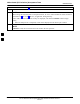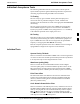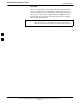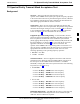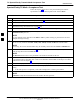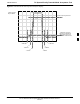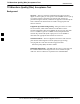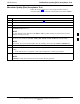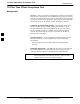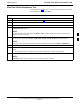User's Manual
TX Spectral Purity Transmit Mask Acceptance Test
68P64115A18–1
Mar 2003
1X SC 4812T Lite BTS Optimization/ATP Software Release R2.16.1.x
DRAFT
4-18
Spectral Purity TX Mask Acceptance Test
Follow the steps in Table 4-8 to verify the transmit spectral mask
specification on the TX antenna paths for the selected BBXs.
Table 4-8: Test Spectral Purity Transmit Mask
Step Action
1 Set up the test equipment for TX acceptance tests per Table 4-3.
2 Select the BBXs to be tested.
3 If the Test Pattern to be used is Standard, CDFPilot, or CDF; select at least one MCC (Refer to
“Test Pattern Drop–down Pick List” on page 3-90.)
4 Click on Tests in the BTS menu bar, and select TX > TX Mask... from the pull–down menus.
5
Select the appropriate carrier(s) and sector(s) (carrier-bts#-sector#-carrier#) from those displayed in the
Channels/Carrier pick list.
NOTE
To select multiple items, hold down the Shift or Ctrl key while clicking on pick list items to select
multiple carrier(s)–sector(s).
6
Verify that the correct channel number for the selected carrier is shown in the Carrier # Channels
box. If it is not, obtain the latest bts–#.cdf (or bts–#.necf) and cbsc–#.cdf files from the CBSC.
NOTE
If necessary, the correct channel number may be manually entered into the Carrier # Channels box.
7 If at least one MCC was selected in Step 3, select the appropriate transfer rate (1 = 9600, 3 = 9600 1X)
from the drop–down list in the Rate Set box.
NOTE
The Rate Set selection of 3 is only available if 1X cards are selected for the test.
8 In the Test Pattern box, select the test pattern to use for the calibration from the drop–down list (refer
to “Test Pattern Drop–down Pick List” under “TX Calibration and the LMF” in the Bay Level Offset
Calibration section of Chapter 3).
9 Click OK to display a status bar followed by a Directions pop-up window.
10 Follow the cable connection directions as they are displayed, and click the Continue button to begin
testing.
– As the ATP process is completed, results will be displayed in a status report window.
11 Click the Save Results or Dismiss button.
NOTE
If Dismiss is used, the test results will not be saved in the test report file.
4