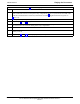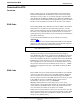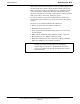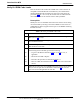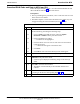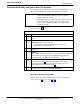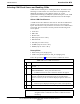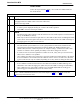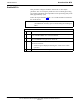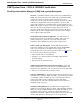User's Manual
Table Of Contents
- Contents
- Chapter 1 Introduction
- Chapter 2 Preliminary Operations
- Chapter 3 Optimization/Calibration
- Introduction to Optimization and Calibration
- Preparing the LMF
- Overview of Packet BTS files
- LMF Features and Installation Requirements
- LMF File Structure Overview
- LMF Home Directory
- NECF Filename Conventions and Directory Location
- LMF Installation and Update Procedures
- Copy BTS and CBSC CDF (or NECF) Files to the LMF Computer
- Creating a Named HyperTerminal Connection for MMI Communication
- Span Lines - Interface and Isolation
- LMF to BTS Connection
- Using the LMF
- Pinging the Processors
- Download the BTS
- CSM System Time - GPS & LFR/HSO Verification
- Test Equipment Set-up
- Test Set Calibration
- Background
- Calibration Procedures Included
- GPIB Addresses
- Selecting Test Equipment
- Manually Selecting Test Equipment in a Serial Connection Tab
- Automatically Selecting Test Equipment in the Serial Connection Tab
- Calibrating Test Equipment
- Calibrating Cables Overview
- Calibrating Test Cabling using Communications System Analyzer
- Calibrate Test Cabling Using Signal Generator & Spectrum Analyzer
- Setting Cable Loss Values
- Setting TX Coupler Loss Value
- Bay Level Offset Calibration
- Purpose of Bay Level Offset Calibration
- What is BLO Calibration?
- Component Verification During Calibration
- When to Calibrate BLOs
- BLO Calibration Data File
- Test Equipment Setup for RF Path Calibration
- Transmit (TX) Path Calibration Description
- TX Calibration and the LMF
- TX Calibration
- All Cal/Audit and TX Calibration Procedure
- Download BLO Procedure
- Calibration Audit Introduction
- TX Path Audit
- TX Audit Test
- Create CAL File
- RFDS Set-up and Calibration
- Alarms Testing
- Chapter 4 Automated Acceptance Test Procedures
Download the BTS
68P64115A18–1
Mar 2003
1X SC 4812T Lite BTS Optimization/ATP Software Release R2.16.1.x
DRAFT
3-40
Download RAM Code and Data to Non–GLI Devices
Downloads to non–GLI devices can be performed individually for each
device or all installed devices can be downloaded with one action.
NOTE
– CSM devices are RAM code–loaded at the factory. RAM
code is downloaded to CSMs only if a newer software
version needs to be loaded.
– When downloading to multiple devices, the download may
fail for some of the devices (a time–out occurs). These
devices can be loaded individually after completing the
multiple download.
Follow the steps in Table 3-14 to download RAM code and data to
non–GLI devices.
Table 3-14: Download RAM Code and Data to Non–GLI Devices
n Step Action
1 Select the target CSM, MCC, and/or BBX device(s) by clicking on
them.
2 Click Device in the BTS menu bar, and select Download >
Code/Data in the pull–down menus.
– A status report is displayed that shows the results of the
download for each selected device.
3 Click OK to close the status report window when downloading is
completed.
NOTE
After a BBX, CSM, or MCC device is successfully loaded with RAM
code and data have changed to the OOS_RAM state (yellow), the
status LED should be rapidly flashing GREEN.
NOTE
The command in Step 2 loads both code and data. Data can be
downloaded without doing a code download anytime a device is
OOS–RAM using the command in Step 4.
4 To download just the firmware application data to each device, select
the target device and select: Device>Download>Data
BBX Cards Remain OOS_ROM
If BBX cards remain OOS_ROM (blue) after power–up or following
code load, refer to Table 6-7, Steps 9 and 10.