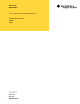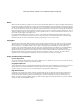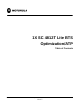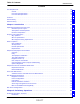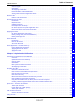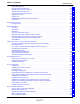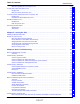Technical Information 1X SC 4812T Lite BTS Optimization/ATP Software Release R2.16.1.
SPECIFICATIONS SUBJECT TO CHANGE WITHOUT NOTICE Notice While reasonable efforts have been made to assure the accuracy of this document, Motorola, Inc. assumes no liability resulting from any inaccuracies or omissions in this document, or from use of the information obtained herein. The information in this document has been carefully checked and is believed to be entirely reliable. However, no responsibility is assumed for inaccuracies or omissions. Motorola, Inc.
SPECIFICATIONS SUBJECT TO CHANGE WITHOUT NOTICE Trademarks and Motorola are registered trademarks of Motorola, Inc. Product and service names profiled herein are trademarks of Motorola, Inc. Other manufacturers’ products or services profiled herein may be referred to by trademarks of their respective companies. Copyright 2003 Motorola, Inc.
1X SC 4812T Lite BTS Optimization/ATP Table of Contents . . . Mar 2003 1X SC 4812T Lite BTS Optimization/ATP Software Release R2.16.1.
Table of Contents 68P64115A18–1 Contents FCC Requirements . . . . . . . . . . . . . . . . . . . . . . . . . . . . . . . . . . . . . . . . . . . . . . . . . . . . . . . . . . . . . . . . . . . . . . . . . . Content . . . . . . . . . . . . . . . . . . . . . . . . . . . . . . . . . . . . . . . . . . . . . . . . . . . . . . . . . . . . . . . . . . . . . . . . . . . . . FCC Part 15 Requirements . . . . . . . . . . . . . . . . . . . . . . . . . . . . . . . . . . . . . . . . . . . . . . . . . . . . . . . . . . .
Table of Contents 68P64115A18–1 Cell–site Types . . . . . . . . . . . . . . . . . . . . . . . . . . . . . . . . . . . . . . . . . . . . . . . . . . . . . . . . . . . . . . . . . . . . . . CDF/NECF . . . . . . . . . . . . . . . . . . . . . . . . . . . . . . . . . . . . . . . . . . . . . . . . . . . . . . . . . . . . . . . . . . . . . . . . . . Site Equipage Verification . . . . . . . . . . . . . . . . . . . . . . . . . . . . . . . . . . . . . . . . . . . . . . . . . . . . . . . . . . . . .
Table of Contents 68P64115A18–1 Basic LMF Operation . . . . . . . . . . . . . . . . . . . . . . . . . . . . . . . . . . . . . . . . . . . . . . . . . . . . . . . . . . . . . . . . . The LMF Display and the BTS . . . . . . . . . . . . . . . . . . . . . . . . . . . . . . . . . . . . . . . . . . . . . . . . . . . . . . . . . Graphical User Interface Overview . . . . . . . . . . . . . . . . . . . . . . . . . . . . . . . . . . . . . . . . . . . . . . . . . . . . . Understanding GUI Operation . . . . . . . . .
Table of Contents 68P64115A18–1 Test Equipment Setup for RF Path Calibration . . . . . . . . . . . . . . . . . . . . . . . . . . . . . . . . . . . . . . . . . . . Transmit (TX) Path Calibration Description . . . . . . . . . . . . . . . . . . . . . . . . . . . . . . . . . . . . . . . . . . . . . . . TX Calibration and the LMF . . . . . . . . . . . . . . . . . . . . . . . . . . . . . . . . . . . . . . . . . . . . . . . . . . . . . . . . . . . . TX Calibration . . . . . . . . . . . . . . . . . . . . . . . .
Table of Contents 68P64115A18–1 Waveform Quality (Rho) Acceptance Test . . . . . . . . . . . . . . . . . . . . . . . . . . . . . . . . . . . . . . . . . . . . . . . 4-21 TX Pilot Time Offset Acceptance Test . . . . . . . . . . . . . . . . . . . . . . . . . . . . . . . . . . . . . . . . . . . . . . . . . . . . . . . . . . Background . . . . . . . . . . . . . . . . . . . . . . . . . . . . . . . . . . . . . . . . . . . . . . . . . . . . . . . . . . . . . . . . . . . . . . . . .
Table of Contents 68P64115A18–1 Cannot Perform TX Mask Measurement . . . . . . . . . . . . . . . . . . . . . . . . . . . . . . . . . . . . . . . . . . . . . . . . . Cannot Perform Rho or Pilot Time Offset Measurement . . . . . . . . . . . . . . . . . . . . . . . . . . . . . . . . . . . Cannot Perform Code Domain Power and Noise Floor Measurement . . . . . . . . . . . . . . . . . . . . . . . . 6-15 6-15 6-16 Troubleshooting: Receive ATP . . . . . . . . . . . . . . . . . . . . . . . . . . . . . . . . . .
Table of Contents 68P64115A18–1 Alarm Verification . . . . . . . . . . . . . . . . . . . . . . . . . . . . . . . . . . . . . . . . . . . . . . . . . . . . . . . . . . . . . . . . . . . . A-12 Site Serial Number Check List . . . . . . . . . . . . . . . . . . . . . . . . . . . . . . . . . . . . . . . . . . . . . . . . . . . . . . . . . . . . . . . . . ................................................................................... SCCP Shelf . . . . . . . . . . . . . . . . . . . . . . . . . . . . . . .
Table of Contents 68P64115A18–1 Pretest Setup for Advantest R3465 . . . . . . . . . . . . . . . . . . . . . . . . . . . . . . . . . . . . . . . . . . . . . . . . . . . . . Agilent 8932/E4432B Test Equipment Interconnection . . . . . . . . . . . . . . . . . . . . . . . . . . . . . . . . . . . . . Agilent E4406A/E4432B Test Equipment Interconnection . . . . . . . . . . . . . . . . . . . . . . . . . . . . . . . . . . Advantest R3267/R3562 Test Equipment Interconnection . . . . . . . . . . . . . . . . . . . .
Table of Contents 68P64115A18–1 List of Figures x Figure 1-1: Null Modem Cable Detail . . . . . . . . . . . . . . . . . . . . . . . . . . . . . . . . . . . . . . . . . . . . . . . . . . . . 1-8 Figure 1-2: 1X SCt4812T–Lite BTS Frame . . . . . . . . . . . . . . . . . . . . . . . . . . . . . . . . . . . . . . . . . . . . . . . 1-19 Figure 1-3: I/O Interconnect Plate . . . . . . . . . . . . . . . . . . . . . . . . . . . . . . . . . . . . . . . . . . . . . . . . . . . . . .
Table of Contents 68P64115A18–1 Figure 3-22: IS–95A/B and CDMA2000 1X ATP Test Setup With TRDCs – Advantest R3267/3562 Test Equipment, Agilent E7495A . . . . . . . . . . . . . . . . . . . . . . . . . . . . . . . . . . . 3-71 Figure 3-23: Cal Setup for TX/Duplexed RX Test Cabling Using Signal Generator & Spectrum Analyzer . .
Table of Contents 68P64115A18–1 Figure H-4: Delta Calibration Setup – Advantest R3562 to HP437 . . . . . . . . . . . . . . . . . . . . . . . . . . . H-8 Figure H-5: Delta Calibration Setup – Advantest R3562 to R3267 . . . . . . . . . . . . . . . . . . . . . . . . . . . H-8 Figure H-6: Delta Calibration Setup – Agilent 8935 to HP437 . . . . . . . . . . . . . . . . . . . . . . . . . . . . . . . H-10 Figure H-7: Delta Calibration Setup – Agilent 8935 to Agilent 8935 . . . . . . . . . . . . . . . . . .
Table of Contents 68P64115A18–1 List of Tables FCC Part 68 Registered Devices . . . . . . . . . . . . . . . . . . . . . . . . . . . . . . . . . . . . . . . . . . . . . . . . . . . . . . . xix Table 1-1: CDMA LMF Test Equipment Support Table . . . . . . . . . . . . . . . . . . . . . . . . . . . . . . . . . . . . . 1-9 Table 1-2: Non–Standard Terms and Abbreviations . . . . . . . . . . . . . . . . . . . . . . . . . . . . . . . . . . . . . . .
Table of Contents 68P64115A18–1 Table 3-21: IS–95A/B–only Test Equipment Interconnection . . . . . . . . . . . . . . . . . . . . . . . . . . . . . . . . 3-57 Table 3-22: CDMA2000 1X/IS–95A/B Test Equipment Interconnection . . . . . . . . . . . . . . . . . . . . . . . 3-58 Table 3-23: Selecting Test Equipment Manually in the Serial Connection Tab . . . . . . . . . . . . . . . . . 3-74 Table 3-24: Selecting Test Equipment Using Auto-Detect . . . . . . . . . . . . . . . . . . . . . . . . . . . . . . .
Table of Contents 68P64115A18–1 Table 4-10: Test Pilot Time Offset . . . . . . . . . . . . . . . . . . . . . . . . . . . . . . . . . . . . . . . . . . . . . . . . . . . . . . . 4-23 Table 4-11: Test Code Domain Power/Noise Floor . . . . . . . . . . . . . . . . . . . . . . . . . . . . . . . . . . . . . . . . 4-25 Table 4-12: Test FER . . . . . . . . . . . . . . . . . . . . . . . . . . . . . . . . . . . . . . . . . . . . . . . . . . . . . . . . . . . . . . . . .
Table of Contents 68P64115A18–1 Table 6-30: RFDS Fault Isolation – All Tests Fail on Single Antenna Path . . . . . . . . . . . . . . . . . . . . 6-27 Table 6-31: Troubleshoot Control Link Failure . . . . . . . . . . . . . . . . . . . . . . . . . . . . . . . . . . . . . . . . . . . . 6-35 Table 6-32: Set BTS Span Parameter Configuration . . . . . . . . . . . . . . . . . . . . . . . . . . . . . . . . . . . . . . . 6-37 Table A-1: Verification of Test Equipment Used . . . . . . . . . . . . . . . . . .
Table of Contents 68P64115A18–1 Table F-20: Calibrating Test Cable Setup (using the HP PCS Interface) . . . . . . . . . . . . . . . . . . . . . . F-29 Table F-21: Procedure for Calibrating Test Cable Setup Using Advantest R3465 . . . . . . . . . . . . . . F-33 Table G-1: Download ROM and RAM Code to Devices . . . . . . . . . . . . . . . . . . . . . . . . . . . . . . . . . . . . G-3 Table H-1: Agilent E4406A Power Delta Calibration Procedure . . . . . . . . . . . . . . . . . . . . . . . . . . . . .
FCC Requirements 68P64115A18–1 FCC Requirements Content This section presents Federal Communications Commission (FCC) Rules Parts 15 and 68 requirements and compliance information for the SCt4812T/ET/ET Lite series Radio Frequency Base Transceiver Stations. FCC Part 15 Requirements Part 15.19a(3) – INFORMATION TO USER NOTE This device complies with Part 15 of the FCC Rules. Operation is subject to the following two conditions: 1. This device may not cause harmful interference, and 2.
FCC Requirements 68P64115A18–1 FCC Part 68 Requirements This equipment complies with Part 68 of the Federal Communications Commission (FCC) Rules. A label on the GLI3 board, easily visible with the board removed, contains the FCC Registration Number for this equipment. If requested, this information must be provided to the telephone company.
Foreword 68P64115A18–1 Foreword Scope of manual This manual is intended for use by cellular telephone system craftspersons in the day-to-day operation of Motorola cellular system equipment and ancillary devices. This manual is not intended to replace the system and equipment training offered by Motorola, although it can be used to supplement or enhance the knowledge gained through such training.
Foreword 68P64115A18–1 Reporting manual errors To report a documentation error, call the CNRC (Customer Network Resolution Center) and provide the following information to enable CNRC to open an MR (Modification Request): – the document type – the manual title, part number, and revision character – the page number(s) with the error – a detailed description of the error and if possible the proposed solution Motorola appreciates feedback from the users of our manuals.
General Safety 68P64115A18–1 General Safety Remember! . . . Safety depends on you!! The following general safety precautions must be observed during all phases of operation, service, and repair of the equipment described in this manual. Failure to comply with these precautions or with specific warnings elsewhere in this manual violates safety standards of design, manufacture, and intended use of the equipment. Motorola, Inc.
General Safety 68P64115A18–1 Use caution when exposing or handling the CRT Breakage of the Cathode–Ray Tube (CRT) causes a high-velocity scattering of glass fragments (implosion). To prevent CRT implosion, avoid rough handling or jarring of the equipment. The CRT should be handled only by qualified maintenance personnel, using approved safety mask and gloves.
Revision History 68P64115A18–1 Revision History Manual Number 68P64115A18–1 Manual Title 1X SC 4812T Lite BTS Optimization/ATP Software Release R2.16.1.x Version Information The following table lists the manual version, date of version, and remarks on the version. Revision bars printed in page margins (as shown to the side) identify material which has changed from the previous release of this publication.
1 Chapter 1 Introduction Mar 2003 1X SC 4812T Lite BTS Optimization/ATP Software Release R2.16.1.
Optimization Manual Scope and Layout 1 68P64115A18–1 Optimization Manual Scope and Layout Manual Scope and Layout This document provides information pertaining to the optimization and audit tests of the Motorola 1X SCt4812T–Lite BTS frame. The following subjects are addressed: preliminary background information; optimization and alarm/redundancy tests; Acceptance Test Procedures (ATP) to verify site operation and regulation compliance; site turnover; troubleshooting.
Optimization Manual Scope and Layout 68P64115A18–1 1 Document Composition This document covers the following major areas: S Introduction, consisting of preliminary background information (such as component and subassembly locations and frame layouts) to be considered by the Cellular Field Engineer (CFE) before performing optimization or tests.
Purpose of the Optimization 1 68P64115A18–1 Purpose of the Optimization Why Optimize? Proper optimization and calibration ensures that: S Accurate downlink RF power levels are transmitted from the site. S Accurate uplink signal strength determinations are made by the site. What Is Optimization? Optimization compensates for the site-specific cabling and normal equipment variations.
When to Optimize 68P64115A18–1 1 When to Optimize New Installations The following operations and optimization/test actions should be accomplished for a new BTS or frame installation: 1. After the initial site installation, it must be prepared for operation. This preparation includes verifying hardware installation, initial power–up, downloading of operating code, verifying GPS operation, and verifying transmit and receive paths. 2. Next, the optimization is performed.
Required Test Equipment and Software 1 68P64115A18–1 Required Test Equipment and Software Overview Test equipment and software described in this section is required for the optimization procedure. Common assorted tools such as screwdrivers and frame keys are also needed. Read the owner’s manual for all of the test equipment to understand its individual operation before using the tool in the optimization.
Required Test Equipment and Software 68P64115A18–1 1 Equipment Warm–up After arriving at a site, test equipment should be plugged in and turned on immediately to provide the longest possible time for warm up and stabilization. The following pieces of test equipment must be warmed up for a minimum of 60 minutes prior to use for BTS optimization or RFDS calibration: S Communications test set. S Rubidium time base. S Power meter.
Required Test Equipment and Software 1 68P64115A18–1 LMF Software The Local Maintenance Facility (LMF) application program is a graphical user interface (GUI)–based software tool.
Required Test Equipment and Software 68P64115A18–1 1 Model SLN2006A MMI interface kit S Motorola Model TRN9666A null modem board. Connectors on opposite sides of the board must be used as this performs a null modem transformation between cables. This board can be used for 25–pin to 8–pin, 25–pin to 25–pin, and 10–pin to 10–pin conversions.
Required Test Equipment and Software 1 68P64115A18–1 GPIB cables Hewlett Packard 10833A or equivalent; one or two meters long, used to interconnect test equipment and LMF computer. Timing reference cables S Two Huber & Suhner 16MCX/11BNC/K02252D or equivalent; right angle MCX–male to standard BNC–male RG316 cables; 10 ft.
Required Test Equipment and Software 68P64115A18–1 1 Driver bit for tamper–resistant fasteners Star fastener tamper–resistant insert bit set, Grainger 5F530 or equivalent, to remove tamper–resistant fasteners securing the frame rear access cover. Optional Equipment This section provides a list of additional equipment that might be required during maintenance and troubleshooting operations. NOTE Not all optional equipment specified in this section will be supported by the LMF in automated tests.
Required Test Equipment and Software 1 68P64115A18–1 CDMA subscriber mobile or portable radiotelephone Safco Model 2136–150 with power supply and antenna; used to provide test transmission and reception during BTS maintenance and troubleshooting. Do not substitute other models that do not feature special test modes. Two radios will be required for system and drive–around testing after optimization and BTS ATP are completed.
Required Documents and Related Publications 68P64115A18–1 1 Required Documents and Related Publications Required Documents The following documents are required to perform optimization of the cell site equipment: S Site Document (generated by Motorola Systems Engineering), which includes: – General site information – Floor plan – RF power levels – Frequency plan (includes Site PN and operating frequencies) – Channel allocation (paging, traffic, etc.
Terms and Abbreviations 1 68P64115A18–1 Terms and Abbreviations Standard and Non–standard Terms and Abbreviations Standard terms and abbreviations used in this manual are defined in Cellular Glossary of Terms and Acronyms; 68P09213A95. Any non–standard terms or abbreviations included in this manual are listed in Table 1-2.
Terms and Abbreviations 68P64115A18–1 1 Table 1-2: Non–Standard Terms and Abbreviations Term or Abbreviation Definition HSOX HSO Expansion. Module used in a BTS expansion frame to interface with the starter frame HSO or LFR and distribute the timing signals to the expansion frame CSM modules. ISC In–Service Calibration. Technique for performing calibration sector by sector on a BTS to avoid completely removing the site from service.
Terms and Abbreviations 1 68P64115A18–1 Table 1-2: Non–Standard Terms and Abbreviations Term or Abbreviation Definition SCCP Small CDMA Channel Processor. The type of CCP shelf used in the SC4812ET Lite BTS. TCP Temperature Compensation Panel. A function of the SC4812ET Lite MAP which provides the capability to adjust DC voltage output of the rectifiers to compensate for variations resulting from temperature changes. TRDC Transmit & Receive Dual Directional Coupler (Non–duplexed, Receive Filter).
BTS Equipment Identification 68P64115A18–1 BTS Equipment Identification Equipment Overview The 1X SCt4812T–Lite BTS frame consists of a single cabinet containing RF and power amplifier components. The BTS may be powered powered by: S 220 Vac (rectified internally to +27 Vdc) S –48 Vdc (power converted internally to +27Vdc) S +27 Vdc Each frame can support up to two carriers in a 3–sector configuration. Six–sector operation is not supported with any SC4812T Lite configuration.
BTS Equipment Identification 68P64115A18–1 Logical BTS Numbering The first frame of a logical BTS has a –1 suffix (e.g., BTS–812–1). Other frames of the logical BTS are numbered with suffixes, –101, –201, and –301 (e. g. BTS–812–201). When you log into a BTS, a FRAME tab is displayed for each frame. If there is only one frame for the BTS, there is only one tab (e.g., FRAME–282–1) for BTS–282. If a logical BTS has more than one frame, there is a separate FRAME tab for each frame (e.g.
BTS Equipment Identification 68P64115A18–1 Figure 1-2: 1X SCt4812T–Lite BTS Frame ÂÂÂÂÂÂÂÂÂÂÂ ÂÂÂÂÂÂÂÂÂÂÂ ÂÂÂÂÂÂÂÂÂÂÂ ÂÂÂÂÂÂÂÂÂÂÂ ÂÂÂÂÂÂÂÂÂÂÂ I/O Interconnect Plate Fan Module SCCP Power Supply Modules Breaker Panel Power Amplifiers For clarity, doors are not shown. ti-CDMA-WP-00213-v01-ildoc-ftw Mar 2003 1X SC 4812T Lite BTS Optimization/ATP Software Release R2.16.1.
BTS Equipment Identification 68P64115A18–1 Internal Assemblies and FRUs The BTS frame houses the fan modules, Small CDMA Channel Processor (SCCP) shelf, RF Power Amplifier modules, PA trunking modules, 2:1 combiners. RF filtering includes: DRF – Duplexers with TX Filter, RX Filter, and Diversity RX Filter and TRF – Non-Duplexed TX Filter, RX Filter, and Diversity RX Filter. Power system components include an AC Power Input/Filter, DC Filters, +27 Vdc Power Distribution Assembly (PDA).
BTS Equipment Identification 68P64115A18–1 Filter/Combiner Shelf (Bandpass Filters or 2:1 Combiners) The filter/combiner shelf (Figure 1-3) holds the transmit bandpass filters or 2:1 combiners, depending on system configuration. Span I/O Board The span I/O board (Figure 1-3) provides the span line interface to the SCCP backplane.
BTS Equipment Identification 68P64115A18–1 Figure 1-4: SCCP Shelf SC 4812T Lite Cabinet MPC/EMPC MPC/EMPC 2 CCD–2 CSM CSM HSO CIO BBX BBX BBX BBX BBX BBX SWITCH MCC MCC BBX GLI MCC MCC AMR GLI AMR Power Supply 1 CCD–1 Power Supply 19mm Filler Panel SCCP SHELF CCD CARD(S) (LOCATED BEHIND FILLER PANEL) FILLER HSO/LFR POWER 1 CSM 1 1 AMR CCD 2 POWER 2 CSM 2 1 GLI 2 1 2 MCC 3 4 3 R1 6 SWITCH BBX 4 5 1 MPC 2 ti-CDMA-WP-00222-v01-ildoc-ftw REF 2:1 Combiners In the SC481
BTS Equipment Identification 68P64115A18–1 Transmit & receive, non–duplexed, Receive filter, Dual Directional Coupler (TRF) TRFs provide separate, bandpass–filtered sector transmit and receive paths. When TRFs are used, separate transmit and receive antennas are required for each sector. As with DRFs, dual directional couplers for each antenna path are incorporated in TRFs to permit signal monitoring by the RFDS.
BTS Equipment Identification 68P64115A18–1 SCCP Cage Configuration and 1X Devices SC 4812T Lite frames have one SCCP cage which will support up to four MCC cards and six BBX cards. MCC Cards A BTS may be configured with a mix of MCC–8E, MCC–24E, and MCC–1X cards. Any SCCP cage MCC card slot will support any of the three MCC types. For 1X capability under R16.0, at least one MCC card must be an MCC–1X which can be installed in any MCC card slot. In a BSS operating with Software Release 2.16.0.84.
BTS Sector Configurations 68P64115A18–1 BTS Sector Configurations There are a number of ways to configure the BTS frame. Table 1-5 outlines the basic requirements. For more detailed information also see Table 1-6, Figure 1-6 and Figure 1-7.
BTS Sector Configurations 68P64115A18–1 Table 1-6: Sector Configurations Configuration 1 Description 3–Sector / 1 Carrier The configuration below maps RX and TX with bandpass filters for a 3–sector/1–carrier frame.
BTS Sector Configurations 68P64115A18–1 Figure 1-6: SC4812T Lite Stand–alone PA Configuration with Bandpass Filters NOTE See Table 1-6 Configuration Numbers 1 and 3. Bandpass Filters 3–Sector CARRIER 1 SECTOR 1, 2, 3 CARRIER 2 SECTOR 1, 2, 3 Figure 1-7: SC4812T Lite Companion Frame LPA Configuration with 2:1 Combiners NOTE See Table 1-6 Configuration Numbers 2 and 4.
BTS Sector Configurations 68P64115A18–1 Notes 1-28 1X SC 4812T Lite BTS Optimization/ATP Software Release R2.16.1.
2 Chapter 2 Preliminary Operations Mar 2003 1X SC 4812T Lite BTS Optimization/ATP Software Release R2.16.1.
Preliminary Operations: Overview 68P64115A18–1 Preliminary Operations: Overview Introduction This section first verifies proper frame equipage against the site-specific documentation supplied for each BTS application. This includes verifying module placement, jumper, and dual in–line package (DIP) switch settings. Next, pre-power up and initial power-up procedures are presented. Finally, power–down and normal power–up procedures are covered.
Preliminary Operations: Overview 68P64115A18–1 Initial Installation of Boards/Modules Table 2-1: Initial Installation of Boards/Modules Step 1 Action Refer to the site documentation and, if it was not previously done, slide all boards and modules into the appropriate shelves as required. DO NOT SEAT the boards and modules at this time. 2 NOTE On 800 MHz systems, the Switch Card has a configuration switch that must match the site configuration (see Figure 2-1).
Preliminary Operations: Overview 68P64115A18–1 Setting Frame SCCP Configuration Switch The backplane configuration switch is located behind the frame rear access panel. It must be set for the frame type as shown in Figure 2-2. The switch setting must be verified and set before power is applied to the BTS equipment.
Ethernet LAN 68P64115A18–1 Ethernet LAN Ethernet LAN Termination For proper operation, each end of the primary and redundant BTS Ethernet Local Area Networks (LAN) must be terminated with a 50–ohm load. For a BTS consisting of a stand–alone or an expansion frame, this is done by placing 50–ohm triaxial terminations on the LAN A and B external IN and OUT connectors.
Pre-Initial Power-up Tests 68P64115A18–1 Pre-Initial Power-up Tests Introduction The following information is used to check for any electrical short circuits and to verify the operation and tolerances of each frame at the site before applying power for the first time. It contains instructional information on the proper initial power up procedures for the SC4812T Lite stand–alone and expansion frames for both the North American version and the International version.
Pre-Initial Power-up Tests 68P64115A18–1 NOTE The procedure in Table 2-3 is required only on initial frame power–up or following maintenance when any major power components (e.g., ACLC, DC PDA, Meter Alarm Panel) were replaced or internal DC power cables were disconnected. 2 Table 2-3: DC Power System Pre–Power Application Test Step Action 1 Physically verify all AC power to the BTS is OFF and all DC PDA circuit breakers (Figure 2-4) are set to OFF (pulled out).
Pre-Initial Power-up Tests 68P64115A18–1 Figure 2-4: DC PDA 1A 2 1C 3A LPA BLOWERS HEAT EXCHANGER CAUTION LPA 3C SHUT OFF BOTH BREAKERS ONLY DURING HEAT EXCHANGER MAINTENANCE OR REPAIR 30 30 30 30 15 1B 1D 3B 3D PILOT BEACON 25 25 MAIN BREAKER 300 10 15 PS1 PS2 50 50 PUSH BUTTON TO RESET LPA BLOWERS ETIB OPTIONS SC4812TL0009–3 2-8 1X SC 4812T Lite BTS Optimization/ATP Software Release R2.16.1.
Pre-Initial Power-up Tests 68P64115A18–1 External AC Power Connection Verification Following verification of frame DC power system integrity, external AC power connections must be verified. To accomplish this, the series of AC voltage measurements specified in Table 2-4 is required. CAUTION Failure to properly connect the external AC power cable will damage the surge protection module inside the ACLC.
Pre-Initial Power-up Tests 68P64115A18–1 Table 2-4: AC Voltage Measurements Step 2 Action 7a – Measure the AC voltage from terminal L2 to neutral on the North American cabinet. –– Voltage should be in the nominal range of 115 to 120 Vac. 7b – Measure the AC voltage from terminal L2 to ground on the North American cabinet. –– Voltage should be in the nominal range of 115 to 120 Vac.
Applying AC Power 68P64115A18–1 Applying AC Power Once the external AC power connections are verified, AC power may be applied internally to the frame. Table 2-5 provides the procedure for applying internal AC power. 2 Table 2-5: Applying Internal AC Power Step Action 1 Be sure the requirements of Table 2-4 for AC input power connection verification have been met.
Applying AC Power 68P64115A18–1 COMM SENSOR 2 SENSOR 1 TO DISABLE SENSOR FAIL Figure 2-5: Meter Alarm Panel (MAP) 2 25_C SET TCP SWITCH BATT TEST SWITCH VOLT TEST POINTS MASTER VOLTAGE ADJ. POWER INDICATOR POWER SWITCH SC4812TL0015–2 DC Power Application and Testing Table 2-6 lists the step–by–step instructions for applying DC power and ensuring the DC power system components are correctly functioning.
Applying AC Power 68P64115A18–1 Table 2-6: DC Power Application and Tests Step 9 10 Action On the DC PDA), set the remaining circuit breakers to the ON position by pushing them in one at a time in the following sequence: 1. PA (four circuit breakers, labeled 1A–1B through 3C–3D). 2. HEAT EXCHANGER (two circuit breakers) 3. ETIB 4. PILOT BEACON 5. OPTIONS Confirm that the MAP AMP display continues to indicate between 20 and 60 amps during the initial power application.
Applying AC Power 68P64115A18–1 Table 2-7: Battery Charge Test (Connected Batteries) Step Action NOTE The MAP AMP display will indicate the total current output of the rectifiers during this procedure. As an alternative, the bar graph meters on the AC rectifier modules can be used as a rough estimate of the total battery charge current. Each rectifier module bar graph has eight (8) LED elements to represent the output current. Each illuminated LED element indicates that approximately 12.5% (1/8 or 8.
Applying AC Power 68P64115A18–1 CAUTION Failure to turn off the MAP BATT TEST switch before leaving the site will result in low battery capacity and reduce battery life.
Power Removal 68P64115A18–1 Power Removal Introduction Power removal from an SC4812T Lite BTS frame is accomplished in the following two–stage sequence: 1. DC power removal 2. AC power removal 2 Some maintenance, upgrade, or other activities may only require removing DC power. In those situations where all power must be removed from a frame, shutting down AC power will also be required.
Power Removal 68P64115A18–1 AC Power Removal If it is necessary to remove all power from a frame, refer to NO TAG or NO TAG, and follow the procedure in Table 2-10. Table 2-10: AC Power Removal Step Mar 2003 2 Action 1 Remove DC power from the frame by following the procedure in Table 2-9. 2 Set all ACLC circuit breakers to OFF (down) in the following sequence: 1. GFI 2. HEATER 3. RECT. 2/4 4. RECT. 1/3 5. MAIN 3 Set the facility circuit breaker controlling external power to the frame to OFF.
Power Application – Normal Power–up 68P64115A18–1 Power Application – Normal Power–up Power Application Procedures After the first power application, applying power to a BTS frame does not require performing the voltage and resistance measurements called out in the initial power–up procedure. The only exception to this is after maintenance when any major power system components were replaced.
Power Application – Normal Power–up 68P64115A18–1 Table 2-11: Apply AC Power to BTS Frame Step 7 Action Set the MAP power switch to ON. – The MAP VOLT display should read 27.4 + 0.2 VDC with the TCP switch set to OFF. 2 ! CAUTION Once power is applied to the MAP, be careful not to short either of the VOLT TEST POINTS to ground. Failure to comply will result in severe damage to the MAP. 8 On the MAP, set the TCP switch (Figure 2-5) to ON. – Verify no alarm LEDs are lighted on the MAP.
Power Application – Normal Power–up 68P64115A18–1 Table 2-12: Apply DC Power to BTS Frame Step 6 2 Action Confirm that the MAP AMP display continues to indicate between 20 and 60 amps during power application. NOTE No battery charging or heavy RF loading is present at this point. 7 If the frame is equipped with back–up batteries, close (push in) the battery shelf circuit breakers (NO TAG) for connected batteries only.
3 Chapter 3 Optimization/Calibration Mar 2003 1X SC 4812T Lite BTS Optimization/ATP Software Release R2.16.1.
Introduction to Optimization and Calibration 68P64115A18–1 Introduction to Optimization and Calibration Overview This section describes procedures for isolating the BTS from the span lines, preparing and using the LMF, downloading system operating software, CSM reference verification/optimization, set up and calibration of the supported test equipment, transmit/receive path verification, using the RFDS, and verifying the customer defined alarms and relay contacts are functioning properly.
Introduction to Optimization and Calibration 68P64115A18–1 9. Connect the required test equipment for a full optimization. 10. Select all of the BBXs and all of the MCCs and use the full optimization function. The full optimization function performs TX calibration, BLO download, TX audit, all TX tests, and all RX tests for all selected devices. 11. If the TX calibration fails, repeat the full optimization for any failed paths. 12.
Introduction to Optimization and Calibration 68P64115A18–1 transmit antenna based on site geography, antenna placement, and government regulations. Working from this ERP requirement, antenna gain and antenna feed line loss can be combined to calculate the required transmit power at the frame antenna connections.
Preparing the LMF 68P64115A18–1 Preparing the LMF Overview of Packet BTS files R16.0 and earlier releases had the configuration file called CDF for each BTS and CBSC used by LMF. In 16.1 Packet BTS, BTS with GLI3 booting in packet binary, the CDF is replaced by two new configuration files called Network Element Configuration Base (NECB) and Network Element Change Journal (NECJ).
Preparing the LMF 68P64115A18–1 LMF Features and Installation Requirements Before optimization can be performed, the LMF application software must be installed and configured on a computer platform meeting Motorola–specified requirements (see Recommended Test Equipment and Software in Chapter 1). NOTE 3 For the LMF graphics to display properly, the computer platform must be configured to display more than 256 colors.
Preparing the LMF 68P64115A18–1 LMF File Structure Overview The LMF uses a :\ folder that contains all of the essential data for installing and maintaining the BTS. The following list outlines the folder structure for LMF. Except for the bts-nnn folders, these folders are created as part of the LMF installation. Refer to the CDMA LMF Operator’s Guide for a complete description of the folder structure. Figure 3-1: LMF Folder Structure (C:) 3 x:\ folder cdma folde
Preparing the LMF 68P64115A18–1 LMF Home Directory The LMF installation program creates the default home directory, c:\wlmf, and installs the application files and subdirectories (folders) in it. Because this can be changed at installation, the CDMA LMF home directory will be referred to with the generic convention of: :\ Where: = the LMF computer drive letter where the CDMA LMF home directory is located.
Preparing the LMF 68P64115A18–1 NECF Filename Conventions and Directory Location NECF The NECF actually consists of two files: the NECB and NECJ. The naming convention for the NECB and NECJ is: NECB*bts#.xml NECJ*bts#.xml Where: * = any characters can be substituted there # = the actual integer BTS number 3 The NECB and its corresponding NECJ must have the exact same name, except for the “B” and “J” difference after the initial NEC characters. The NECB and the NECJ must reside in the \cdma\bts
Preparing the LMF 68P64115A18–1 LMF Installation and Update Procedures This section provides information and instructions for installing and updating the LMF software and files. 3 NOTE First Time Installation Sequence: 1. Install Java Runtime Environment (JRE) 2. Install U/WIN K–shell emulator 3. Install LMF application programs 4.
Preparing the LMF 68P64115A18–1 Copy BTS and CBSC CDF (or NECF) Files to the LMF Computer Before logging on to a BTS with the LMF computer to execute optimization/ATP procedures, the correct bts-#.cdf and cbsc-#.cdf (or bts–#.necf and cbsc–#.necf) files must be obtained from the CBSC and put in a bts-# folder in the LMF computer. This requires creating versions of the CBSC CDF files on a DOS–formatted floppy diskette and using the diskette to install the CDF files on the LMF computer.
Preparing the LMF 68P64115A18–1 Table 3-2: Copying CDF or NECF Files to the LMF Computer n Step Action 6 Type ls and press the Enter key to display the list of files in the directory. 7 With Solaris versions of Unix, create DOS–formatted versions of the bts-#.cdf and cbsc-#.cdf (or bts–#.necf and cbsc–#.necf) files on the diskette by entering the following command: unix2dos /floppy/no_name/ (e.g., unix2dos bts–248.cdf /floppy/no_name/bts–248.cdf).
Preparing the LMF 68P64115A18–1 Creating a Named HyperTerminal Connection for MMI Communication Confirming or changing the configuration data of certain BTS Field Replaceable Units (FRU) requires establishing an MMI communication session between the LMF and the FRU. Using features of the Windows operating system, the connection properties for an MMI session can be saved on the LMF computer as a named Windows HyperTerminal connection.
Preparing the LMF 68P64115A18–1 Table 3-3: Create HyperTerminal Connection Step 3 Action 6 Click OK. 7 Save the defined connection by selecting: File > Save 8 Close the HyperTerminal window by selecting: File > Exit 9 Click the Yes button to disconnect when prompted. 10 Perform one of the following: S If the Hyperterminal folder window is still open (Win 98) proceed to step 12 S From the Windows Start menu, select Programs > Accessories.
Span Lines – Interface and Isolation 68P64115A18–1 Span Lines – Interface and Isolation T1/E1 Span Interface NOTE At active sites, the OMC–R/CBSC must disable the BTS and place it out of service (OOS). DO NOT remove the span line cable connectors until the OMC–R/CBSC has disabled the BTS. Each frame is equipped with one 50–pair punchblock for spans, customer alarms, remote GPS, and BTS frame alarms. See NO TAG and refer to NO TAG for the physical location and punchdown location information.
Span Lines – Interface and Isolation 68P64115A18–1 T1/E1 Span Isolation Table 3-4 describes the action required for span isolation. Table 3-4: T1/E1 Span Isolation Step 3 3-16 Action 1 Have the OMCR/CBSC place the BTS OOS. 2 To disable the span lines, locate the connector for the span or spans which must be disabled and remove the respective connector from the applicable SCCP cage Span I/O board (Figure 3-2). 1X SC 4812T Lite BTS Optimization/ATP Software Release R2.16.1.
LMF to BTS Connection 68P64115A18–1 LMF to BTS Connection Connect the LMF to the BTS The LMF computer may be connected to the LAN A or B connector located behind the frame lower air intake grill. Figure 3-3 below shows the general location of these connectors. LAN A is considered the primary LAN.
Using the LMF 68P64115A18–1 Using the LMF Basic LMF Operation LMF Coverage in This Publication – The LMF application program supports maintenance of both CDMA and SAS BTSs. All references to the LMF in this publication are to the CDMA portion of the program.
Using the LMF 68P64115A18–1 The LMF Display and the BTS BTS Display – When the LMF is logged into a BTS, a frame tab is displayed for each BTS frames. The frame tab will be labeled with “CDMA” and the BTS number, a dash, and the frame number (for example, BTS–812–1 for BTS 812, RFMF 1). If there is only one frame for the BTS, there will only be one tab.
Using the LMF 68P64115A18–1 Understanding GUI Operation The following screen captures are provided to help understand how the GUI operates: – Figure 3-4 depicts the differences between packet and circuit CDMA “cdf” file identification. Note that if there is a packet version “bts” file, the “(P)” is added as a suffix. There is a corresponding “(C)” for the circuit mode version. – Figure 3-5 depicts the Self-Managed Network Elements (NEs) state of a packet mode SC4812T.
Using the LMF 68P64115A18–1 Figure 3-4: BTS Login screen – identifying circuit and packet BTS files Mar 2003 1X SC 4812T Lite BTS Optimization/ATP Software Release R2.16.1.
Using the LMF 68P64115A18–1 Figure 3-5: Self–Managed Network Elements (NEs) state of a packet mode SC4812T 3-22 1X SC 4812T Lite BTS Optimization/ATP Software Release R2.16.1.
Using the LMF 68P64115A18–1 Figure 3-6: Available packet mode commands Mar 2003 1X SC 4812T Lite BTS Optimization/ATP Software Release R2.16.1.
Using the LMF 68P64115A18–1 Figure 3-7: Packet mode site with MCC–1 and BBX–1 under LMF control 3-24 1X SC 4812T Lite BTS Optimization/ATP Software Release R2.16.1.
Using the LMF 68P64115A18–1 Command Line Interface Overview The LMF also provides Command Line Interface (CLI) capability. Activate the CLI by clicking on a shortcut icon on the desktop. The CLI can not be launched from the GUI, only from the desktop icon. Both the GUI and the CLI use a program known as the handler. Only one handler can be running at one time. The architectural design is such that the GUI must be started before the CLI if you want the GUI and CLI to use the same handler.
Using the LMF 68P64115A18–1 Logging Into a BTS Logging into a BTS establishes a communication link between the BTS and the LMF. An LMF session can be logged into only one BTS at a time. Prerequisites Before attempting to log into a BTS, ensure the following have been completed: S The LMF is correctly installed on the LMF computer. S A bts-nnn folder with the correct CDF/NECF and CBSC files exists.
Using the LMF 68P64115A18–1 Table 3-6: BTS GUI Login Procedure n Step Action 7 Type in the correct IP Port number (normally 9216) if not correctly displayed in the IP Port box. 8 Click on Ping. – If the connection is successful, the Ping Display window shows text similar to the following: Reply from 128 128.0.0.2: bytes=32 time=3ms TTL=255 – If there is no response the following is displayed: 128.0.0.2:9216:Timed out If the MGLI fails to respond, reset and perform the ping process again.
Using the LMF 68P64115A18–1 BTS Login from the CLI Environment Follow the procedures in Table 3-7 to log into a BTS when using the CLI environment. NOTE If the CLI and GUI environments are to be used at the same time, the GUI must be started first and BTS login must be performed from the GUI. Refer to Table 3-6 to start the GUI environment and log into a BTS. Table 3-7: BTS CLI Login Procedure n Step 1 Action Double–click the WinLMF CLI desktop icon (if the LMF CLI environment is not already running).
Using the LMF 68P64115A18–1 Logging Out Logging out of a BTS is accomplished differently for the GUI and CLI operating environments. NOTE The GUI and CLI environments use the same connection to a BTS. If a GUI and the CLI session are running for the same BTS at the same time, logging out of the BTS in either environment will log out of it for both. When either a login or logout is performed in the CLI window, there is no GUI indication that the login or logout has occurred.
Using the LMF 68P64115A18–1 Logging Out of a BTS from the CLI Environment Follow the procedure in Table 3-9 to logout of a BTS when using the CLI environment. Table 3-9: BTS CLI Logout Procedure n Step Action NOTE If the BTS is also logged into from a GUI running at the same time and further work must be done with it in the GUI, proceed to Step 2. 1 Log out of a BTS by entering the following command: logout bts– A response similar to the following will be displayed: LMF> 13:24:51.
Using the LMF 68P64115A18–1 Establishing an MMI Communication Session Equipment Connection – Figure 3-8 illustrates common equipment connections for the LMF computer. For specific connection locations on FRUs, refer to the illustration accompanying the procedures which require the MMI communication session. Initiate MMI Communication – For those procedures which require MMI communication between the LMF and BTS FRUs, follow the procedures in Table 3-10 to initiate the communication session.
Using the LMF 68P64115A18–1 Figure 3-8: LMF Computer Common MMI Connections To FRU MMI port 8–PIN NULL MODEM BOARD (TRN9666A) 8–PIN TO 10–PIN RS–232 CABLE (P/N 30–09786R01) LMF COMPUTER RS–232 CABLE COM1 OR COM2 DB9–TO–DB25 ADAPTER FW00687 Online Help Task oriented online help is available in the LMF by clicking on Help in the window menu bar, and selecting LMF Help from the pull–down menu. 3-32 1X SC 4812T Lite BTS Optimization/ATP Software Release R2.16.1.
Pinging the Processors 68P64115A18–1 Pinging the Processors Pinging the BTS For proper operation, the integrity of the Ethernet LAN A and B links must be verified. Figure 3-9 represents a typical BTS Ethernet configuration for an SC4812T Lite stand–alone or companion frame. The drawing depicts cabling and termination for both the A and B LANs.
Pinging the Processors 68P64115A18–1 NOTE The Ethernet LAN A and B cables and/or terminations must be installed on each frame/enclosure external LAN connector before performing this test. All other processor board LAN connections are made through the backplanes. Table 3-11: Pinging the Processors Step Action 1 If this is a first–time communication with a newly–installed frame or a GLI card which has been replaced, perform the procedure in Table 6-3 and then return to step 2.
Pinging the Processors 68P64115A18–1 Table 3-11: Pinging the Processors Step Action 15 After the BTS has been successfully pinged, be sure the 50Ω termination was replaced on the BTS frame LAN B IN connector in the power entry compartment (Figure 3-9). Disconnect the LMF cable from the LAN shelf LAN A connector, and connect it to LAN B (right–hand connector) (refer to Figure 3-3). 16 In the power entry compartment, remove the 50Ω termination on the BTS frame LAN A IN connector.
Download the BTS 68P64115A18–1 Download the BTS Overview Before a BTS can operate, each equipped device must contain device initialization (ROM) code. ROM code is loaded in all devices during manufacture, factory repair, or, for software upgrades, from the CBSC using the DownLoad Manager (DLM). Device application (RAM) code and data must be downloaded to each equipped device by the user before the BTS can be made fully functional for the site where it is installed.
Download the BTS 68P64115A18–1 When code is downloaded to an MGLI or GLI, the LMF automatically also downloads data and then enables the MGLI. When enabled, the MGLI will change to INS_ACT (bright green). A redundant GLI will not be automatically enabled and will remain OOS_RAM (yellow). When the redundant GLI is manually commanded to enable through the LMF, it will change state to INS_SBY (olive green). For non–GLI devices, data must be downloaded after RAM code is downloaded.
Download the BTS 68P64115A18–1 Verify GLI ROM Code Loads Devices should not be loaded with a RAM code version which is not compatible with the ROM code with which they are loaded. Before downloading RAM code and data to the processor cards, follow the procedure in Table 3-12 to verify the GLI devices are loaded with the correct ROM code for the software release used by the BSS.
Download the BTS 68P64115A18–1 Download RAM Code and Data to MGLI and GLI Follow the steps outlined in Table 3-13 to download the RAM code and data to the MGLI and other installed GLI devices. Prerequisites S Prior to performing these procedures, ensure a code file exists for each of the devices to be loaded. S The LMF computer is connected to the BTS (refer to Table 3-5), and is logged in using the GUI environment (refer to Table 3-6).
Download the BTS 68P64115A18–1 Download RAM Code and Data to Non–GLI Devices Downloads to non–GLI devices can be performed individually for each device or all installed devices can be downloaded with one action. NOTE – CSM devices are RAM code–loaded at the factory. RAM code is downloaded to CSMs only if a newer software version needs to be loaded. – When downloading to multiple devices, the download may fail for some of the devices (a time–out occurs).
Download the BTS 68P64115A18–1 Selecting CSM Clock Source and Enabling CSMs CSMs must be enabled prior to enabling the MCCs. Procedures in the following two sub-sections cover the actions to accomplish this. For additional information on the CSM sub–system, see “Clock Synchronization Manager (CSM) Sub–system Description” in the CSM System Time – GPS & LFR/HSO Verification section of this chapter. Select CSM Clock Source A CSM can have three different clock sources.
Download the BTS 68P64115A18–1 Enable CSMs Follow the steps outlined in Table 3-16 to enable the CSMs installed in the SCCP shelves. Table 3-16: Enable CSMs n Step 1 Action NOTE If equipped with two CSMs, enable card in slot CSM 2 first. Click on the target CSM. 2 Click on Device in the BTS menu bar, and select Enable in the pull–down menu list. – A status report is displayed showing the results of the enable operation. – Click OK to close the status report window.
Download the BTS 68P64115A18–1 Enable MCCs This procedure configures the MCC and sets the “tx fine adjust” parameter. The “tx fine adjust” parameter is not a transmit gain setting, but a timing adjustment that compensates for the processing delay in the BTS (approximately 3 mS). Follow the steps outlined in Table 3-17 to enable the MCCs installed in the SCCP shelves. NOTE The MGLI and primary CSM must be downloaded and enabled (IN–SERVICE ACTIVE), prior to downloading and enabling an MCC.
CSM System Time – GPS & LFR/HSO Verification 68P64115A18–1 CSM System Time – GPS & LFR/HSO Verification Clock Synchronization Manager (CSM) Sub–system Description Overview – Each BTS CSM sub–system features two CSM boards per RFMF. The primary function of the CSM cards is to maintain CDMA system time. GPS is used as the primary timing reference and synchronizes the entire cellular system. In typical operation, the primary CSM locks its Digital Phase Locked Loop (DPLL) circuits to GPS signals.
CSM System Time – GPS & LFR/HSO Verification 68P64115A18–1 Timing Source Fault Management – Fault management has the capability of switching between the GPS synchronization source and the LFR/HSO backup source in the event of a GPS receiver failure. During normal operation, the card in slot CSM 1 selects GPS as the primary timing source (Table 3-19). The source selection can also be overridden via the LMF or by the system software.
CSM System Time – GPS & LFR/HSO Verification 68P64115A18–1 Low Frequency Receiver/High Stability Oscillator (LFR/HSO) General The CSM and the LFR/HSO – The CSM performs the overall configuration and status monitoring functions for the LFR/HSO. In the event of GPS failure, the LFR/HSO is capable of maintaining synchronization initially established by the GPS reference signal. LFR – The LFR requires an active external antenna to receive LORAN–C RF signals.
CSM System Time – GPS & LFR/HSO Verification 68P64115A18–1 CSM Frequency Verification The objective of this procedure is the initial verification of the Clock Synchronization Module (CSM) cards before performing the RF path verification tests. Test Equipment Setup (GPS & LFR/HSO Verification) Follow the steps outlined in Table 3-18 to set up test equipment.
CSM System Time – GPS & LFR/HSO Verification 68P64115A18–1 Figure 3-10: CSM MMI Terminal Connection REFERENCE OSCILLATOR CSM card shown removed from frame MMI SERIAL PORT EVEN SECOND TICK TEST POINT REFERENCE GPS RECEIVER ANTENNA INPUT ANTENNA COAX CABLE GPS RECEIVER 19.6 MHZ TEST POINT REFERENCE (NOTE 1) NULL MODEM BOARD (TRN9666A) 9–PIN TO 9–PIN RS–232 CABLE FW00372 LMF NOTEBOOK DB9–TO–DB25 ADAPTER RS–232 SERIAL MODEM CABLE COM1 NOTES: 1.
CSM System Time – GPS & LFR/HSO Verification 68P64115A18–1 Table 3-19: GPS Initialization/Verification Step Action 1 To verify that Clock alarms (0000), Dpll is locked and has a reference source, and GPS self test passed messages are displayed within the report, issue the following MMI command bstatus – The system will display a response similar to the following: Clock Alarms (0000): DPLL is locked and has a reference source.
CSM System Time – GPS & LFR/HSO Verification 68P64115A18–1 Table 3-19: GPS Initialization/Verification Step Action 3 HSO information (underlined text above, verified from left to right) is usually the #1 reference source. If this is not the case, have the OMCR determine the correct BTS timing source has been identified in the database by entering the display bts csmgen command and correct as required using the edit csm csmgen refsrc command.
68P64115A18–1 CSM System Time – GPS & LFR/HSO Verification Table 3-19: GPS Initialization/Verification Step 5 Action Enter the following command at the CSM> prompt to verify that the GPS receiver is in tracking mode.
CSM System Time – GPS & LFR/HSO Verification 68P64115A18–1 Table 3-19: GPS Initialization/Verification Step 7 Action If steps 1 through 6 pass, the GPS is good. NOTE If any of the above mentioned areas fail, verify that: – If Initial position accuracy is “estimated” (typical), at least 4 satellites must be tracked and visible (1 satellite must be tracked and visible if actual lat, log, and height data for this site has been entered into CDF file).
CSM System Time – GPS & LFR/HSO Verification 68P64115A18–1 LORAN–C Initialization/Verification Table 3-20: LORAN–C Initialization/Verification Step 1 Action Note At the CSM> prompt, enter lstatus to verify that the LFR is in tracking mode.
CSM System Time – GPS & LFR/HSO Verification 68P64115A18–1 Table 3-20: LORAN–C Initialization/Verification Step Action Note 2 Verify the following LFR information (highlighted above in boldface type): – Locate the “dot” that indicates the current phase locked station assignment (assigned by MM). – Verify that the station call letters are as specified in site documentation as well as M X Y Z assignment. – Verify the S/N ratio of the phase locked station is greater than 8.
Test Equipment Set-up 68P64115A18–1 Test Equipment Set-up Connecting Test Equipment to the BTS The following types of test equipment are required to perform calibration and ATP tests: S LMF S Communications system analyzer model supported by the LMF S Power meter model supported by the LMF (required when using the HP 8921A/600 and Advantest R3465 analyzers) S Non–radiating transmit line termination load S Directional coupler and in–line attenuator S RF cables and adapters Refer to Table 3-21 for an over
Test Equipment Set-up 68P64115A18–1 Supported Test Equipment CAUTION To prevent damage to the test equipment, all transmit (TX) test connections must be through a 30 dB directional coupler plus a 20 dB in-line attenuator for both the 800 MHz and 1.9 GHz BTSs.
Test Equipment Set-up 68P64115A18–1 Test Equipment Connection Charts To use the following charts to identify necessary test equipment connections, locate the communications system analyzer being used in the COMMUNICATIONS SYSTEM ANALYZER columns, and read down the column. Where a dot appears in the column, connect one end of the test cable to that connector. Follow the horizontal line to locate the end connection(s), reading up the column to identify the appropriate equipment and/or BTS connector.
Test Equipment Set-up 68P64115A18–1 CDMA2000 1X/IS–95A/B–capable Test Equipment Connections Table 3-22 depicts the interconnection requirements for currently available test equipment supporting both CDMA 2000 1X and IS–95A/B which meets Motorola standards and is supported by the LMF. Table 3-22: CDMA2000 1X/IS–95A/B Test Equipment Interconnection COMMUNICATIONS SYSTEM ANALYZER SIGNAL EVEN SECOND SYNCHRONIZATION 19.
Test Equipment Set-up 68P64115A18–1 Equipment Warm-up NOTE Warm-up BTS equipment for a minimum of 60 minutes prior to performing the BTS optimization procedure. This assures BTS stability and contributes to optimization accuracy. – Time spent running initial or normal power-up, hardware/firmware audit, and BTS download counts as warm-up time. WARNING Before installing any test equipment directly to any BTS TX OUT connector, verify there are no CDMA channels keyed.
Test Equipment Set-up 68P64115A18–1 Figure 3-11: IS–95A/B Cable Calibration Test Setup – CyberTest, Agilent 8935, Advantest R3465, and HP 8921A SUPPORTED TEST SETS CALIBRATION SET UP A. SHORT CABLE CAL Motorola CyberTest ÏÏÏÏ ÏÏÏÏÌ ANT IN SHORT CABLE TEST SET RF GEN OUT Note: The 30 dB directional coupler is not used with the Cybertest test set. The TX cable is connected directly to the Cybertest test set. B.
Test Equipment Set-up 68P64115A18–1 Figure 3-12: IS–95A/B and CDMA 2000 1X Cable Calibration Test Setup – Agilent E4406A/E4432B and Advantest R3267/R3562 CALIBRATION SET UP SUPPORTED TEST SETS A. SHORT CABLE CAL Agilent E4432B (Top) and E4406A (Bottom) SHORT CABLE RF OUTPUT 50 Ω TEST SET B.
Test Equipment Set-up 68P64115A18–1 Figure 3-13: CDMA2000 1X Cable Calibration Test Setup – Agilent 8935/E4432B and Agilent E7495A SUPPORTED TEST SETS CALIBRATION SET UP A. SHORT CABLE CAL Agilent E4432B (Top) and 8935 Series E6380A (Bottom) SHORT CABLE ÁÁ Á ÁÁÁ TEST SET RF OUTPUT 50 Ω B. RX TEST SETUP FOR TRDC N–N FEMALE ADAPTER RX CABLE ANT IN SHORT CABLE NOTE: TEST SET 10 MHZ IN ON REAR OF SIGNAL GENERATOR IS CONNECTED TO 10 MHZ REF OUT ON SIDE OF CDMA BASE STATION TEST SET (FIGURE F-15).
Test Equipment Set-up 68P64115A18–1 Set-up for TX Calibration Figure 3-14 and Figure 3-15 show the test set connections for TX calibration. Figure 3-14: TX Calibration Test Setup – CyberTest (IS–95A/B) and Agilent 8935 (IS–95A/B and CDMA2000 1X) TEST SETS TRANSMIT (TX) SET UP Motorola CyberTest ÏÏÏ ÏÏÏ ÏÏÏÌ FRONT PANEL POWER SENSOR NOTE: IF BTS IS EQUIPPED WITH DRDCS (DUPLEXED RX/TX SIGNALS), CONNECT THE TX TEST CABLE TO THE DRDC ANTENNA CONNECTOR. COMMUNICATIONS SYSTEM ANALYZER 100–WATT (MIN.
Test Equipment Set-up 68P64115A18–1 Figure 3-15: TX Calibration Test Setup – Using Power Meter TEST SETS NOTE: THE HP8921A AND ADVANTEST R3465 CANNOT BE USED FOR TX CALIBRATION. A POWER METER MUST BE USED. TRANSMIT (TX) SET UP POWER SENSOR NOTE: IF BTS IS EQUIPPED WITH DRDCS (DUPLEXED RX/TX SIGNALS), CONNECT THE TX TEST CABLE TO THE DRDC ANTENNA CONNECTOR. POWER METER 100–WATT (MIN.) NON–RADIATING RF LOAD TX TEST CABLE DIRECTIONAL COUPLER (30 DB) 50 Ω TERM .
Test Equipment Set-up 68P64115A18–1 Figure 3-16: TX Calibration Test Setup – Agilent E4406A and Advantest R3567 (IS–95A/B and CDMA2000 1X) TEST SETS TRANSMIT (TX) SET UP Agilent E4406A POWER SENSOR NOTE: IF BTS IS EQUIPPED WITH DRDCS (DUPLEXED RX/TX SIGNALS), CONNECT THE TX TEST CABLE TO THE DRDC ANTENNA CONNECTOR. COMMUNICATIONS SYSTEM ANALYZER RF INPUT 50 Ω OR INPUT 50 Ω 100–WATT (MIN.
Test Equipment Set-up 68P64115A18–1 Set–up for ATP Figure 3-17 and Figure 3-18 show the test set connections for ATP tests. Figure 3-17: IS–95A/B ATP Test Set–up, TRDC Shown – CyberTest, Advantest R3465, and Agilent 8935 TEST SETS Optimization/ATP SET UP Motorola CyberTest SYNC MONITOR EVEN SEC TICK PULSE REFERENCE FROM CSM BOARD FREQ MONITOR 19.
Test Equipment Set-up 68P64115A18–1 Figure 3-18: IS–95A/B ATP Test Setup – HP 8921A TEST SETS Optimization/ATP SET UP Hewlett Packard Model HP 8921A W/PCS Interface (for 1900 MHz) SYNC MONITOR EVEN SEC TICK PULSE REFERENCE FROM CSM BOARD IMPORTANT: WHEN PERFORMING FER TEST ON COMPANION FRAME DIVERSITY RX, CONNECT RX TEST CABLE TO RX ANTENNA PORT ON COLLOCATED COMPANION FRAME. FREQ MONITOR 19.
Test Equipment Set-up 68P64115A18–1 Figure 3-19: IS–95A/B and CDMA2000 1X ATP Test Setup With DRDCs – Agilent Test Equipment TEST SETS Optimization/ATP SET UP Agilent E4432B (Top) and 8935 Series E6380A (Bottom) RF OUTPUT 50 Ω RF OUTPUT 50 Ω IMPORTANT: WHEN PERFORMING FER TEST ON COMPANION FRAME DIVERSITY RX, CONNECT RX TEST CABLE TO ANTENNA PORT ON COLLOCATED COMPANION FRAME. 10 MHZ IN PATTERN TRIG IN RX TEST CABLE Á Á ÁÁ SIGNAL GENERATOR RF IN/OUT OR RF INPUT 50 Ω 100–WATT (MIN.
Test Equipment Set-up 68P64115A18–1 Figure 3-20: IS–95A/B and CDMA2000 1X ATP Test Setup With DRDCs – Advantest R3267/3562 Test Equipment TEST SETS Optimization/ATP SET UP IMPORTANT: WHEN PERFORMING FER TEST ON COMPANION FRAME DIVERSITY RX, CONNECT RX TEST CABLE TO ANTENNA PORT ON COLLOCATED COMPANION FRAME. Advantest R3267 (Top) and R3562 (Bottom) TO EXT TRIG ON REAR OF SPECTRUM ANALYZER RF OUT 50 Ω SIGNAL GENERATOR MOD TIME BASE IN SYNTHE REF IN EXT TRIG IN GPIB RX TEST CABLE 100–WATT (MIN.
Test Equipment Set-up 68P64115A18–1 Figure 3-21: IS–95A/B and CDMA2000 1X ATP Test Setup With TRDCs – Agilent Test Equipment TEST SETS Optimization/ATP SET UP IMPORTANT: WHEN PERFORMING FER TEST ON COMPANION FRAME DIVERSITY RX, CONNECT RX TEST CABLE TO RX ANTENNA PORT ON COLLOCATED COMPANION FRAME. Agilent E4432B (Top) and 8935 Series E6380A (Bottom) RX TEST CABLE SIGNAL GENERATOR RF OUTPUT 50 Ω RF OUTPUT 50 Ω ÁÁ Á Á ÁÁ ÁÁ RF IN/OUT OR RF INPUT 50 Ω 100–WATT (MIN.
Test Equipment Set-up 68P64115A18–1 Figure 3-22: IS–95A/B and CDMA2000 1X ATP Test Setup With TRDCs – Advantest R3267/3562 Test Equipment, Agilent E7495A TEST SETS Optimization/ATP SET UP IMPORTANT: WHEN PERFORMING FER TEST ON COMPANION FRAME DIVERSITY RX, CONNECT RX TEST CABLE TO RX ANTENNA PORT ON COLLOCATED COMPANION FRAME.
Test Set Calibration 68P64115A18–1 Test Set Calibration Background Proper test equipment calibration helps to ensure accurate BTS optimization and acceptance testing by assuring that the test equipment and associated cables do not introduce measurement errors. NOTE If the test equipment set being used to optimize or test the BTS has been calibrated and maintained as a set, this procedure does not need to be performed. This procedure must be performed prior to beginning the optimization.
Test Set Calibration 68P64115A18–1 Cable Calibration – Manual cable calibration procedures using the HP 8921A and Advantest R3465 communications system analyzers are provided in the Manual Cable Calibration section of Appendix F, if needed. GPIB Addresses GPIB addresses can range from 1 through 30. The LMF will accept any address in that range, but the numbers entered in the LMF Options window GPIB address boxes (Table 3-23 and Table 3-24) must match the addresses set in the test equipment.
Test Set Calibration 68P64115A18–1 Manually Selecting Test Equipment in a Serial Connection Tab Test equipment can be manually specified before or after the test equipment is connected. The LMF does not attempt to verify the test equipment is actually detected when manual selection is specified. Follow the procedure in Table 3-23 to manually select test equipment.
Test Set Calibration 68P64115A18–1 Automatically Selecting Test Equipment in the Serial Connection Tab When using the auto-detection feature to select test equipment, the LMF determines which test equipment items are actually communicating with LMF. Follow the procedure in Table 3-24 to use the auto-detection feature. Table 3-24: Selecting Test Equipment Using Auto-Detect Step Action 1 In the LMF window menu bar, click Tools and select Options... from the pull–down menu.
Test Set Calibration 68P64115A18–1 Calibrating Test Equipment The LMF Calibrate Test Equipment function zeros the power measurement level of the test equipment item that is to be used for TX calibration and audit. If both a power meter and an analyzer are connected (for example, an HP 437 and an HP8921A/600), only the power meter is zeroed. NOTE The Agilent E4406A transmitter tester does not support power measurement level zeroing.
Test Set Calibration 68P64115A18–1 Calibrating Cables Overview The LMF Cable Calibration function is used to measure the path loss (in dB) for the TX and RX cables, adapters, directional couplers, and attenuators that make up the cable configurations used for testing. A communications system analyzer is used to measure the loss of both the TX test cable and the RX test cable configurations. LMF cable calibration consists of the following processes: 1. Measure the loss of a short cable.
Test Set Calibration 68P64115A18–1 Calibrating Test Cabling using Communications System Analyzer NOTE LMF cable calibration cannot be accomplished with an HP8921A analyzer for 1.9 GHz. A different analyzer type or the signal generator and spectrum analyzer method (Table 3-27 and Table 3-28) must be used. Cable calibration values must be manually entered into the LMF cable loss file if the signal generator and spectrum analyzer method is used.
Test Set Calibration 68P64115A18–1 Calibrate Test Cabling Using Signal Generator & Spectrum Analyzer Refer to Figure 3-23 and follow the procedure in Table 3-27 to calibrate the TX test cable configuration for all BTSs or the RX ATP test cable configuration for BTSs with duplexed TX/RX using the signal generator and spectrum analyzer. Refer to Figure 3-24 and follow the procedure in Table 3-28 to calibrate the test cable configuration for non–duplexed RX using the signal generator and spectrum analyzer.
Test Set Calibration 68P64115A18–1 Non-Duplexed RX Cable Calibration Table 3-28: Calibrating Non–Duplexed RX Test Cabling Using Signal Generator & Spectrum Analyzer Step Action NOTE 1 When preparing to calibrate a BTS with duplexed TX and RX the RX cable calibration must be done using calibration setup in Figure 3-23 and the procedure in Table 3-27. Connect a short test cable between the spectrum analyzer and the signal generator as shown in Figure 3-24, detail “A” (top portion of figure).
Test Set Calibration 68P64115A18–1 Setting Cable Loss Values Cable loss values for TX and RX test cable configurations are normally set by accomplishing automatic cable calibration using the LMF and the applicable test equipment. The LMF stores the measured loss values in the cable loss files. The cable loss values can also be set or changed manually. CAUTION If cable calibration was performed without using the LMF, cable loss values must be manually entered in the LMF database.
Test Set Calibration 68P64115A18–1 Setting TX Coupler Loss Value If an in–service TX coupler is installed, the coupler loss must be manually entered so it will be included in the LMF TX calibration and audit calculations. Prerequisites S LMF is logged into the BTS S Path loss, in dB, of the TX coupler must be known Table 3-30: Setting TX Coupler Loss Values Step Action 1 Click Util in the BTS menu bar, and select Edit > Coupler Loss... in the pull–down menus.
Bay Level Offset Calibration 68P64115A18–1 Bay Level Offset Calibration Purpose of Bay Level Offset Calibration Bay Level Offset (BLO) calibration is the central activity of the optimization process. BLO calibration compensates for normal equipment variations within the BTS RF paths and assures the correct transmit power is available at the BTS antenna connectors to meet site performance requirements.
Bay Level Offset Calibration 68P64115A18–1 or 3A). The signal travels through the inter–frame diversity RX cables, into the RX expansion in ports (RX EXPANSION 1B, 2B, or 3B in NO TAG or NO TAG) of the companion frame, through the Expansion MPC (EMPC) in SCCP cage slot MPC–2, the CIO, and terminates at a backplane BBX slot in the SCCP shelf. S RFDS sampling paths – Directional couplers for RFDS signal sampling are integral to the SC4812T Lite transmit and receive paths in the DRDCs and TRDCs.
Bay Level Offset Calibration 68P64115A18–1 NOTE Due to the size of the file, Motorola recommends printing out a copy of a bts–#.cal file and referring to it for the following descriptions. CAL File Organization The CAL file is subdivided into three sections called “slot Blocks”. These are: 1. Slot[1] Block which contains the calibration data for the six primary BBX slots. 2. Slot[20] Block which contains the calibration data for the redundant BBX (see Table 3-32). 3.
Bay Level Offset Calibration 68P64115A18–1 S The second view of the array is shown in Table 3-32. This view shows the assignment of calibration entries in each branch to each BBX slot, carrier, and sectorization. Three sectors are allowed for an SC4812T Lite frame. Table 3-32: SC4812T Lite bts–#.
Bay Level Offset Calibration 68P64115A18–1 from 2500 to 27500 (2500 corresponds to –125 dBm and 27500 corresponds to +125 dBm). – The ten calibration points for each slot–branch combination must be stored in order of increasing frequency. If less than ten points (frequencies) are calibrated, the BLO data for the highest frequency calibrated is written into the remainder of the ten points for that slot–branch.
Bay Level Offset Calibration 68P64115A18–1 Test Equipment Setup for RF Path Calibration Follow the steps outlined in Table 3-33 and refer as needed to Figure 3-14 or Figure 3-15 to set up test equipment. Table 3-33: Set Up Test Equipment for RF Path Calibration Step Action 1 If it has not already been done, refer to the procedure in Table 3-5 (on page 3-17) to interface the LMF computer terminal to the frame LAN A connector.
Bay Level Offset Calibration 68P64115A18–1 TX Calibration and the LMF The LMF Tests > TX > TX Calibration... and Tests > All Cal/Audit... selections perform TX BLO calibration testing for installed BBX(s). The All Cal/Audit... selection initiates a series of actions to perform TX calibration, and if calibration is successful, download BLO and perform TX audit. The TX Calibration... selection performs only TX calibration. When TX Calibration...
Bay Level Offset Calibration 68P64115A18–1 Test Pattern Drop–down Pick List The Tests > TX > TX Calibration... menu window has a Test Pattern pull–down menu. This menu has the following choices: S Standard – performs calibration or audit using pilot, paging, synch, and six traffic channels with IS–97–specified gain. This pattern setting should be used for all non–in–service calibrations and audits. Using this pattern setting requires the selection of both a BBX and at least one MCC.
Bay Level Offset Calibration 68P64115A18–1 TX Calibration Mar 2003 WARNING Before installing any test equipment directly to any BTS TX OUT connector, first verify no CDMA channels are keyed. Failure to do so can result in serious personal injury and/or equipment damage. CAUTION Always wear an approved anti–static wrist strap while handling any circuit card or module. If this is not done, there is a high probability that the card or module could be damaged by ESD.
Bay Level Offset Calibration 68P64115A18–1 All Cal/Audit and TX Calibration Procedure The LMF All Cal/Audit and TX calibration procedures are essentially identical, except for the step that selects the type of procedure desired (Refer to Step 4 in Table 3-35). Prerequisites Before running this procedure, be sure that the following have been done: S The card in slot CSM 1, GLIs, MCCs, and BBXs have correct code and data loads. S Primary CSM and MGLI are INS_ACT (bright green).
Bay Level Offset Calibration 68P64115A18–1 Table 3-35: All Cal/Audit and TX Calibration Procedure Step 6 Action Verify that the correct channel number for the selected carrier is shown in the Carrier # Channels box. If it is not, obtain the latest bts–#.cdf (or bts–#.necf) and cbsc–#.cdf files from the CBSC. NOTE If necessary, the correct channel number may be manually entered into the Carrier # Channels box.
Bay Level Offset Calibration 68P64115A18–1 Download BLO Procedure After a successful TX path calibration, download the BLO calibration file data to the BBXs. BLO data is extracted from the CAL file for the BTS and downloaded to the selected BBX devices. NOTE If a successful All Cal/Audit was completed, this procedure does not need to be performed, as BLO is downloaded as part of the All Cal/Audit. Prerequisites Ensure the following prerequisites have been met before proceeding.
Bay Level Offset Calibration 68P64115A18–1 Calibration Audit Introduction The BLO calibration audit procedure confirms the successful generation and storage of the BLO calibration values. The calibration audit procedure measures the path gain or loss of every BBX transmit path at the site. In this test, actual system tolerances are used to determine the success or failure of a test. The same external test equipment set–up required for TX calibration is used for TX audit.
Bay Level Offset Calibration 68P64115A18–1 TX Path Audit procedure After a TX calibration has been performed, or if verification of BLO data in the CAL file is required, follow the procedure in Table 3-37 to perform a BTS TX path audit. Table 3-37: BTS TX Path Audit n Step 1 2 Action If it has not already been done, configure test equipment for TX path audit by following the procedure in Table 3-33 (TX audit uses the same configuration as TX calibration). Select the BBX(s) to be audited.
Bay Level Offset Calibration 68P64115A18–1 Exception Handling In the event of a failure, the calibration procedure displays a FAIL message in the status report window and provides information in the Description field. Re–check the test setup and connections and re–run the test. If the tests fail again, note specifics about the failure, and refer to Chapter 6, Troubleshooting. Create CAL File The LMF Create Cal File function gets the BLO data from BBXs and creates/updates the CAL file for the BTS.
RFDS Set–up and Calibration 68P64115A18–1 RFDS Set–up and Calibration RFDS Description The optional RFDS is used to perform RF tests of the site from the CBSC or from the LMF.
RFDS Set–up and Calibration 68P64115A18–1 Checking and Setting RFDS Parameters Follow the procedure in Table 3-39 to review and/or edit RFDS parameters. Table 3-39: RFDS Parameter Settings Step Action NOTE Log out of the BTS prior to perform this procedure. 1 Using a text editor, verify the following fields are set correctly in the bts–#.
RFDS Set–up and Calibration 68P64115A18–1 Table 3-39: RFDS Parameter Settings Step Action 5g – Click OK to close the status report window. 5h – Click on the MGLI. 5i – Click on Device in the BTS menu bar, and select Enable from the pull–down menu. –– A status report window shows the status of the operation. 5j – When the operation is complete, click OK to close the status report window. ! CAUTION When the MGLI changes to INS_ACT, data will automatically be downloaded to the RFDS.
RFDS Set–up and Calibration 68P64115A18–1 Table 3-39: RFDS Parameter Settings Step Action – Click OK to close the status report window. 8c NOTE If the LMF displays an error message, check the following: S S S S S Mar 2003 Ensure AMR cable is correctly connected from the BTS to the RFDS. Verify RFDS has power. Verify RFDS status LED is green. Verify entries in RFDS fields of the bts–#.cdf file are correct (refer to step 1).
RFDS Set–up and Calibration 68P64115A18–1 RFDS TSU NAM Programming The Number Assignment Module (NAM) information needs to be programmed into the TSU before it can receive and process test calls, or be used for any type of RFDS test. The RFDS TSU NAM must be programmed with the appropriate system parameters and phone number during hardware installation. The TSU phone and TSU MSI must be recorded for each BTS used for OMC–R RFDS software configuration.
RFDS Set–up and Calibration 68P64115A18–1 Valid NAM Ranges Table 3-41 provides the valid NAM field ranges. If any of the fields are missing or out-of–range, the RFDS will error out.
RFDS Set–up and Calibration 68P64115A18–1 Set Antenna Map Data The antenna map data must be entered manually if an RFDS is installed. Antenna map data does not need to be entered if an RFDS is not installed. The antenna map data is only used for RFDS tests and is required if an RFDS is installed. Prerequisite S LMF is logged into the BTS Follow the procedure in Table 3-42 to set antenna map data for the RFDS.
RFDS Set–up and Calibration 68P64115A18–1 Set RFDS Configuration Data If an RFDS is installed, the RFDS configuration data must be manually entered. Prerequisite S LMF is logged into the BTS NOTE The entered antenna# index numbers must correspond to the antenna# index numbers used in the antenna maps. Follow the procedure in Table 3-43 to set RFDS configuration data. Table 3-43: Set RFDS Configuration Data Step Action 1 Click on Util in the BTS menu bar, and select Edit > RFDS Configuration...
RFDS Set–up and Calibration 68P64115A18–1 RFDS Calibration The RFDS Calibration option is used to calibrate the RFDS TX and RX paths. TX Path Calibration – For a TX antenna path calibration the BTS XCVR is keyed at a pre–determined power level and the BTS power output level is measured by the RFDS. The power level is then measured at the TX antenna directional coupler by the power measuring test equipment item being used (power meter or analyzer).
RFDS Set–up and Calibration 68P64115A18–1 RFDS Calibration Procedure Follow the procedure in Table 3-45 to perform RFDS calibration. Table 3-45: RFDS Calibration Step Action 1 In the LMF, select the CDMA BTS–xxx tab. 2 5 If the BTS Control button is not selected (no black dot showing), click on the B button in the BTS menu bar to select it. Select the BBX(s) assigned to the carrier(s) and sector(s) which will be used in RFDS calibration (refer to Table 1-6 for BBX carrier and sector assignments).
RFDS Set–up and Calibration 68P64115A18–1 Program TSU NAM The NAM must be programmed before it can receive and process test calls, or be used for any type of RFDS test. Prerequisites S MGLI is INS_ACT (bright green). S SUA is powered up and has a code load. Follow the procedure in Table 3-46 to program the TSU NAM. Table 3-46: Program NAM Procedure Step Action 1 In the LMF, select the RFDS tab. 2 Select the SUA by clicking on it.
Alarms Testing 68P64115A18–1 Alarms Testing Alarm Verification Alarms testing should be performed at a convenient point in the optimization/ATP process, since the LMF is necessary to ensure that the SC4812ET Lite is generating the appropriate alarms. The SC 4812ET Lite is capable of concurrently monitoring 10 customer defined input signals and four customer defined outputs, which interface to the 50–pair punchblock. All alarms are defaulted to “Not Equipped” during ATP testing.
Alarms Testing 68P64115A18–1 AC Fail Alarm Table 3-48 gives instructions on testing the AC Fail Alarm. Table 3-48: AC Fail Alarm Step 1 Action NOTE – Back–up batteries must be installed when performing this test. – To prevent inadvertently shutting down the RF compartment electronics, the batteries should be charged before performing this test. Set the ACLC MAIN circuit breaker to OFF.
Chapter 4 4 Automated Acceptance Test Procedures Mar 2003 1X SC 4812T Lite BTS Optimization/ATP Software Release R2.16.1.
Automated Acceptance Test Procedure 68P64115A18–1 Automated Acceptance Test Procedure Introduction The Acceptance Test Procedures (ATP) allow Cellular Field Engineers (CFEs) to run automated acceptance tests on all BTS subsystem devices equipped in the CDF using the LMF and the test equipment it supports. The CFE can choose to save the results of ATP tests to a report file from which ATP reports are generated for later printing. See the Generating an ATP Report section in this chapter.
Automated Acceptance Test Procedure 68P64115A18–1 ATP Test Options ATP tests can be run individually or as one of the following groups: S All TX: TX tests verify the performance of the BTS transmit elements. These include the GLI, MCC, BBX, trunking modules, the LPAs, and passive components including splitters, combiners, bandpass filter(s), and RF cables. S All RX: The RX test verifies the performance of the BTS receive elements.
Automated Acceptance Test Procedure 68P64115A18–1 TX/RX Antenna Connections Starter (Stand–alone) Frames Refer to NO TAG or NO TAG for identification of starter frame transmit and receive antenna connections where measurements are to be taken. All ATP test equipment connections for starter frames are made at the ANTENNAS connectors on the RF interface panel. Companion Frames TX ATP Antenna Connections – Each companion frame at a site connects independently to transmit antennas.
Automated Acceptance Test Procedure 68P64115A18–1 S Disconnected companion frames: When inter–frame diversity RX cables are disconnected, connect test equipment for diversity RX ATP at the RX EXPANSION connectors 1B, 2B, or 3B on the frame under test. Refer to Figure 4-1 and Table 4-2. Be sure EMPC is selected before logging the LMF into the frame or FER will fail.
Automated Acceptance Test Procedure 68P64115A18–1 Table 4-1: To Perform Companion Frame Diversity RX FER, Inter–frame RX Cables Connected (Set Multi–Channel Preselector to MPC) Sector Connect RX Test Cable to Collocated Companion Frame RX or Duplexed TX/RX ANTENNAS Connector 1 1A 2 2A 3 3A 1 1A 2 2A 3 3A On Carrier 1 2 4 Table 4-2: To Perform Companion Frame Diversity RX FER, Inter–frame RX Cables Disconnected (Set Multi–Channel Preselector to EMPC) Sector Connect RX Test Cable to Fram
Acceptance Tests – Test Set–up 68P64115A18–1 Acceptance Tests – Test Set–up Required Test Equipment The following test equipment is required: S S S S WARNING NOTE LMF Power meter (used with HP8921A/600 and Advantest R3465) Communications system analyzer Signal generator for FER testing (required for all communications system analyzers for 1X FER) – Before installing any test equipment directly to any BTS TX OUT connector, verify that there are no CDMA channels keyed.
Acceptance Tests – Test Set–up 68P64115A18–1 Companion frame All TX/RX, All RX, and FER for Diversity RX – When performing All TX/RX, All RX, or FER ATP for companion frame diversity RX, perform the additional test equipment set–up procedures in Table 4-4. Table 4-4: Additional Diversity RX Test Set–up for Companion Frames Step Action 1 If the LMF is logged into the BTS, log out of the BTS.
Abbreviated (All–inclusive) Acceptance Tests 68P64115A18–1 Abbreviated (All–inclusive) Acceptance Tests All–inclusive Tests General – The all–inclusive acceptance tests are performed from the LMF GUI environment. These all–inclusive tests are called abbreviated ATPs because they execute various combinations of individual acceptance tests with a single command. This allows verification of multiple aspects of BTS performance while minimizing time needed for individual test set up and initiation.
Abbreviated (All–inclusive) Acceptance Tests 68P64115A18–1 All TX/RX ATP Test Follow the procedures in Table 4-5 to perform the abbreviated, all–inclusive transmit and receive test. Table 4-5: All TX/RX ATP Test Procedure Step Action 1 Set up the test equipment initially for abbreviated tests as described in Table 4-3.
Abbreviated (All–inclusive) Acceptance Tests 68P64115A18–1 Table 4-5: All TX/RX ATP Test Procedure Step Action 10 In the Test Pattern box, select the test pattern to use for the acceptance tests from the drop–down list (refer to “Test Pattern Drop–down Pick List” under “TX Calibration and the LMF” in the Bay Level Offset Calibration section of Chapter 3). 11 Click OK to display a status bar followed by a Directions pop-up window.
Abbreviated (All–inclusive) Acceptance Tests 68P64115A18–1 All TX ATP Test Follow the procedures in Table 4-6 to perform the abbreviated, all–inclusive transmit test. Table 4-6: All TX ATP Test Procedure Step Action 1 Set up the test equipment for abbreviated tests per Table 4-3. 2 Select the BBXs and MCCs to be tested. 3 Click on Tests in the BTS menu bar, and select All TX ATP... from the pull–down menu.
Abbreviated (All–inclusive) Acceptance Tests 68P64115A18–1 Table 4-7: All RX ATP Test Procedure Step 2 Action If a companion frame is being tested and either BOTH or DIV is to be selected in step 7, perform the additional test equipment set–up in Table 4-4 for the diversity RX portion of the ATP.