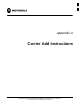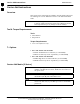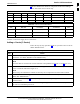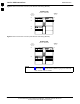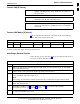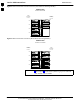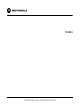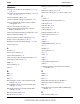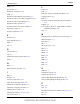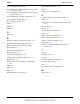User's Manual
Table Of Contents
- SC 4812T-MC vs SC 4812T BTS Read Me First (Comparison)
- Contents
- Chapter 1 Manual Overview and BTS General Information
- Chapter 2 Inter-Frame Cabling
- Inter-Frame Cabling
- Cable Connections
- Cabling Diagrams and Descriptions
- Alarm / Span Cabling
- Equipment Compliance
- BTS System Timing Options
- RF Global Positioning Satellite (RF GPS) Cabling
- Remote Global Positioning Satellite (RGPS) Cabling
- Low Frequency Receiver / High Stability Oscillator (LFR/HSO) Cabling
- BTS Antenna Configuration
- BTS 60 Degree Sector (6 Sector) Transmit Path Cabling
- BTS 60 Degree Sector (6 Sector) Receive Path Cabling
- BTS 120 Degree Sector (3 Sector) Transmit Path Cabling
- BTS 120 Degree Sector (3 Sector) Receive Path Cabling
- Earth Ground Cabling
- BTS Power Cabling
- Chapter 3 Expansion Frame Cabling and Installation
- Expansion Frame (+27 V BTS Configuration)
- Expansion Frame Inter-Frame Cabling
- Expansion of the +27 V Frame
- RF GPS Expansion Installation
- Remote GPS Distribution Expansion
- High Stability Oscillator Expansion (HSOX)
- Local Area Network (LAN) Expansion Installation
- Setting Frame C-CCP Shelf Configuration Switch
- Chapter 4 Optional Equipment
- Optional BTS Equipment Identification
- BTS Antenna Configuration
- BTS 60 Degree Sector (6 Sector) Transmit Path Cabling
- BTS 60 Degree Sector (6 Sector) Receive Path Cabling
- BTS 120 Degree Sector (3 Sector) Transmit Path Cabling
- BTS 120 Degree Sector (3 Sector) Receive Path Cabling
- 3 Sector Non-Duplexed Cabling
- 3 Sector Duplexed
- 6 Sector Duplexed
- Chapter 5 What's Next and Site Cleanup
- Appendix A Carrier Add Instructions
- Index
Carrier Add Instructions
68P64115A19–4
Mar 2003
1X SC 4812T-MC BTS Hardware Installation - Software Release R2.16.1.x
CONTROLLED INTRODUCTION
A-5
Carrier Add (6 Sector)
NOTE
After completing the installation steps for carrier add, calibrate,
optimize, and ATP the new carrier. Enable the new carrier at a
low power level
CAUTION
If the ATP is not possible during peak air time, download a
default BLO (40 dB) and enable BBX carrier
NOTE
All PAs for the carrier under test must be INS during testing. For
carriers not under test, key one BBX per carrier to a minimum
power level.
Carrier Add Matrix (6 Sector)
Table A-4 identifies the number of components needed when adding a
carrier. This matrix is for 6 Sector only.
Table A-4: Six Sector Carrier Add Matrix
Add Fan Add BBX Add PA Add MCC Add PLC Filler Removal CCCP PS Add
Carrier 2 None BBX 7 thru BBX 12 6 or 8 As Needed 6 or 8 1**
** Add C–CCP Power Supply #3 Card for a 2nd Carrier.
Installing a Second Carrier
Follow the step–by–step procedure (Table A-5) to add a second carrier to
a 6 sector SC 4812T–MC BTS frame.
Table A-5: Installing a Second Carrier
Step Action
1 Remove the PA Fan Trays from PA Cages (see FRU Guide for removal instructions– SC 4812T–MC
FRU Guide 68P64115A20).
2 Remove the PLC Filler panels from the PA Cage using a T15 Torx driver
3 Follow the instructions in the FRU Guide for installing CLPA modules and PA Fan Trays in the
Carrier 2 locations indicated in Figure 22–2.
NOTE
PA Fan Trays are installed over CLPAs. PA Fan trays are not required in locations without CLPAs.
4 Add a 3rd C–CCP Power Suppy Card to the frame. Refer toinstall instructions (see FRU Guide – SC
4812T–MC 68P64115A20
5 Install BBXs and MCCs (see Table A-4, Figure A-3 and Figure A-4) for required number
corresponding to carrier of newly installed CLPAs.
6 All PAs for the carrier under test must be INS during testing. For carriers not under test, key one BBX
per carrier to a minimum power level.
A