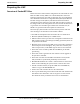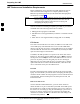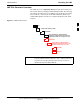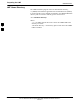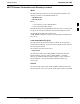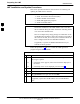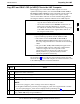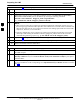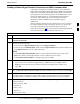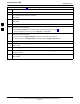User's Manual
Table Of Contents
- Contents
- Chapter 1 Introduction
- Chapter 2 Preliminary Operations
- Chapter 3 Optimization/Calibration
- Introduction to Optimization and Calibration
- Preparing the LMF
- Overview of Packet BTS files
- LMF Features and Installation Requirements
- LMF File Structure Overview
- LMF Home Directory
- NECF Filename Conventions and Directory Location
- LMF Installation and Update Procedures
- Copy BTS and CBSC CDF (or NECF) Files to the LMF Computer
- Creating a Named HyperTerminal Connection for MMI Communication
- Span Lines - Interface and Isolation
- LMF to BTS Connection
- Using the LMF
- Pinging the Processors
- Download the BTS
- CSM System Time - GPS & LFR/HSO Verification
- Test Equipment Set-up
- Test Set Calibration
- Background
- Calibration Procedures Included
- GPIB Addresses
- Selecting Test Equipment
- Manually Selecting Test Equipment in a Serial Connection Tab
- Automatically Selecting Test Equipment in the Serial Connection Tab
- Calibrating Test Equipment
- Calibrating Cables Overview
- Calibrating Test Cabling using Communications System Analyzer
- Calibrate Test Cabling Using Signal Generator & Spectrum Analyzer
- Setting Cable Loss Values
- Setting TX Coupler Loss Value
- Bay Level Offset Calibration
- Purpose of Bay Level Offset Calibration
- What is BLO Calibration?
- Component Verification During Calibration
- When to Calibrate BLOs
- BLO Calibration Data File
- Test Equipment Setup for RF Path Calibration
- Transmit (TX) Path Calibration Description
- TX Calibration and the LMF
- TX Calibration
- All Cal/Audit and TX Calibration Procedure
- Download BLO Procedure
- Calibration Audit Introduction
- TX Path Audit
- TX Audit Test
- Create CAL File
- RFDS Set-up and Calibration
- Alarms Testing
- Chapter 4 Automated Acceptance Test Procedures
Preparing the LMF68P64115A18–1
Mar 2003
1X SC 4812T Lite BTS Optimization/ATP Software Release R2.16.1.x
DRAFT
3-11
Copy BTS and CBSC CDF (or NECF) Files to the LMF Computer
Before logging on to a BTS with the LMF computer to execute
optimization/ATP procedures, the correct bts-#.cdf and cbsc-#.cdf (or
bts–#.necf and cbsc–#.necf) files must be obtained from the CBSC and
put in a bts-# folder in the LMF computer. This requires creating
versions of the CBSC CDF files on a DOS–formatted floppy diskette
and using the diskette to install the CDF files on the LMF computer.
NOTE
– If the LMF has ftp capability, the ftp method can be used to
copy the CDF or NECF files from the CBSC.
– On Sun OS workstations, the unix2dos command can be
used in place of the cp command (e.g., unix2dos
bts–248.cdf bts–248.cdf). This should be done using a copy
of the CBSC CDF file so the original CBSC CDF file is
not changed to DOS format.
NOTE
When copying CDF or NECF files, comply with the following
to prevent BTS login problems with the Windows LMF:
S The numbers used in the bts-#.cdf and cbsc-#.cdf (or
bts–#.necf and cbsc–#.necf) filenames must correspond to
the locally-assigned numbers for each BTS and its controlling
CBSC.
S The generic cbsc–1.cdf (or cbsc–#.necf) file supplied with
the Windows LMF will work with locally numbered BTS
CDF files. Using this file will not provide a valid
optimization unless the generic file is edited to replace
default parameters (e.g., channel numbers) with the
operational parameters used locally.
The procedure in Table 3-2 lists the steps required to transfer the CDF
files from the CBSC to the LMF computer. For further information, refer
to the LMF Help function on–line documentation.
Table 3-2: Copying CDF or NECF Files to the LMF Computer
n Step Action
AT THE CBSC:
1 Login to the CBSC workstation.
2 Insert a DOS–formatted floppy diskette in the workstation drive.
3 Type eject –q and press the Enter key.
4 Type mount and press the Enter key.
NOTE
S Look for the “floppy/no_name” message on the last line displayed.
S If the eject command was previously entered, floppy/no_name will be appended with a number.
Use the explicit floppy/no_name reference displayed when performing step 7.
5 Change to the directory, where the files to be copied reside, by typing cd <directoryname>
(e.g., cd bts–248) and pressing the Enter key.
. . . continued on next page
3