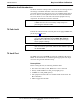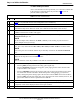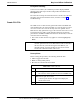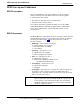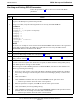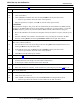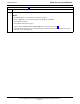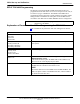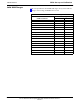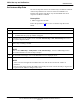User's Manual
Table Of Contents
- Contents
- Chapter 1 Introduction
- Chapter 2 Preliminary Operations
- Chapter 3 Optimization/Calibration
- Introduction to Optimization and Calibration
- Preparing the LMF
- Overview of Packet BTS files
- LMF Features and Installation Requirements
- LMF File Structure Overview
- LMF Home Directory
- NECF Filename Conventions and Directory Location
- LMF Installation and Update Procedures
- Copy BTS and CBSC CDF (or NECF) Files to the LMF Computer
- Creating a Named HyperTerminal Connection for MMI Communication
- Span Lines - Interface and Isolation
- LMF to BTS Connection
- Using the LMF
- Pinging the Processors
- Download the BTS
- CSM System Time - GPS & LFR/HSO Verification
- Test Equipment Set-up
- Test Set Calibration
- Background
- Calibration Procedures Included
- GPIB Addresses
- Selecting Test Equipment
- Manually Selecting Test Equipment in a Serial Connection Tab
- Automatically Selecting Test Equipment in the Serial Connection Tab
- Calibrating Test Equipment
- Calibrating Cables Overview
- Calibrating Test Cabling using Communications System Analyzer
- Calibrate Test Cabling Using Signal Generator & Spectrum Analyzer
- Setting Cable Loss Values
- Setting TX Coupler Loss Value
- Bay Level Offset Calibration
- Purpose of Bay Level Offset Calibration
- What is BLO Calibration?
- Component Verification During Calibration
- When to Calibrate BLOs
- BLO Calibration Data File
- Test Equipment Setup for RF Path Calibration
- Transmit (TX) Path Calibration Description
- TX Calibration and the LMF
- TX Calibration
- All Cal/Audit and TX Calibration Procedure
- Download BLO Procedure
- Calibration Audit Introduction
- TX Path Audit
- TX Audit Test
- Create CAL File
- RFDS Set-up and Calibration
- Alarms Testing
- Chapter 4 Automated Acceptance Test Procedures
RFDS Set–up and Calibration68P64115A18–1
Mar 2003
1X SC 4812T Lite BTS Optimization/ATP Software Release R2.16.1.x
DRAFT
3-99
Checking and Setting RFDS Parameters
Follow the procedure in Table 3-39 to review and/or edit RFDS
parameters.
Table 3-39: RFDS Parameter Settings
Step Action
NOTE
Log out of the BTS prior to perform this procedure.
1
Using a text editor, verify the following fields are set correctly in the bts–#.cdf file:
EXAMPLE:
Asu1Equip = 1
Asu2Equip = 0 (1 if system is non-duplexed)
Mc1Equip = 0
Mc2Equip = 0
Mc3Equip = 0
Mc4Equip = 0
RfdsEquip = 2
TestOrigDN = ’123456789’
TsuEquip = 1
NOTE
The above is an example of entries extracted from the bts–#.cdf file that should have been generated
by the OMC–R and copied to the LMF. These fields will have been set by the OMC–R if the
RFDSPARM database is modified for the RFDS.
2 Save changes and/or quit the editor.
3 Log into the BTS using an LMF GUI session(refer to Table 3-6).
4 If no changes were made to the bts–#.cdf file fields listed in step 1, proceed to Step 7. If changes were
made, continue with Step 5.
5
NOTE
To make certain the complete data download is accepted, the MGLI should be OOS_RAM (yellow)
when RFDS parameter settings are downloaded.
When changes are made to RFDS parameters in the bts–#.cdf file, data must be downloaded to the
MGLI by performing the following:
5a – To be sure it does not take control when the MGLI is disabled, manually disable the redundant
GLI card by unseating it from the backplane connectors and sliding it partially out of the shelf
slot.
5b – Click on the MGLI.
5c – Click on Device in the BTS menu bar, and select Disable from the pull–down menu.
–– A status report window shows the status of the operation.
5d – When the operation is complete, click OK to close the status report window.
5e – Click on the MGLI (now OOS_RAM (yellow)).
5f – Click on Device in the BTS menu bar, and select Download > Data from the pull–down menus
(selected devices do not change color when data is downloaded).
–– A status report window shows the status of the download.
. . . continued on next page