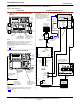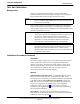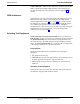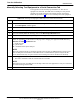User's Manual
Table Of Contents
- Contents
- Chapter 1 Introduction
- Chapter 2 Preliminary Operations
- Chapter 3 Optimization/Calibration
- Introduction to Optimization and Calibration
- Preparing the LMF
- Overview of Packet BTS files
- LMF Features and Installation Requirements
- LMF File Structure Overview
- LMF Home Directory
- NECF Filename Conventions and Directory Location
- LMF Installation and Update Procedures
- Copy BTS and CBSC CDF (or NECF) Files to the LMF Computer
- Creating a Named HyperTerminal Connection for MMI Communication
- Span Lines - Interface and Isolation
- LMF to BTS Connection
- Using the LMF
- Pinging the Processors
- Download the BTS
- CSM System Time - GPS & LFR/HSO Verification
- Test Equipment Set-up
- Test Set Calibration
- Background
- Calibration Procedures Included
- GPIB Addresses
- Selecting Test Equipment
- Manually Selecting Test Equipment in a Serial Connection Tab
- Automatically Selecting Test Equipment in the Serial Connection Tab
- Calibrating Test Equipment
- Calibrating Cables Overview
- Calibrating Test Cabling using Communications System Analyzer
- Calibrate Test Cabling Using Signal Generator & Spectrum Analyzer
- Setting Cable Loss Values
- Setting TX Coupler Loss Value
- Bay Level Offset Calibration
- Purpose of Bay Level Offset Calibration
- What is BLO Calibration?
- Component Verification During Calibration
- When to Calibrate BLOs
- BLO Calibration Data File
- Test Equipment Setup for RF Path Calibration
- Transmit (TX) Path Calibration Description
- TX Calibration and the LMF
- TX Calibration
- All Cal/Audit and TX Calibration Procedure
- Download BLO Procedure
- Calibration Audit Introduction
- TX Path Audit
- TX Audit Test
- Create CAL File
- RFDS Set-up and Calibration
- Alarms Testing
- Chapter 4 Automated Acceptance Test Procedures
Test Set Calibration
68P64115A18–1
Mar 2003
1X SC 4812T Lite BTS Optimization/ATP Software Release R2.16.1.x
DRAFT
3-74
Manually Selecting Test Equipment in a Serial Connection Tab
Test equipment can be manually specified before or after the test
equipment is connected. The LMF does not attempt to verify the test
equipment is actually detected when manual selection is specified.
Follow the procedure in Table 3-23 to manually select test equipment.
Table 3-23: Selecting Test Equipment Manually in the Serial Connection Tab
Step Action
1 In the LMF window menu bar, click Tools and select Options... from the pull–down menu.
– The LMF Options window appears.
2 If it is not in the forefront, click on the Serial Connection tab.
3 Select the correct serial port in the COMM Port: pick list (normally COM1).
4 If it is not selected (black dot showing), click on the Manual Specification button.
5 Click on the check box(es) corresponding to the test equipment item(s) to be used.
6
Type the GPIB address in the corresponding GPIB address box (refer to the Setting GPIB Addresses
section of Appendix F for directions on verifying and/or changing test equipment GPIB addresses).
Motorola–recommended addresses are:
1 = signal generator
13 = power meter
18 = communications system analyzer
NOTE
When test equipment items are manually selected by the operator, the LMF defaults to using a power
meter for RF power measurements. The LMF will use a communications system analyzer for RF
power measurements only if a power meter is not selected (power meter checkbox not checked).
7 Click on Apply.
– The button will darken until the selection has been recorded.
NOTE
With manual selection, the LMF does not attempt to detect the test equipment to verify it is connected
and communicating with the LMF.
8 Click on Dismiss to close the LMF Options window.