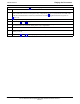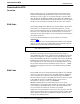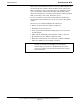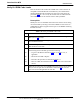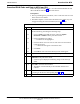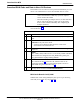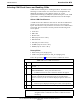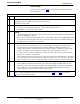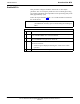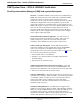User's Manual
Table Of Contents
- Contents
- Chapter 1 Introduction
- Chapter 2 Preliminary Operations
- Chapter 3 Optimization/Calibration
- Introduction to Optimization and Calibration
- Preparing the LMF
- Overview of Packet BTS files
- LMF Features and Installation Requirements
- LMF File Structure Overview
- LMF Home Directory
- NECF Filename Conventions and Directory Location
- LMF Installation and Update Procedures
- Copy BTS and CBSC CDF (or NECF) Files to the LMF Computer
- Creating a Named HyperTerminal Connection for MMI Communication
- Span Lines - Interface and Isolation
- LMF to BTS Connection
- Using the LMF
- Pinging the Processors
- Download the BTS
- CSM System Time - GPS & LFR/HSO Verification
- Test Equipment Set-up
- Test Set Calibration
- Background
- Calibration Procedures Included
- GPIB Addresses
- Selecting Test Equipment
- Manually Selecting Test Equipment in a Serial Connection Tab
- Automatically Selecting Test Equipment in the Serial Connection Tab
- Calibrating Test Equipment
- Calibrating Cables Overview
- Calibrating Test Cabling using Communications System Analyzer
- Calibrate Test Cabling Using Signal Generator & Spectrum Analyzer
- Setting Cable Loss Values
- Setting TX Coupler Loss Value
- Bay Level Offset Calibration
- Purpose of Bay Level Offset Calibration
- What is BLO Calibration?
- Component Verification During Calibration
- When to Calibrate BLOs
- BLO Calibration Data File
- Test Equipment Setup for RF Path Calibration
- Transmit (TX) Path Calibration Description
- TX Calibration and the LMF
- TX Calibration
- All Cal/Audit and TX Calibration Procedure
- Download BLO Procedure
- Calibration Audit Introduction
- TX Path Audit
- TX Audit Test
- Create CAL File
- RFDS Set-up and Calibration
- Alarms Testing
- Chapter 4 Automated Acceptance Test Procedures
Download the BTS68P64115A18–1
Mar 2003
1X SC 4812T Lite BTS Optimization/ATP Software Release R2.16.1.x
DRAFT
3-39
Download RAM Code and Data to MGLI and GLI
Follow the steps outlined in Table 3-13 to download the RAM code and
data to the MGLI and other installed GLI devices.
Prerequisites
S Prior to performing these procedures, ensure a code file exists for each
of the devices to be loaded.
S The LMF computer is connected to the BTS (refer to Table 3-5), and
is logged in using the GUI environment (refer to Table 3-6).
Table 3-13: Download and Enable MGLI and GLI Devices
n Step Action
1 Be sure the LMF will use the correct software release for code and
data downloads by performing the following steps:
1a – Click on Tools in the LMF menu bar, and select Update
NextLoad > CDMA from the pull–down menus.
1b – Click on the BTS to be loaded.
–– The BTS will be highlighted.
1c – Click the button next to the correct code version for the software
release being used.
–– A black dot will appear in the button circle.
1d – Click Save.
1e – Click OK to close each of the advisory boxes which appear.
2 Prepare to download code to the MGLI by clicking on the device.
3 Click Device in the BTS menu bar, and select Download >
Code/Data in the pull–down menus.
– A status report is displayed confirming change in the device(s)
status.
4 Click OK to close the status window.
– The MGLI will automatically be downloaded with data and
enabled.
5 Once the MGLI is enabled, load and enable additional installed GLIs
by clicking on the devices and repeating Steps 3 and 4.
6 Click OK to close the status window for the additional GLI devices.