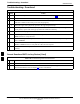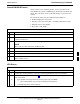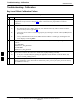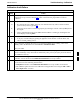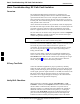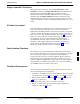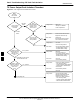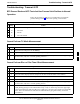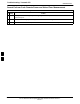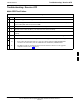User's Manual
Troubleshooting: Download68P64115A18–1
Mar 2003
1X SC 4812T Lite BTS Optimization/ATP Software Release R2.16.1.x
DRAFT
6-9
Cannot ENABLE Device
Before a device can be enabled (placed in service), it must be in the
OOS_RAM state (yellow in LMF display) with data downloaded to the
device. The color of the device on the LMF changes to green once it is
enabled.
The four device states that can be displayed by the LMF are:
S Enabled (bright green, INS_ACT)
S Stand–by (olive green, INS_SBY – redundant CSM and GLI only)
S Disabled (yellow, OOS_RAM)
S Reset (blue, OOS_ROM)
Table 6-9: Troubleshooting Device Enable (INS) Failure
n Step Action
1 Re-seat card and repeat code and data load procedure.
2 If CSM cannot be enabled, verify the CDF has correct latitude and longitude data for cell site
location and GPS sync.
3 Ensure primary CSM is in INS_ACT (bright green) state.
NOTE
MCCs will not enable without the CSM being INS.
4 Verify 19.6608 MHz CSM clock is present; MCCs will not enable without it.
5 BBXs should not be enabled for ATP tests.
6 If MCCs give “invalid or no system time,” verify the CSM is enabled.
7 Log out of the BTS, exit the LMF, restart the application, log into the BTS, and re–attempt
device–enable actions.
LPA Errors
Table 6-10: LPA Errors
n Step Action
1 If LPAs give continuous alarms, cycle power with the applicable DC PDA circuit breakers.
2 Establish an MMI session with the LPA (Table 3-10), connecting the cable to the applicable MMI
port on the ETIB.
2a – Type alarms at the HyperTerminal window prompt and press Enter.
–– The resulting display may provide an indication of the problem.
2b – Call Field Support for further assistance.
6