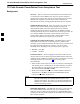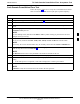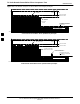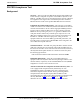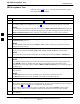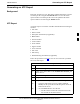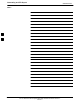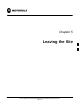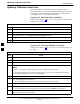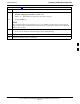User's Manual
Generating an ATP Report68P64115A18–1
Mar 2003
1X SC 4812T Lite BTS Optimization/ATP Software Release R2.16.1.x
DRAFT
4-29
Generating an ATP Report
Background
Each time an ATP test is run, ATP data is updated and must be saved to
an ATP report file using the Save Results button to close the status
report window. The ATP report file will not be updated if the status
reports window is closed using the Dismiss button.
ATP Report
A separate report is created for each BTS and includes the following for
each test:
S Test name
S PASS or FAIL
S Description information (if applicable)
S BBX number
S Channel number
S Carrier number
S Sector number
S Upper test limit
S Lower test limit
S Test result
S Time stamp
S Details/Warning information (if applicable)
Follow the procedures in the Table 4-13 to view and create a printable
file for the ATP report.
Table 4-13: Generating an ATP Report
Step Action
1 Click on the Login tab (if not in the forefront).
2 Click on the desired BTS in the Available Base Stations pick
list to select it.
3 Click on the Report button.
4 If a printable file is not needed, click on the Dismiss button.
5 If a printable file is required, perform the following:
5a – Select the desired file type (text, comma–delimited,
HTML) for the report file from the drop–down list at the
bottom of the screen.
5b – Click the Save button to save the file.
–– The file will be saved in the selected format in the
bts–# folder for the BTS selected.
4