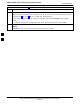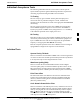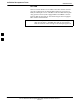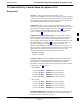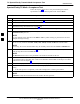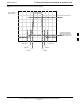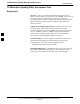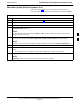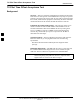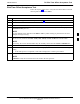Abbreviated (All–inclusive) Acceptance Tests 68P64115A18–1 Table 4-7: All RX ATP Test Procedure Step 11 Action NOTE When testing diversity RX paths on companion frames, be sure to follow the RX test cable connection information in Table 4-1 or Table 4-2, as applicable, during this step. Follow cable connection directions as they are displayed, and click the Continue button to begin testing. – When the ATP process is completed, results will be displayed in the status report window.
Individual Acceptance Tests 68P64115A18–1 Individual Acceptance Tests The following individual ATP tests can be used to evaluate specific aspects of BTS operation against individual performance requirements. All testing is performed using the LMF GUI environment. TX Testing TX tests verify any given transmit antenna path and output power control. All tests are performed using the external, calibrated test equipment. All measurements are made at the appropriate BTS TX OUT connector(s).
Individual Acceptance Tests 68P64115A18–1 BTS FER This test verifies the BTS receive FER on all traffic channel elements currently configured on all equipped MCCs (full rate at one percent FER) at an RF input level of –119 dBm on the main RX antenna paths using operator–selected, CDF–equipped MCCs and BBXs at the site. Diversity RX antenna paths are also tested using the lowest equipped MCC channel element ONLY.
68P64115A18–1 TX Spectral Purity Transmit Mask Acceptance Test TX Spectral Purity Transmit Mask Acceptance Test Background Overview – This test verifies the spectral purity of each operator–selected BBX carrier keyed up at a specific frequency specified in the current CDF. All tests are performed using the external, calibrated test equipment controlled by the same command. All measurements are made at the appropriate BTS TX antenna connector.
TX Spectral Purity Transmit Mask Acceptance Test 68P64115A18–1 Spectral Purity TX Mask Acceptance Test Follow the steps in Table 4-8 to verify the transmit spectral mask specification on the TX antenna paths for the selected BBXs. Table 4-8: Test Spectral Purity Transmit Mask Step Action 1 Set up the test equipment for TX acceptance tests per Table 4-3. 2 Select the BBXs to be tested.
TX Spectral Purity Transmit Mask Acceptance Test 68P64115A18–1 Figure 4-2: TX Mask Verification Spectrum Analyzer Display Mean CDMA Bandwidth Power Reference .5 MHz Span/Div Ampl 10 dB/Div Center Frequency Reference Attenuation level of all spurious and IM products with respect to the mean power of the CDMA channel – 1980 kHz + 1980 kHz – 885 kHz + 885 kHz – 750 kHz Mar 2003 +750 kHz 1X SC 4812T Lite BTS Optimization/ATP Software Release R2.16.1.
TX Waveform Quality (Rho) Acceptance Test 68P64115A18–1 TX Waveform Quality (Rho) Acceptance Test Background Overview – This test verifies the transmitted pilot channel element digital waveform quality of each operator–selected BBX carrier keyed up at a specific frequency specified in the current CDF. All tests are performed using the external, calibrated test equipment controlled by the same command. All measurements are made at the appropriate TX antenna connector.
TX Waveform Quality (Rho) Acceptance Test 68P64115A18–1 Waveform Quality (Rho) Acceptance Test Follow the steps in Table 4-9 to verify the pilot channel element waveform quality (rho) on the TX antenna paths for the selected BBXs. Table 4-9: Test Waveform Quality (Rho) Step Action 1 Set up the test equipment for TX acceptance tests per Table 4-3. 2 Select the BBXs to be tested. 3 Click on Tests in the BTS menu bar, and select TX > Rho... from the pull–down menus.
TX Pilot Time Offset Acceptance Test 68P64115A18–1 TX Pilot Time Offset Acceptance Test Background Overview – This test verifies the transmitted pilot channel element Pilot Time Offset of each operator–selected BBX carrier keyed up at a specific frequency specified in the current CDF. All tests will be performed using the external, calibrated test equipment controlled by the same command. All measurements will be made at the BTS TX antenna connector.
TX Pilot Time Offset Acceptance Test 68P64115A18–1 Pilot Time Offset Acceptance Test Follow the steps in Table 4-10 to verify the Pilot Time Offset on the TX antenna paths for the selected BBXs. Table 4-10: Test Pilot Time Offset Step Action 1 Set up the test equipment for TX acceptance tests per Table 4-3. 2 Select the BBXs to be tested. 3 Click on Tests in the BTS menu bar, and select TX > Pilot Time Offset... from the pull–down menus.
TX Code Domain Power/Noise Floor Acceptance Test 68P64115A18–1 TX Code Domain Power/Noise Floor Acceptance Test Background Overview – This test verifies the Code Domain Power and Noise Floor of each operator–selected BBX carrier keyed at a specific frequency specified in the current CDF. All tests are performed using the external, calibrated test equipment controlled by the same command. All measurements are made at the appropriate BTS TX antenna connector.
68P64115A18–1 TX Code Domain Power/Noise Floor Acceptance Test Code Domain Power/Noise Floor Test Follow the steps in Table 4-11 to verify the Code Domain Power/Noise floor of each selected BBX carrier keyed up at a specific frequency. Table 4-11: Test Code Domain Power/Noise Floor Step Action 1 Set up the test equipment for TX acceptance tests per Table 4-3. 2 Select the BBXs and MCCs to be tested. 3 Click on Tests in the BTS menu bar, and select TX > Code Domain Power... from the pull–down menus.
TX Code Domain Power/Noise Floor Acceptance Test 68P64115A18–1 Figure 4-3: Code Domain Analyzer CD Power/Noise Floor Display Examples Pilot Channel PILOT LEVEL MAX OCNS CHANNEL 8.2 dB 12.2 dB MAX OCNS SPEC. Active channels MIN OCNS SPEC. MIN OCNS CHANNEL MAX NOISE FLOOR MAXIMUM NOISE FLOOR: < –27 dB FOR IS–95A/B AND CDMA2000 1X Inactive channels Walsh 0 1 2 3 4 5 6 7 ... 64 Code Domain Power/Noise Floor (OCNS Pass) Example 4 Pilot Channel PILOT LEVEL FAILURE – EXCEEDS MAX OCNS SPEC. 8.
RX FER Acceptance Test 68P64115A18–1 RX FER Acceptance Test Background Overview – This test verifies the BTS Frame Erasure Rate (FER) on all TCHs currently configured on operator–selected MCCs (full rate at 1% FER) at –119 dBm. All tests are performed using the external, calibrated test equipment as the signal source controlled by the same command. Measurements are made at the specified BTS RX antenna connection.
RX FER Acceptance Test 68P64115A18–1 FER Acceptance Test Follow the steps in Table 4-12 to verify the FER on RX antenna paths using selected MCCs and BBXs. Table 4-12: Test FER Step Action 1 Set up the test equipment for RX acceptance tests per Table 4-3. 2 If a companion frame is being tested and either BOTH or DIV is to be selected in step NO TAG, perform the additional test equipment set–up in Table 4-4 for the diversity RX portion of the ATP.
Generating an ATP Report 68P64115A18–1 Generating an ATP Report Background Each time an ATP test is run, ATP data is updated and must be saved to an ATP report file using the Save Results button to close the status report window. The ATP report file will not be updated if the status reports window is closed using the Dismiss button.
Generating an ATP Report 68P64115A18–1 Notes 4 4-30 1X SC 4812T Lite BTS Optimization/ATP Software Release R2.16.1.
Chapter 5 Leaving the Site 5 Mar 2003 1X SC 4812T Lite BTS Optimization/ATP Software Release R2.16.1.
Updating Calibration Data Files 68P64115A18–1 Updating Calibration Data Files After completing the TX calibration and audit, updated CAL file information must be moved from the LMF Windows environment back to the CBSC, a Unix environment. The following procedures detail moving files from one environment to the other. Copying CAL files from LMF to a Diskette Follow the procedures in Table 5-1 to copy the CAL files from an LMF computer to a 3.5 diskette.
Updating Calibration Data Files 68P64115A18–1 Table 5-2: Copying CAL Files from Diskette to the CBSC Step 9a Action – Type the following command: dos2unix /floppy/no_name/bts–#.cal bts–#.cal Where: # = BTS number for which the CAL file was created 9b – Press the Enter key. NOTE Other versions of Unix do not support the dos2unix command. In these cases, use the Unix cp (copy) command. The copied files will contain DOS line feed characters which must be edited out with a Unix text editor.
Prepare to Leave the Site 68P64115A18–1 Prepare to Leave the Site Removing External Test Equipment Perform the procedure in Table 5-3 to disconnect the test equipment and configure the BTS for active service. Table 5-3: Remove External Test Equipment Step 1 Action n WARNING Be sure no BBXs are keyed before performing this step. Failure to do so can result in personal injury and damage to BTS LPAs. Disconnect all external test equipment from all TX and RX connectors at the rear of the frame.
Prepare to Leave the Site 68P64115A18–1 Bringing Modules into Service with the LMF NOTE Whenever possible, have the CBSC/MM bring up the site and enable all devices at the BTS. If there is a reason code and/or data should or could not be loaded remotely from the CBSC, follow the steps outlined in Table 5-5 as required to bring BTS processor modules from OOS to INS state.
Prepare to Leave the Site 68P64115A18–1 Table 5-6: Remove LMF Step Action 5 Disconnect the LMF terminal Ethernet port from the BTS frame. 6 Disconnect the LMF terminal serial port, the RS–232–to–GPIB interface box, and the GPIB cables as required for equipment transport. Connecting BTS T1/E1 Spans Before leaving the site, connect any T1 or E1 span connectors removed previously to allow the LMF to control the BTS. Refer to Table 5-7 and Figure 3-2.
Chapter 6 Basic Troubleshooting 6 Mar 2003 1X SC 4812T Lite BTS Optimization/ATP Software Release R2.16.1.
Basic Troubleshooting: Overview 68P64115A18–1 Basic Troubleshooting: Overview Overview The information in this chapter addresses some of the scenarios likely to be encountered by Customer Field Engineering (CFE) team members while performing BTS optimization and acceptance testing. This troubleshooting guide was created as an interim reference document for use in the field.
Troubleshooting: Installation 68P64115A18–1 Troubleshooting: Installation Cannot Log into Cell-Site Table 6-1: Login Failure Troubleshooting Procedures n Step Action 1 If the MGLI LED is solid RED, it implies a hardware failure. Reset MGLI by re-seating it. If this persists, install GLI card in MGLI slot and retry. A Red LED may also indicate no termination on an external LAN connector (power entry compartment at rear of frame). 2 Verify that the span line is disconnected at the Span I/O card.
Troubleshooting: Installation 68P64115A18–1 Table 6-2: Force Ethernet LAN A to Active State as Primary LAN n Step Action 6 If the LAN was successfully forced to an active state (the cards in any cage can be selected and statused), proceed to step 13. 7 With the 50Ω termination still removed from the LAN B IN connector, remove the 50Ω termination from LAN B OUT connector. If more than one frame is connected to the LAN, remove the termination from the last frame in the chain.
Troubleshooting: Installation 68P64115A18–1 Table 6-3: GLI IP Address Setting n Step 3 Action If the IP address setting response shows an IP address rather than “Default (configured based on card location),” enter the following: config lg0 ip default A response similar to the following will be displayed: GLI2>config lg0 ip default _param_config_lg0_ip(): param_delete(): 0x00050001 lg0: ip address set to DEFAULT 4 If the GLI subnet mask setting does not display as “DEFAULT (255.255.255.
Troubleshooting: Installation 68P64115A18–1 Table 6-3: GLI IP Address Setting n Step 7 Action Once the GLI is reset, re–establish MMI communication with it and issue the following command to confirm its IP address and subnet mask settings: config lg0 current A response similar to the following will be displayed: GLI2>config lg0 current lg0: IP address is set to DEFAULT (configured based on card location) lg0: netmask is set to DEFAULT (255.255.255.
Troubleshooting: Installation 68P64115A18–1 Cannot Communicate with Communications System Analyzer Table 6-5: Troubleshooting a Communications System Analyzer Communication Failure n Step Action 1 Verify analyzer is connected to LMF with GPIB adapter. 2 Verify cable connections as specified in Chapter 3. 3 Verify the analyzer GPIB address is set to the same value displayed in the applicable GPIB address box of the LMF Options window Test Equipment tab.
Troubleshooting: Download 68P64115A18–1 Troubleshooting: Download Table 6-7: Troubleshooting Code Download Failure n Step 6 Action 1 Verify T1 or E1 span is disconnected from the BTS at Site I/O boards (Figure 3-2). 2 Verify LMF can communicate with the BTS devices using the LMF Status function. 3 Communication with MGLI must first be established before trying to communicate with any other BTS device. MGLI must be INS_ACT state (bright green).
Troubleshooting: Download 68P64115A18–1 Cannot ENABLE Device Before a device can be enabled (placed in service), it must be in the OOS_RAM state (yellow in LMF display) with data downloaded to the device. The color of the device on the LMF changes to green once it is enabled.
Troubleshooting: Calibration 68P64115A18–1 Troubleshooting: Calibration Bay Level Offset Calibration Failure Table 6-11: Troubleshooting BLO Calibration Failure n Step 1 Verify the power meter or communications system analyzer is configured correctly (see the Test Equipment Set–up section of Chapter 3), and is connected to the proper BTS TX antenna connector.
Troubleshooting: Calibration 68P64115A18–1 Calibration Audit Failure Table 6-12: Troubleshooting Calibration Audit Failure n Step Action 1 Verify the power meter or communications system analyzer is configured correctly (see the Test Equipment Set–up section of Chapter 3), and is connected to the proper BTS TX antenna connector. 2 If a power meter is being used: 2a – Re-calibrate the Power Meter and verify it is calibrated correctly with cal factors from the power sensor (refer to Appendix F).
Basic Troubleshooting: RF Path Fault Isolation 68P64115A18–1 Basic Troubleshooting: RF Path Fault Isolation Overview The optimization (RF path characterization or calibration) and post-calibration (audit) procedures measure and limit-check the BTS reported transmit and receive levels of the path from each BBX to the back of the frame. When a fault is detected, it is specific to a receive or transmit path. The troubleshooting process in this section determines the most probable cause of the fault.
Basic Troubleshooting: RF Path Fault Isolation 68P64115A18–1 Single–Sided BLO Checkbox When performing a calibration with the TX Calibration... or All Cal/Audit... functions, the Single–Sided BLO checkbox should not be checked when the redundant BBX is being calibrated. When a calibration fails with the redundant BBX selected, try re–running the calibration with the Single–Sided BLO checkbox unchecked.
Basic Troubleshooting: RF Path Fault Isolation 68P64115A18–1 TX Power Output Fault Isolation Flowchart Figure 6-1: TX Output Fault Isolation Flowchart Start TX Power Out of Limits High limit failure. Did TX Output fail the High or Low limit? Does redundant BBX have the same problem on the same sector? No Likely Cause: Yes Low limit failure. Does any other sector have the same problem? Yes Likely Cause: External Power Measurement Equipment and/or Set–up.
Troubleshooting: Transmit ATP 68P64115A18–1 Troubleshooting: Transmit ATP BTS Passed Reduced ATP Tests but Has Forward Link Problem in Normal Operation Follow the procedure in Table 6-13 to troubleshoot a forward link problem during normal operation after passing a reduced ATP.
Troubleshooting: Transmit ATP 68P64115A18–1 Cannot Perform Code Domain Power and Noise Floor Measurement Table 6-16: Troubleshooting Code Domain Power and Noise Floor Measurement Failure n Step Action 1 Verify presence of RF signal by switching to spectrum analyzer screen on the communications system analyzer. 2 Verify PN offset displayed on analyzer is same as PN offset being used in the CDF file. 3 Disable and re-enable MCC (one or more MCCs based on extent of failure).
Troubleshooting: Receive ATP 68P64115A18–1 Troubleshooting: Receive ATP Multi–FER Test Failure Table 6-17: Troubleshooting Multi-FER Failure n Step Action 1 Verify test equipment is configured correctly for a FER test. 2 Verify test equipment is locked to 19.6608 and even second clocks. On the HP 8921 analyzer, the yellow LED (REF UNLOCK) must be OFF. 3 Verify MCCs have been loaded with data and are INS_ACT. 4 Disable and re-enable the MCC (1 or more based on extent of failure).
Troubleshooting: CSM Check–list 68P64115A18–1 Troubleshooting: CSM Check–list Problem Description Many Clock Synchronization Manager (CSM) board problems may be resolved in the field before sending the boards to the factory for repair. This section describes known CSM problems identified in field returns, some of which are field-repairable. Check these problems before returning suspect CSM boards. Intermittent 19.
Troubleshooting: CSM Check–list 68P64115A18–1 GPS Bad RX Message Type This is believed to be caused by a later version of CSM software (3.5 or higher) being downloaded, via LMF, followed by an earlier version of CSM software (3.4 or lower), being downloaded from the CBSC. Download again with CSM software code 3.5 or higher. Return CSM board back to repair center if attempt to reload fails.
Troubleshooting: SCCP Backplane 68P64115A18–1 Troubleshooting: SCCP Backplane Introduction The SCCP backplane is a multi–layer printed circuit board that interconnects all the SCCP modules. The complexity of this board lends itself to possible improper diagnoses when problems occur. Connector Functionality The following connector overview describes the major types of backplane connectors along with the functionality of each.
Troubleshooting: SCCP Backplane 68P64115A18–1 CIO Connectors S RF RX antenna path signal inputs are routed through RX paths of the DRDCs or TRDCs at the RF interface panel (rear of frame), and through coaxial cables to the two MPC modules. The three “A” (main) signals go to one MPC; the three “B” (diversity) to the other. The MPC outputs the low–noise–amplified signals through the SCCP backplane to the CIO where the signals are split and sent to the appropriate BBX.
Troubleshooting: SCCP Backplane 68P64115A18–1 Digital Control Problems No GLI Control via LMF (all GLIs) Table 6-19: No GLI Control Through LMF (All GLIs) Step Action 1 Check the Ethernet LAN for proper connection, damage, shorts, or opens. 2 Be sure the LAN IN and OUT connectors in the power entry compartment are properly terminated. 3 Be sure the proper IP address is entered in the Network Login tab of the LMF login screen. 4 Logout and Exit the LMF, restart the LMF, and re–login to the BTS.
Troubleshooting: SCCP Backplane 68P64115A18–1 No BBX Control in the Shelf Table 6-23: MGLI Control Good – No Control over Co–located BBXs Step Action 1 Visually check all GLI connectors (both module and backplane) for damage. 2 Replace the remaining GLI with a known good GLI. 3 Visually check BBX connectors (both module and backplane) for damage. 4 Replace the BBX with a known good BBX.
Troubleshooting: SCCP Backplane 68P64115A18–1 DC Power Problems WARNING Potentially lethal voltage and current levels are routed to the BTS equipment. This test must be carried out with a second person present, acting in a safety role. Remove all rings, jewelry, and wrist watches prior to beginning this test. No DC Input Voltage to SCCP Shelf Power Supply Modules Table 6-26: No DC Input Voltage to Power Supply Module Step 1 Action Verify DC power is applied to the frame.
Troubleshooting: SCCP Backplane 68P64115A18–1 No DC Voltage (+5, +6.5, or +15 Volts) to a Specific GLI, BBX, or Switch Module Table 6-27: No DC Input Voltage to any SCCP Shelf Module Step Action 1 If it has not been done, perform the steps in Table 6-26. 2 Inspect SCCP shelf module connectors (both module and backplane) for damage. 3 Replace suspect modules with known good module.
Troubleshooting: RFDS 68P64115A18–1 Troubleshooting: RFDS Introduction The RFDS is used to perform Pre–Calibration Verification and Post-Calibration Audits which limit-check the RFDS-generate and reported receive levels of every path from the RFDS through the directional coupler coupled paths. In the event of test failure, refer to the following tables.
Troubleshooting: RFDS 68P64115A18–1 All RX and TX Paths Fail If every receive or transmit path fails, the problem most likely lies with the rf converter board or the transceiver board. Replace the RFDS with a known–good unit and retest. All Tests Fail on a Single Antenna If all path failures are on one antenna port, forward and/or reflected, make the following checks.
Module Front Panel LED Indicators and Connectors 68P64115A18–1 Module Front Panel LED Indicators and Connectors Module Status Indicators Each of the non-passive plug-in modules has a bi-color (green and red) LED status indicator located on the module front panel. The indicator is labeled PWR/ALM. If both colors are turned on, the indicator is yellow. Each plug-in module, except for the fan module, has its own alarm (fault) detection circuitry that controls the state of the PWR/ALM LED.
Module Front Panel LED Indicators and Connectors 68P64115A18–1 CSM LED Status Combinations PWR/ALM LED The CSMs include on-board alarm detection. Hardware and software/firmware alarms are indicated via the front panel indicators. After the memory tests, the CSM loads OOS–RAM code from the Flash EPROM, if available. If not available, the OOS–ROM code is loaded from the Flash EPROM. S Solid GREEN – module is INS_ACT or INS_SBY no alarm.
Module Front Panel LED Indicators and Connectors 68P64115A18–1 FREQ Monitor Connector A test port provided at the CSM front panel via a BNC receptacle allows monitoring of the 19.6608 MHz clock generated by the CSM. When both CSM 1 and CSM 2 are in an in-service (INS) condition, the CSM 2 clock signal frequency is the same as that output by CSM 1. The clock is a sine wave signal with a minimum amplitude of +2 dBm (800 mVpp) into a 50 Ω load connected to this port.
68P64115A18–1 Module Front Panel LED Indicators and Connectors GLI2 LED Status Combinations The GLI2 module indicators, controls, and connectors are described below and shown in Figure 6-3. The indicators and controls consist of: S Four LEDs S One pushbutton ACTIVE LED Solid GREEN – GLI2 is active. This means that the GLI2 has shelf control and is providing control of the digital interfaces. Off – GLI2 is not active (i.e., Standby). The mate GLI2 should be active.
Module Front Panel LED Indicators and Connectors 68P64115A18–1 GLI2 Pushbuttons and Connectors RESET Pushbutton – Depressing the RESET pushbutton causes a partial reset of the CPU and a reset of all board devices. GLI2 will be placed in the OOS_ROM state (blue). MMI Connector – The RS–232MMI port connector is intended primarily for development or factory use but may be used in the field for debug/maintenance purposes.
Module Front Panel LED Indicators and Connectors 68P64115A18–1 BBX LED Status Combinations PWR/ALM LED The BBX2 and BBX–1X modules have their own alarm (fault) detection circuitry that controls the state of the PWR/ALM LED.
Module Front Panel LED Indicators and Connectors 68P64115A18–1 Figure 6-4: MCC24 and MCC–1X Front Panel LEDs and LED Indications PWR/ALM PWR/ALM LED LED COLOR PWR/ALM RED OFF – Operating normally ON – Briefly during power–up and during failure conditions An alarm is generated in the event of a failure LENS (REMOVABLE) ACTIVE GREEN RED ACTIVE ACTIVE LED OPERATING STATUS RAPIDLY FLASHING – Card is code–loaded but not enabled SLOW FLASHING – Card is not code–loaded ON – Card is code–loaded and
Troubleshooting: Span Control Link 68P64115A18–1 Troubleshooting: Span Control Link Span Problems (No Control Link) Table 6-31: Troubleshoot Control Link Failure n Step Action 1 Connect the LMF computer to the MMI port on the applicable MGLI2/GLI2 as shown in Figure 6-5. 2 Start an MMI communication session with the applicable MGLI2/GLI2 by using the Windows desktop shortcut icon (refer to Table 3-10).
Troubleshooting: Span Control Link 68P64115A18–1 Figure 6-5: MGLI/GLI Board MMI Connection Detail STATUS LED STATUS RESET ALARM SPANS MASTER MMI ACTIVE To MMI port RESET Pushbutton ALARM LED SPANS LED MASTER LED MMI Port Connector ACTIVE LED 8–PIN NULL MODEM BOARD (TRN9666A) 8–PIN TO 10–PIN RS–232 CABLE (P/N 30–09786R01) 6 LMF COMPUTER RS–232 CABLE COM1 OR COM2 6-36 DB9–TO–DB25 ADAPTER 1X SC 4812T Lite BTS Optimization/ATP Software Release R2.16.1.
Troubleshooting: Span Control Link 68P64115A18–1 Set BTS Site Span Configuration NOTE Perform the following procedure ONLY if span configurations loaded in the MGLI2/GLI2s do not match those in the OMCR/CBSC data base, AND ONLY when the exact configuration data is available. Loading incorrect span configuration data will render the site inoperable.
Troubleshooting: Span Control Link 68P64115A18–1 Table 6-32: Set BTS Span Parameter Configuration n Step 6 Action If the current MGLI/GLI span rate must be changed, enter the following MMI command: config ni linkspeed The terminal will display a response similar to the following: Next available options: LIST – linkspeed : Span Linkspeed 56K : 56K (default for T1_1 and T1_3 systems) 64K : 64K (default for all other span configurations) > NOTE With this command, all active (in–use) spans will be se
Troubleshooting: Span Control Link 68P64115A18–1 Table 6-32: Set BTS Span Parameter Configuration n Step 10 Action At the entry prompt (>), enter the designator from the list for the span to be changed as shown in the following example: > a The terminal will display a response similar to the following: COMMAND SYNTAX: config ni equal a equal Next available options: LIST – equal : Span Equalization 0 : 0–131 feet (default for T1/J1) 1 : 132–262 feet 2 : 263–393 feet 3 : 394–524 feet 4 : 525–655 fee
Troubleshooting: Span Control Link 68P64115A18–1 Table 6-32: Set BTS Span Parameter Configuration n Step 14 Action Once the MGLI/GLI has reset, execute the following command to verify span settings are as required: config ni current (equivalent of span view command) The system will respond with a display similar to the following: The frame format in flash Equalization: Span A – 0–131 feet Span B – 0–131 feet Span C – Default (0–131 Span D – Default (0–131 Span E – Default (0–131 Span F – Default (0–
A Appendix A Data Sheets Mar 2003 1X SC 4812T Lite BTS Optimization/ATP Software Release R2.16.1.
Optimization (Pre–ATP) Data Sheets A 68P64115A18–1 Optimization (Pre–ATP) Data Sheets Verification of Test Equipment Used Table A-1: Verification of Test Equipment Used Manufacturer Model Serial Number Comments:________________________________________________________ __________________________________________________________________ A-2 1X SC 4812T Lite BTS Optimization/ATP Software Release R2.16.1.
Optimization (Pre–ATP) Data Sheets 68P64115A18–1 A Site Checklist Table A-2: Site Checklist OK Parameter Specification − Deliveries Per established procedures − Floor Plan Verified − − − Inter Frame Cables: Ethernet Frame Ground Power Per procedure Per procedure Per procedure − − − Factory Data: BBX Test Panel RFDS Per procedure Per procedure Per procedure − Site Temperature − Dress Covers/Brackets Comments Preliminary Operations Table A-3: Preliminary Operations OK Parameter Specif
Optimization (Pre–ATP) Data Sheets A 68P64115A18–1 Pre–Power and Initial Power Tests Table A3a: Pre–power Checklist OK − Parameter Pre–power–up tests Specification Table 2-3 Table 2-4 − − − − − − − Internal Cables: Span CSM Power Ethernet Connectors LAN A ohms LAN B ohms LAN A shield LAN B shield LAN A IN & OUT terminators LAN B IN & OUT terminators Ethernet Boots − Air Impedance Cage (single cage) installed − Initial power–up tests Table 2-4 Table 2-6 Table 2-7 − − Frame fans LEDs operationa
Optimization (Pre–ATP) Data Sheets 68P64115A18–1 A General Optimization Checklist Table A3b: General Optimization Checklist OK Parameter Specification − − − Preparing the LMF Load LMF software Create site–specific BTS directory Create HyperTerminal connection Table 3-1 Table 3-2 Table 3-3 − − − − LMF–to–BTS Connection Verify GLI2 ethernet address settings Ping LAN A Ping LAN B Table 3-5 Table 6-3 Table 3-11 Table 3-11 − Table 3-12 − − − − − − − − Verify ROM code loads for software release Dow
Optimization (Pre–ATP) Data Sheets A 68P64115A18–1 GPS Receiver Operation Table A-4: GPS Receiver Operation OK Parameter Specification − GPS Receiver Control Task State: tracking satellites Verify parameter − Initial Position Accuracy: Verify Estimated or Surveyed − Current Position: lat lon height RECORD in msec and cm also convert to deg min sec − Current Position: satellites tracked Estimated: (>4) satellites tracked,(>4) satellites visible Surveyed: (>1) satellite tracked,(>4) satellites
Optimization (Pre–ATP) Data Sheets 68P64115A18–1 A LFR Receiver Operation Table A-5: LFR Receiver Operation OK Parameter Specification − Station call letters M X Y Z assignment.
Optimization (Pre–ATP) Data Sheets A 68P64115A18–1 LPA IM Reduction Table A-6: LPA IM Reduction Parameter OK Comments CARRIER LPA # 2:1 3–Sector BP 3–Sector Specification − 1A C1 C1 No Alarms − 1B C1 C1 No Alarms − 1C C1 C1 No Alarms − 1D C1 C1 No Alarms − 3A C2 C2 No Alarms − 3B C2 C2 No Alarms − 3C C2 C2 No Alarms − 3D C2 C2 No Alarms Comments:_________________________________________________________ A-8 1X SC 4812T Lite BTS Optimization/ATP Software Relea
Optimization (Pre–ATP) Data Sheets 68P64115A18–1 TX Bay Level Offset / Power Output Verification for 3–Sector Configurations 1–Carrier 2–Carrier Non–adjacent Channels Table A-7: TX BLO Calibration (3–Sector: 1–Carrier and 2–Carrier Non–adjacent Channels) OK Parameter Specification Comments BBX2–1, ANT–1A = BBX2–r, ANT–1A = dB dB BBX2–2, ANT–2A = BBX2–r, ANT–2A = dB dB − BBX2–3, ANT–3A = BBX2–r, ANT–3A = dB dB − BBX2–4, ANT–1B = BBX2–r, ANT–1B = dB dB BBX2–5, ANT–2B = BBX2–r, ANT–2B = dB dB
Optimization (Pre–ATP) Data Sheets A 68P64115A18–1 2–Carrier Adjacent Channel Table A-8: TX Bay Level Offset Calibration (3–Sector: 2–Carrier Adjacent Channels) OK Parameter Specification Comments BBX2–1, ANT–1A = BBX2–r, ANT–1A = dB dB BBX2–2, ANT–2A = BBX2–r, ANT–2A = dB dB − BBX2–3, ANT–3A = BBX2–r, ANT–3A = dB dB − BBX2–4, ANT–1B = BBX2–r, ANT–1B = dB dB BBX2–5, ANT–2B = BBX2–r, ANT–2B = dB dB − BBX2–6, ANT–3B = BBX2–r, ANT–3B = dB dB − BBX2–1, ANT–1A = BBX2–r, ANT–1A = dB dB BBX2
Optimization (Pre–ATP) Data Sheets 68P64115A18–1 A Table A-9: TX Antenna VSWR OK Parameter Specification − VSWR – Antenna 3A < (1.5 : 1) − VSWR – Antenna 1B < (1.5 : 1) − VSWR – Antenna 2B < (1.5 : 1) − VSWR – Antenna 3B < (1.5 : 1) Data Comments:________________________________________________________ __________________________________________________________________ Mar 2003 1X SC 4812T Lite BTS Optimization/ATP Software Release R2.16.1.
Optimization (Pre–ATP) Data Sheets A 68P64115A18–1 RX Antenna VSWR Table A-10: RX Antenna VSWR OK Parameter Specification − VSWR – Antenna 1A < (1.5 : 1) − VSWR – Antenna 2A < (1.5 : 1) − VSWR – Antenna 3A < (1.5 : 1) − VSWR – Antenna 1B < (1.5 : 1) − VSWR – Antenna 2B < (1.5 : 1) − VSWR – Antenna 3B < (1.
Site Serial Number Check List 68P64115A18–1 A Site Serial Number Check List Date Site SCCP Shelf NOTE: For BBXs and MCCs, enter the type as well as serial number; for example, BBX2, BBX–1X, MCC8, MCC24, MCC–1X. Site I/O A & B SCCP Shelf CSM–1 CSM–2 HSO/LFR CCD–1 CCD–2 AMR–1 AMR–2 MPC–1 MPC–2 Fans 1–2 GLI2–1 GLI2–2 BBX–1 BBX–2 BBX–3 BBX–4 BBX–5 BBX–6 BBX–R1 MCC–1 MCC–2 MCC–3 MCC–4 CIO SWITCH PS–1 PS–2 Mar 2003 1X SC 4812T Lite BTS Optimization/ATP Software Release R2.16.1.
Site Serial Number Check List A 68P64115A18–1 LPAs LPA 1A LPA 1B LPA 1C LPA 1D LPA 3A LPA 3B LPA 3C LPA 3D A-14 1X SC 4812T Lite BTS Optimization/ATP Software Release R2.16.1.
B Appendix B PN Offset/I & Q Offset Register Programming Information Mar 2003 1X SC 4812T Lite BTS Optimization/ATP Software Release R2.16.1.
PN Offset Programming Information 68P64115A18–1 PN Offset Programming Information PN Offset Background All channel elements transmitted from a BTS in a particular 1.25 MHz CDMA channel are orthonogonally spread by 1 of 64 possible Walsh code functions; additionally, they are also spread by a quadrature pair of PN sequences unique to each sector.
PN Offset Programming Information 68P64115A18–1 Table B-1: PnMaskI and PnMaskQ Values for PilotPn Pilot PN 0 1 2 3 4 5 6 7 8 9 10 11 12 13 14 15 16 17 18 19 20 21 22 23 24 25 26 27 28 29 30 31 32 33 34 35 36 37 38 39 40 41 42 43 44 45 46 47 48 49 50 I 14–Chip Delay Q I Q (Dec.) (Hex.
PN Offset Programming Information 68P64115A18–1 Table B-1: PnMaskI and PnMaskQ Values for PilotPn Pilot PN B 51 52 53 54 55 56 57 58 59 60 61 62 63 64 65 66 67 68 69 70 71 72 73 74 75 76 77 78 79 80 81 82 83 84 85 86 87 88 89 90 91 92 93 94 95 96 97 98 99 100 I 14–Chip Delay Q I Q (Dec.) (Hex.
PN Offset Programming Information 68P64115A18–1 Table B-1: PnMaskI and PnMaskQ Values for PilotPn Pilot PN 101 102 103 104 105 106 107 108 109 110 111 112 113 114 115 116 117 118 119 120 121 122 123 124 125 126 127 128 129 130 131 132 133 134 135 136 137 138 139 140 141 142 143 144 145 146 147 148 149 150 I 14–Chip Delay Q I Q (Dec.) (Hex.
PN Offset Programming Information 68P64115A18–1 Table B-1: PnMaskI and PnMaskQ Values for PilotPn Pilot PN B 151 152 153 154 155 156 157 158 159 160 161 162 163 164 165 166 167 168 169 170 171 172 173 174 175 176 177 178 179 180 181 182 183 184 185 186 187 188 189 190 191 192 193 194 195 196 197 198 199 200 I 14–Chip Delay Q I Q (Dec.) (Hex.
PN Offset Programming Information 68P64115A18–1 Table B-1: PnMaskI and PnMaskQ Values for PilotPn Pilot PN 201 202 203 204 205 206 207 208 209 210 211 212 213 214 215 216 217 218 219 220 221 222 223 224 225 226 227 228 229 230 231 232 233 234 235 236 237 238 239 240 241 242 243 244 245 246 247 248 249 250 I 14–Chip Delay Q I Q (Dec.) (Hex.
PN Offset Programming Information 68P64115A18–1 Table B-1: PnMaskI and PnMaskQ Values for PilotPn Pilot PN B 251 252 253 254 255 256 257 258 259 260 261 262 263 264 265 266 267 268 269 270 271 272 273 274 275 276 277 278 279 280 281 282 283 284 285 286 287 288 289 290 291 292 293 294 295 296 297 298 299 300 I 14–Chip Delay Q I Q (Dec.) (Hex.
PN Offset Programming Information 68P64115A18–1 Table B-1: PnMaskI and PnMaskQ Values for PilotPn Pilot PN 301 302 303 304 305 306 307 308 309 310 311 312 313 314 315 316 317 318 319 320 321 322 323 324 325 326 327 328 329 330 331 332 333 334 335 336 337 338 339 340 341 342 343 344 345 346 347 348 349 350 I 14–Chip Delay Q I Q (Dec.) (Hex.
PN Offset Programming Information 68P64115A18–1 Table B-1: PnMaskI and PnMaskQ Values for PilotPn Pilot PN B 351 352 353 354 355 356 357 358 359 360 361 362 363 364 365 366 367 368 369 370 371 372 373 374 375 376 377 378 379 380 381 382 383 384 385 386 387 388 389 390 391 392 393 394 395 396 397 398 399 400 I 14–Chip Delay Q I Q (Dec.) (Hex.
PN Offset Programming Information 68P64115A18–1 Table B-1: PnMaskI and PnMaskQ Values for PilotPn Pilot PN 401 402 403 404 405 406 407 408 409 410 411 412 413 414 415 416 417 418 419 420 421 422 423 424 425 426 427 428 429 430 431 432 433 434 435 436 437 438 439 440 441 442 443 444 445 446 447 448 449 450 I 14–Chip Delay Q I Q (Dec.) (Hex.
PN Offset Programming Information 68P64115A18–1 Table B-1: PnMaskI and PnMaskQ Values for PilotPn Pilot PN B 451 452 453 454 455 456 457 458 459 460 461 462 463 464 465 466 467 468 469 470 471 472 473 474 475 476 477 478 479 480 481 482 483 484 485 486 487 488 489 490 491 492 493 494 495 496 497 498 499 500 I 14–Chip Delay Q I Q (Dec.) (Hex.
PN Offset Programming Information 68P64115A18–1 Table B-1: PnMaskI and PnMaskQ Values for PilotPn Pilot PN 501 502 503 504 505 506 507 508 509 510 511 Mar 2003 I 14–Chip Delay Q I Q (Dec.) (Hex.) 14301 23380 11338 2995 23390 14473 6530 20452 12226 1058 12026 19272 29989 8526 18139 3247 28919 7292 20740 27994 2224 6827 37DD 5B54 2C4A 0BB3 5B5E 3889 1982 4FE4 2FC2 0422 2EFA 4B48 7525 214E 46DB 0CAF 70F7 1C7C 5104 6D5A 08B0 1AAB I 13–Chip Delay Q I Q (Dec.) (Hex.
PN Offset Programming Information 68P64115A18–1 Notes B B-14 1X SC 4812T Lite BTS Optimization/ATP Software Release R2.16.1.
C Appendix C FRU Optimization/ATP Test Matrix Mar 2003 1X SC 4812T Lite BTS Optimization/ATP Software Release R2.16.1.
FRU Optimization/ATP Test Matrix 68P64115A18–1 FRU Optimization/ATP Test Matrix Usage & Background Periodic maintenance of a site may also mandate re–optimization of specific portions of the site. An outline of some basic guidelines is included in the following tables. NOTE Re–optimization steps listed for any assembly detailed in the tables below must be performed anytime an RF cable associated with it is replaced.
FRU Optimization/ATP Test Matrix 68P64115A18–1 Table 3-35 TX Path Calibration 4 Table 3-36 Download Offsets to BBX 4 Table 3-37 TX Path Audit 4 Table 3-45 RFDS Path Calibration and Offset Data Download 6 Table 4-8 Spectral Purity TX Mask 4 Table 4-9 Waveform Quality (rho) 4 Table 4-10 Pilot Time Offset 4 Table 4-11 Code Domain Power / Noise Floor 4 Table 4-12 FER Test 5 NO TAG through NO TAG 4 5 5 1 D D D D D D D D 9 9 D D 1 4 * 1 4 * 3 3 4 7 7 1 1 4
FRU Optimization/ATP Test Matrix 68P64115A18–1 RFDS Switch Card RFDS Cables LPA Bandpass Filter or Combiner LPA or LPA Trunking Module LPAC Cable ETIB or Associated Cables GLI2 CCD Card RGD/20–pair Punchblock with RGD 50–pair Punchblock (with RGPS) HSO/HSOX LFR CSM/GPS MCC24E/MCC8E/MCC–1X BBX2/BBX–1X SCCP Shelf Assembly (Backplane) MPC / EMPC CIO TX Cables Description RX Cables C Doc Tbl # DRDC or TRDC Table C-1: SC 4812ET Lite BTS Optimization and ATP Test Matrix OPTIMIZATION AN
Appendix D D BBX Gain Set Point vs. BTS Output Mar 2003 1X SC 4812T Lite BTS Optimization/ATP Software Release R2.16.1.
BBX Gain Set Point vs. BTS Output 68P64115A18–1 BBX Gain Set Point vs. BTS Output Usage & Background Table D-1 outlines the relationship between the total of all code domain channel element gain settings (digital root sum of the squares) and the BBX Gain Set Point between 33.0 dBm and 44.0 dBm. The resultant RF output (as measured in dBm at the BTS antenna connector) is shown in the table. The table assumes that the BBX Bay Level Offset (BLO) values have been calculated.
BBX Gain Set Point vs. BTS Output 68P64115A18–1 Table D-1: BBX Gain Set Point vs. Actual BTS Output (in dBm) dBm’ Gainb 44 43 42 41 40 39 38 37 36 35 34 33 381 – – – – 43.3 42.3 41.3 40.3 39.3 38.3 37.3 36.3 374 – – – – 43.1 42.1 41.1 40.1 39.1 38.1 37.1 36.1 366 – – – – 42.9 41.9 40.9 39.9 38.9 37.9 36.9 35.9 358 – – – – 42.7 41.7 40.7 39.7 38.7 37.7 36.7 35.7 350 – – – 43.5 42.5 41.5 40.5 39.5 38.5 37.5 36.5 35.
BBX Gain Set Point vs. BTS Output 68P64115A18–1 Notes D D-4 1X SC 4812T Lite BTS Optimization/ATP Software Release R2.16.1.
Appendix E CDMA Operating Frequency E Information Mar 2003 1X SC 4812T Lite BTS Optimization/ATP Software Release R2.16.1.
CDMA Operating Frequency Programming Information 68P64115A18–1 CDMA Operating Frequency Programming Information Introduction Programming of each of the BTS BBX synthesizers is performed by the BTS GLI2s via the Concentration Highway Interface (CHI) bus. This programming data determines the transmit and receive transceiver operating frequencies (channels) for each BBX. 1900 MHz PCS Channels Figure E-1 shows the valid channels for the North American PCS 1900 MHz frequency spectrum.
68P64115A18–1 CDMA Operating Frequency Programming Information Calculating 1900 MHz Center Frequencies Table E-1 shows selected 1900 MHz CDMA candidate operating channels, listed in both decimal and hexadecimal, and the corresponding transmit, and receive frequencies. Center frequencies (in MHz) for channels not shown in the table may be calculated as follows: S TX = 1930 + 0.05 * Channel# Example: Channel 262 TX = 1930 + 0.05 * 262 = 1943.10 MHz S RX = TX – 80 Example: Channel 262 RX = 1943.
CDMA Operating Frequency Programming Information 68P64115A18–1 Table E-1: 1900 MHz TX and RX Frequency vs. Channel E Channel Number Decimal Hex 675 02A3 700 02BC 725 02D5 750 02EE 775 0307 800 0320 825 0339 850 0352 875 036B 900 0384 925 039D 950 03B6 975 03CF 1000 03E8 1025 0401 1050 041A 1075 0433 1100 044C 1125 0465 1150 047E 1175 0497 E-4 Transmit Frequency (MHz) Center Frequency 1963.75 1965.00 1966.25 1967.50 1968.75 1970.00 1971.25 1972.50 1973.75 1975.00 1976.25 1977.50 1978.75 1980.00 1981.
CDMA Operating Frequency Programming Information 68P64115A18–1 800 MHz CDMA Channels Figure E-2 shows the valid channels for the North American cellular telephone frequency spectrum. There are 10 CDMA wireline or non–wireline band channels used in a CDMA system (unique per customer operating system). OVERALL WIRELINE (B) BANDS ÉÉ ÉÉ ËË ËË 848.970 893.970 777 739 ËËË ËËË ËËË ËËË 799 891.480 891.510 846.480 846.510 716 717 694 ÉÉ ÉÉ ÉÉ ÉÉ 689 844.980 845.010 889.980 890.
CDMA Operating Frequency Programming Information 68P64115A18–1 Table E-2: 800 MHz TX and RX Frequency vs. Channel Channel Number Decimal Hex E Transmit Frequency (MHz) Center Frequency Receive Frequency (MHz) Center Frequency 75 004B 872.2500 827.2500 100 0064 873.0000 828.0000 125 007D 873.7500 828.7500 150 0096 874.5000 829.5000 175 00AF 875.2500 830.2500 200 00C8 876.0000 831.0000 225 00E1 876.7500 831.7500 250 00FA 877.5000 832.5000 275 0113 878.2500 833.
Appendix F Test Equipment Preparation F Mar 2003 1X SC 4812T Lite BTS Optimization/ATP Software Release R2.16.1.
Test Equipment Preparation 68P64115A18–1 Test Equipment Preparation Purpose This appendix provides information on pre–testing set–up for the following test equipment items (not required for the Cybertest test set): S S S S S S S S S S S Agilent E4406A transmitter test set Agilent E4432B signal generator Advantest R3267 spectrum analyzer Advantest R3562 signal generator Agilent 8935 analyzer (formerly HP 8935) HP 8921 with PCS interface analyzer Advantest R3465 analyzer Motorola CyberTest HP 437 power me
Verifying and Setting GPIB Addresses 68P64115A18–1 Verifying and Setting GPIB Addresses Agilent E4406A Transmitter Tester GPIB Address Refer to Figure F-1 and follow the procedure in Table F-1 to verify and, if necessary, change the Agilent E4406A GPIB address.
Verifying and Setting GPIB Addresses 68P64115A18–1 Agilent E4432B Signal Generator GPIB Address Refer to Figure F-2 and follow the procedure in Table F-2 to verify and, if necessary, change the Agilent E4432B GPIB address.
Verifying and Setting GPIB Addresses 68P64115A18–1 Advantest R3267 Spectrum Analyzer GPIB Address Refer to Figure F-3 and perform the procedure in Table F-3 to verify and, if necessary, change the Advantest R3267 spectrum analyzer GPIB address.
Verifying and Setting GPIB Addresses 68P64115A18–1 Advantest R3562 Signal Generator GPIB Address Set the GP–IB ADDRESS switch on the rear of the Advantest R3562 signal generator to address 1 as shown in Figure F-4. Figure F-4: Advantest R3562 GPIB Address Switch Setting GPIB Address set to “1” GP–IP ADDRESS 5 4 3 2 1 1 2 3 4 5 6 7 8 1 0 F F-6 1X SC 4812T Lite BTS Optimization/ATP Software Release R2.16.1.
Verifying and Setting GPIB Addresses 68P64115A18–1 Agilent 8935 Series E6380 (formerly HP 8935) Test Set GPIB Address Refer to Figure F-5 and follow the procedure in Table F-4 to verify and, if necessary, change the Agilent 8935 GPIB address. Figure F-5: Agilent 8935 Test Set Preset Local Inst Config Shift NOTE Cursor Control FW00885 This procedure assumes that the test equipment is set up and ready for testing.
Verifying and Setting GPIB Addresses 68P64115A18–1 Hewlett Packard HP8921A and HP83236A/B GPIB Address Refer to Figure F-6 and follow the procedure in Table F-5 to verify and, if necessary, change the HP 8921A HP 83236A GPIB addresses. Figure F-6: HP 8921A and HP 83236A/B Local Preset Cursor Control Shift NOTE F This procedure assumes that the test equipment is set up and ready for testing.
Verifying and Setting GPIB Addresses 68P64115A18–1 Advantest R3465 Communications Test Set GPIB Address Refer to Figure F-7 and follow the procedure in Table F-6 to verify and, if necessary, change the GPIB address for the Advantest R3465. Figure F-7: R3465 Communications Test Set GPIB and others REF UNLOCK EVEN SEC/SYNC IN CDMA TIME BASE IN POWER BNC “T” OFF ON Vernier Knob LCL Shift NOTE Preset REF FW00337 This procedure assumes that the test equipment is set up and ready for testing.
Verifying and Setting GPIB Addresses 68P64115A18–1 Motorola CyberTest GPIB Address Follow the steps in Table F-7 to verify and, if necessary, change the GPIB address on the Motorola CyberTest. Changing the GPIB address requires the following items: S S S S NOTE Motorola CyberTest communications analyzer. Computer running Windows 3.1/Windows 95. Motorola CyberTAME software program “TAME”. Parallel printer port cable (shipped with CyberTest).
Verifying and Setting GPIB Addresses 68P64115A18–1 HP 437 Power Meter GPIB Address Refer to Figure F-8 and follow the steps in Table F-8 to verify and, if necessary, change the HP 437 GPIB address. Figure F-8: HP 437 Power Meter PRESET SHIFT (BLUE) PUSHBUTTON – ACCESSES FUNCTION AND DATA ENTRY KEYS IDENTIFIED WITH LIGHT BLUE TEXT ON THE FRONT PANEL ABOVE THE BUTTONS ENTER NOTE REF FW00308 This procedure assumes that the test equipment is set up and ready for testing.
Verifying and Setting GPIB Addresses 68P64115A18–1 Gigatronics 8541C Power Meter GPIB Address Refer to Figure F-9 and follow the steps in Table F-9 to verify and, if necessary, change the Gigatronics 8541C power meter GPIB address. Figure F-9: Gigatronics 8541C Power Meter Detail 1 MENU NOTE ENTER ARROW KEYS REF FW00564 This procedure assumes that the test equipment is set up and ready for testing.
Verifying and Setting GPIB Addresses 68P64115A18–1 RS232 GPIB Interface Adapter Be sure that the RS–232 GPIB interface adapter DIP switches are set as shown in Figure F-10. Figure F-10: RS232 GPIB Interface Adapter DIP SWITCH SETTINGS S MODE DATA FORMAT BAUD RATE ON GPIB ADRS G MODE RS232–GPIB INTERFACE BOX F Mar 2003 1X SC 4812T Lite BTS Optimization/ATP Software Release R2.16.1.
Test Equipment Inter–unit Connection, Testing, and Control 68P64115A18–1 Test Equipment Inter–unit Connection, Testing, and Control Inter–unit Connection, Testing, and Control Settings The following illustrations, tables, and procedures provide the information necessary to prepare various items of CDMA test equipment supported by the LMF for BTS calibration and/or acceptance testing.
68P64115A18–1 Test Equipment Inter–unit Connection, Testing, and Control Figure F-11: HP 8921A/600 Cable Connections for 10 MHz Signal and GPIB without Rubidium Reference HP 83203B CDMA CELLULAR ADAPTER TO POWER METER GPIB CONNECTOR ÌÌÌÌÌÌÌÌÌ ÌÌÌÌÌÌÌÌÌ ÌÌÌÌÌÌÌÌÌ ÌÌÌÌÌÌÌÌÌ ÌÌÌÌÌÌÌÌÌ TO GPIB INTERFACE BOX HP 8921A CELL SITE TEST SET HP 83236A PCS INTERFACE REF IN HP–IB FW00368 F REAR PANEL COMMUNICATIONS TEST SET Mar 2003 1X SC 4812T Lite BTS Optimization/ATP Software Release R2.16.1.
Test Equipment Inter–unit Connection, Testing, and Control 68P64115A18–1 Figure F-12 shows the connections when using an external 10 MHz Rubidium reference. Table F-11: HP 8921A/600 Communications Test Set Rear Panel Connections With Rubidium Reference From Test Set: 8921A CW RF OUT 114.3 MHZ IF OUT IQ RF IN DET OUT CONTROL I/O 10 MHZ OUT HPIB INTERFACE 10 MHZ INPUT To Interface: 83203B CDMA 83236A PCS CW RF IN 114.
68P64115A18–1 Test Equipment Inter–unit Connection, Testing, and Control Figure F-12: HP 8921A Cable Connections for 10 MHz Signal and GPIB with Rubidium Reference 10 MHZ WITH RUBIDIUM STANDARD HP 83203B CDMA CELLULAR ADAPTER TO POWER METER GPIB CONNECTOR ÌÌÌÌÌÌÌÌ ÌÌÌÌÌÌÌÌ ÌÌÌÌÌÌÌÌ ÌÌÌÌÌÌÌÌ ÌÌÌÌÌÌÌÌ TO GPIB INTERFACE BOX HP 8921A CELL SITE TEST SET HP 83236A PCS INTERFACE F REF IN HP–IB FW00369 REAR PANEL COMMUNICATIONS TEST SET Mar 2003 1X SC 4812T Lite BTS Optimization/ATP Software Release R2.
Test Equipment Inter–unit Connection, Testing, and Control 68P64115A18–1 HP 8921A with PCS Interface System Connectivity Test Follow the steps outlined in Table F-12 to verify that the connections between the PCS Interface and the HP 8921A are correct and cables are intact. The software also performs basic functionality checks of each instrument. NOTE Table:note. Note 10pt Helvetica Disconnect other GPIB devices, especially system controllers, from the system before running the connectivity software.
68P64115A18–1 Test Equipment Inter–unit Connection, Testing, and Control Pretest Setup for Agilent 8935 Before the Agilent 8935 analyzer is used for LMF controlled testing it must be set up correctly for automatic testing. Table F-14: Pretest Setup for Agilent 8935 Step Action 1 Unplug the memory card if it is plugged in. 2 Press the Shift button and then press the I/O Config button. 3 Press the Push to Select knob. 4 Position the cursor at IO CONFIG and select it.
Test Equipment Inter–unit Connection, Testing, and Control 68P64115A18–1 Advantest R3465 Connection The following diagram depicts the rear panels of the Advantest R3465 test equipment as configured to perform automatic tests. All test equipment is controlled by the LMF via an IEEE–488/GPIB bus. The LMF expects each piece of test equipment to have a factory-set GPIB address (refer to Table F-6 and Figure F-7).
68P64115A18–1 Test Equipment Inter–unit Connection, Testing, and Control Figure F-14 shows the connections when using an external 10 MHz Rubidium reference.
Test Equipment Inter–unit Connection, Testing, and Control 68P64115A18–1 Pretest Setup for Advantest R3465 Before the Advantest R3465 analyzer is used for LMF–controlled testing it must be set up correctly for automatic testing. Table F-16: Pretest Setup for Advantest R346 Step Action 1 Press the SHIFT button so the LED next to it is illuminated. 2 Press the RESET button.
68P64115A18–1 Test Equipment Inter–unit Connection, Testing, and Control Agilent E4406A/E4432B Test Equipment Interconnection To provide proper operation during testing when both units are required, the 10 MHz reference signal from the E4406A transmitter test set must be provided to the E4432B signal generator. Connect a BNC (M)–BNC (M) cable from the E4406A 10 MHz OUT (SWITCHED) connector to the E4432B 10MHz IN connector as shown in Figure F-16.
Test Equipment Inter–unit Connection, Testing, and Control 68P64115A18–1 Advantest R3267/R3562 Test Equipment Interconnection To provide proper operation during testing when both units are required, the R3257 spectrum analyzer must be interconnected with the R3562 signal generator as follows: 10 MHz reference signal – Connect a BNC (M)–BNC (M) cable between the R3562 SYNTHE REF IN connector and the R3267 10 MHz OUT connector as shown in Figure F-17.
Equipment Calibration 68P64115A18–1 Equipment Calibration Calibration Without the LMF Several test equipment items used in the optimization process require pre–calibration actions or calibration verification which are not supported by the LMF. Procedures to perform these activities for the applicable test equipment items are covered in this section.
Equipment Calibration 68P64115A18–1 Calibrating HP 437 Power Meter Precise transmit output power calibration measurements are made using a bolometer–type broadband power meter with a sensitive power sensor. Follow the steps outlined in Table F-18 to enter information unique to the power sensor before calibrating the test setup. Refer to Figure F-19 as required. NOTE This procedure must be done before the automated calibration to enter power sensor specific calibration values.
Equipment Calibration 68P64115A18–1 Table F-18: HP 437 Power Meter Calibration Procedure Step Action 6 Press [ZERO] . – Display will show “Zeroing ******.” – Wait for process to complete. 7 Connect the power sensor to the POWER REF output. 8 Turn on the PWR REF by performing the following: 8a – Press [SHIFT] then [’]. 8b – Verify that the triangular indicator (below) appears in the display above PWR REF. 9 Perform the following to set the REF CF%: 9a – Press ([SHIFT] then [ZERO] ) for CAL.
Equipment Calibration 68P64115A18–1 Calibrating Gigatronics 8541C Power Meter Precise transmit output power calibration measurements are made using a bolometer–type broadband power meter with a sensitive power sensor. Follow the steps in Table F-19 to enter information unique to the power sensor. Table F-19: Calibrate Gigatronics 8541C Power Meter Step 1 Action ! CAUTION Do not connect/disconnect the power meter sensor cable with AC power applied to the meter.
Manual Cable Calibration 68P64115A18–1 Manual Cable Calibration Calibrating Test Cable Setup Using HP PCS Interface (HP83236) Table F-20 covers the procedure to calibrate the test equipment using the HP8921 Cellular Communications Analyzer equipped with the HP83236 PCS Interface. NOTE This calibration method must be executed with great care. Some losses are measured close to the minimum limit of the power meter sensor (–30 dBm).
Manual Cable Calibration 68P64115A18–1 Table F-20: Calibrating Test Cable Setup (using the HP PCS Interface) Step Action 9 Set the user fixed Attenuation Setting to 0 dBm: – Position cursor at Analyzer Attenuation and select it – Position cursor at User Fixed Atten Settings and select it. – Enter 0 (zero) using the numeric keypad and press [Enter]. 10 Select Back to Previous Menu.
Manual Cable Calibration 68P64115A18–1 Table F-20: Calibrating Test Cable Setup (using the HP PCS Interface) Step Action 23 Click on Pause for Manual Measurement.
Manual Cable Calibration 68P64115A18–1 Figure F-21: Cable Calibration Using HP8921 with PCS Interface MEMORY CARD SLOT POWER SENSOR (A) (A) POWER SENSOR (B) (B) 20 dB / 20 WATT ATTENUATOR F POWER SENSOR (C) POWER SENSOR (C) 50 Ω TERMINATION 150 W NON–RADIATING RF LOAD F-32 30 dB DIRECTIONAL COUPLER FW00292 1X SC 4812T Lite BTS Optimization/ATP Software Release R2.16.1.
Manual Cable Calibration 68P64115A18–1 Calibrating Test Cable Setup Using Advantest R3465 NOTE Be sure the GPIB Interface is OFF for this procedure. Advantest R3465 Manual Test setup and calibration must be performed at both the TX and RX frequencies. Table F-21: Procedure for Calibrating Test Cable Setup Using Advantest R3465 Step Action * IMPORTANT – This procedure can only be performed after test equipment has been allowed to warm–up and stabilize for a minimum of 60 minutes.
Manual Cable Calibration 68P64115A18–1 Table F-21: Procedure for Calibrating Test Cable Setup Using Advantest R3465 Step 16 Action Disconnect the power meter sensor from the R3561L RF OUT jack. * IMPORTANT The Power Meter sensor’s lower limit is –30 dBm. Thus, only components having losses < 30 dB should be measured using this method. For best accuracy, always re–zero the power meter before connecting the power sensor to the component being calibrated.
Manual Cable Calibration 68P64115A18–1 Figure F-22: Cable Calibration Using Advantest R3465 RF OUT POWER SENSOR (A) & (B) (C) POWER SENSOR 20 DB / 2 WATT ATTENUATOR F POWER SENSOR (C) POWER SENSOR (D) FW00320 50 Ω TERMINATION 100 W NON–RADIATING RF LOAD Mar 2003 30 DB DIRECTIONAL COUPLER 1X SC 4812T Lite BTS Optimization/ATP Software Release R2.16.1.
Manual Cable Calibration 68P64115A18–1 Notes F F-36 1X SC 4812T Lite BTS Optimization/ATP Software Release R2.16.1.
Appendix G Download ROM Code G Mar 2003 1X SC 4812T Lite BTS Optimization/ATP Software Release R2.16.1.
Downloading ROM Code 68P64115A18–1 Downloading ROM Code Exception Procedure – Downloading ROM Code This procedure is not part of a normal optimization. Perform this procedure only on an exception basis when no alternative exists to load a BTS device with the correct version of ROM code. NOTE One GLI must be INS_ACT (bright green) before ROM code can be downloaded to non–GLI devices. CAUTION The correct ROM and RAM codes for the software release used on the BSS must be loaded into BTS devices.
Downloading ROM Code 68P64115A18–1 Table G-1: Download ROM and RAM Code to Devices Step 1 Action Click on the device to be loaded. NOTE More than one device of the same type can be selected for download by either clicking on each one to be downloaded or from the BTS menu bar Select pull–down menu, select the device item that applies. Where: device = the type of device to be loaded (BBX, CSM, GLI, MCC) 2 3 From the BTS menu bar Device pull–down menu, select Status. – A status report window will appear.
Downloading ROM Code 68P64115A18–1 Table G-1: Download ROM and RAM Code to Devices Step Action 12 From the LMF window menu bar Tools pull–down menus, select Update NextLoad > CDMA. 13 14 In the left–hand pane of the window which opens, click on the BTS number for the frame being loaded (for example, BTS–14). On the list of versions displayed in the right–hand pane, click the button next to the version number of the folder that was used for the ROM code download (for example, 2.16.0.x) and click Save.
Appendix H In–service Calibration H Mar 2003 1X SC 4812T Lite BTS Optimization/ATP Software Release R2.16.1.
Introduction 68P64115A18–1 Introduction Purpose This procedure is a guide to performing calibration of new BTS expansion carriers while the system remains in service. This procedure also supports BTS recalibration following replacement of RF chain components while the remainder of the site stays in service. Motorola recommends performing this procedure during a maintenance window. This procedure cannot be performed on BTSs with 2–to–1 combiners.
Power Delta Calibration 68P64115A18–1 Power Delta Calibration Introduction The ISC procedure has several differences from a normal calibration procedure. One of these is the use of a spectrum analyzer/communications test set instead of a power meter to measure power. Power meters are broadband measurement devices and cannot be used to measure power during ISC because other carriers are operating. A spectrum analyzer can be used because it measures power at a given frequency.
Power Delta Calibration 68P64115A18–1 Table H-1: Agilent E4406A Power Delta Calibration Procedure Step Action 4 Set the E4432B signal generator as follows: – Press Preset to exit any modes for which the signal generator is configured – Press Frequency and enter the frequency of the channel to be calibrated on the numeric keypad – Using the soft keys to the right of the screen, select the frequency range to be measured; for example MHz – Press Amplitude and, using the numeric keypad, set signal amplitud
Power Delta Calibration 68P64115A18–1 Table H-1: Agilent E4406A Power Delta Calibration Procedure Step Action 13 Calculate the Power Calibration Delta value. The delta value is the power meter measurement minus the Agilent measurement. Delta = A – B Example: Delta = –0.70 dBm – (–1.25 dBm) = 0.55 dBm Example: Delta = 0.26 dBm – 0.55 dBm = –0.29 dBm These examples are included to show the mathematics and do not represent actual readings.
Power Delta Calibration 68P64115A18–1 Advantest R3267 Power Delta Calibration The Advantest R3267 spectrum analyzer and R3562 signal generator test equipment combination can be used for ISC of IS–2000 CDMA 1X as well as IS–95A/B operation modes. The power delta calibration is performed on the R3267. After the offset value has been calculated, add it to the TX cable loss value.
Power Delta Calibration 68P64115A18–1 Table H-2: Advantest R3267 Power Delta Calibration Procedure Step Action 16 Record the Power Meter reading as result A________________________ 17 On the R3562 CRT, set the Output to OFF by pressing ACTIVE key 6. 18 Connect the RF cable from R3562 signal generator RF OUT port to the R3267 spectrum analyzer INPUT Port, refer to Figure H-5. 19 On the R3562 CRT, set the Output to ON by pressing ACTIVE key 6.
Power Delta Calibration 68P64115A18–1 Table H-2: Advantest R3267 Power Delta Calibration Procedure Step Action 41 Calculate the Power Calibration Delta value. The delta value is the power meter measurement minus the Advantest measurement. Delta = A – B Example: Delta = –0.7 dBm – (–1.25 dBm) = 0.55 dB Example: Delta = 0.26 dBm – 0.55 dBm = –0.29 dBm These examples are included to show the mathematics and do not represent actual readings.
Power Delta Calibration 68P64115A18–1 Agilent 8935 series E6380A Power Delta Calibration The Agilent 8935 (formerly HP 8935) communications test set modified with either option 200 or R2K and E4432B signal generator test equipment combination can be used for ISC of IS–2000 CDMA 1X as well as IS–95A/B operation modes. The power delta calibration is performed on the Agilent 8935. After the offset value has been calculated, add it to the TX cable loss value.
Power Delta Calibration 68P64115A18–1 Table H-3: Agilent 8935 Power Delta Calibration Procedure Step Action 9 Set the Agilent 8935 as follows: – Measure mode to CDMA Anl – Frequency to the CDMA calibration target frequency – Input Attenuation to 0 dB – Input port to RF–IN – Gain to Auto – Anl Dir to Fwd 10 Turn on the Agilent 8935 signal output. 11 Set the Chn Pwr Cal to Calibrate and select to calibrate.
Power Delta Calibration 68P64115A18–1 Figure H-7: Delta Calibration Setup – Agilent 8935 to Agilent 8935 Agilent E6380A DUPLEX OUT RF IN/OUT Short RF Cable FW00806 H Mar 2003 1X SC 4812T Lite BTS Optimization/ATP Software Release R2.16.1.
Power Delta Calibration 68P64115A18–1 HP8921A Power Delta Calibration Use the HP8921A communications test set to measure power during ISC only for IS–95A and B operation of 800 MHz systems. After the offset value has been calculated, add it to the TX cable loss value. Follow the procedure in Table H-4 to perform the HP8921A Power Delta Calibration procedure. NOTE This procedure requires two HP8921A communication test sets.
Power Delta Calibration 68P64115A18–1 Table H-4: HP8921A Power Delta Calibration Procedure Step Action 9 Set the measuring HP8921A as follows: – Measure mode to CDMA Anl – Frequency to the CDMA calibration target frequency – Input Attenuation to 0 dB – Input port to RF–IN – Gain to Auto – Analyzer Direction to Fwd 10 Turn on the source HP8921A signal output. 11 Measure and record the channel power reading on the measuring HP8921A as result B ________________________.
Power Delta Calibration 68P64115A18–1 Figure H-9: Delta Calibration Setup – HP8921A to HP8921A Measurement HP8921A Source HP8921A DUPLEX OUT RF IN/OUT Short RF Cable FW00802 H H-14 1X SC 4812T Lite BTS Optimization/ATP Software Release R2.16.1.
Power Delta Calibration 68P64115A18–1 Advantest R3465 Power Delta Calibration Use the Advantest R3465 spectrum analyzer to measure power during ISC only for IS–95A and B operation. After the offset value has been calculated, add it to the TX cable loss value. Follow the procedure in Table H-5 to perform the Advantest 3465 Power Delta Calibration procedure.
Power Delta Calibration 68P64115A18–1 Table H-5: Advantest Power Delta Calibration Procedure Step Action 22 Press the FREQ key in Entry area of the control panel. 23 Set the frequency to the desired value using the keypad entry keys. 24 Press the more 1/2 CRT menu key. 25 Press the Preselector CRT menu key to highlight 3.0G. 26 Press the FORMAT key in the Display Control area of the control panel. 27 Press the TRACE CRT menu key. 28 Press the AVG A CRT menu key.
Power Delta Calibration 68P64115A18–1 Figure H-10: Delta Calibration Setup – R3561L to HP437 Advantest RF OUT R3561L Power Sensor HP437B Short RF Cable SENSOR FW00803 Figure H-11: Delta Calibration Setup – R3561L to R3465 RF OUT R3561L Short RF Cable R3465 INPUT FW00804 H Mar 2003 1X SC 4812T Lite BTS Optimization/ATP Software Release R2.16.1.
In–Service Calibration 68P64115A18–1 In–Service Calibration CAUTION This feature does NOT have fault tolerance at this time. The system has no safe–guards to prevent actions which will put the BTS out of service. If possible, perform this procedure during a maintenance window. Follow the procedures in this section precisely, otherwise the entire BTS will most likely go OUT OF SERVICE. At the CBSC, only perform operations on expansion hardware when it is in the OOS_MANUAL state.
In–Service Calibration 68P64115A18–1 S The Power Delta Calibration has been performed (see Table H-1, Table H-2, Table H-3, Table H-4, or Table H-5). Figure H-12: TX Calibration Test Setup – Agilent E4406A, Advantest R3267, and Agilent 8935 with Option 200 or R2K (IS–95A/B and 1X CDMA 2000) TEST SETS TRANSMIT (TX) SET UP Agilent E4406A NOTE: IF BTS IS EQUIPPED WITH DRDCS (DUPLEXED RX/TX SIGNALS), CONNECT THE TX TEST CABLE TO THE DRDC BTS CPLD CONNECTOR.
In–Service Calibration 68P64115A18–1 Figure H-13: TX Calibration Test Setup – HP 8921A/600 w/PCS Interface (1.9 GHz), HP 8921A/600 (800 MHz), and Advantest R3465 (IS–95A/B only) TEST SETS TRANSMIT (TX) SET UP Hewlett Packard Model HP 8921A W/PCS Interface (for 1900 MHz) NOTE: IF BTS IS EQUIPPED WITH DRDCS (DUPLEXED RX/TX SIGNALS), CONNECT THE TX TEST CABLE TO THE DRDC BTS CPLD CONNECTOR.
In–Service Calibration 68P64115A18–1 Follow the procedure in Table H-6 to perform the In–Service Calibration. Table H-6: In–Service Calibration Step Action NOTE Perform this procedure after test equipment has been allowed to warm–up and stabilize for a minimum of 60 minutes. 1 Set up the LMF for In–Service Calibration: – Start the LMF by double–clicking the LMF icon on the Windows desktop. – Click Tools > Options from the menu bar at the LMF application window.
In–Service Calibration 68P64115A18–1 Table H-6: In–Service Calibration Step Action 5 Input the Coupler Loss for the TX tests: – In the BTS menu bar, click Util > Edit > Coupler Loss... from the menu bar at the main window. – Select the TX Coupler Loss tab if not in the foreground. – Enter the appropriate coupler loss for the target carrier(s) by referring to the information taken at the time of BTS installation. – Click the Save button. – Click the Dismiss button to close the window.
In–Service Calibration 68P64115A18–1 Table H-6: In–Service Calibration Step 9 Action ! CAUTION Perform the All Cal/Audit procedure on OOS devices only. Run the All Cal/Audit procedure: – Select the target BBX(s) on the SCCP cage picture. – In the BTS menu bar, click Tests > All Cal/Audit... from the menu bar at the main window. – Select the target carrier and confirm the channel number in the pop up window. – Leave the Verify BLO check box checked. – Be sure the Test Pattern box shows Pilot.
In–Service Calibration 68P64115A18–1 Notes H H-24 1X SC 4812T Lite BTS Optimization/ATP Software Release R2.16.1.
Index Mar 2003 1X SC 4812T Lite BTS Optimization/ATP Software Release R2.16.1.
Index 68P64115A18–1 Numbers 10 MHz Rubidium Standard, optional test equipment, 1-12 10BaseT/10Base2 Converter, 1-8 10BaseT/10Base2 converter LMF to BTS connection, 3-17 remove from BTS, 5-5 2:1 combiners, description, 1-22 2–way splitter, optional test equipment, 1-11 A Abbreviated RX acceptance test, all–inclusive, 4-9 TX acceptance test, all–inclusive, 4-9 Acceptance Test Procedure.
Index 68P64115A18–1 Broad Band Receiver. See BBX BTS download, 3-36 Ethernet LAN interconnect diagram, 3-33 LMF connection, 3-16, 3-17 log out of session, 5-5 RX sensitivity/frame error rate, 4-16 system software download, 3-4 BTS Frame Erasure Rate.
Index 68P64115A18–1 CSM frequency verification, 3-47 Equipment warm-up, 3-59 CSM LED Status Combinations, 6-29 establish MMI communication, 3-31 D Ethernet LAN interconnect diagram, 3-33 transceiver, 1-8 DC Power Pre–test (BTS Frame), 2-6 Ethernet LAN termination, 2-5 DC Power Problems, SCCP Backplane Troubleshooting, 6-24 Every test fails, Troubleshooting, RFDS, 6-26 DC/DC Converter LED Status Combinations, 6-28 Detailed, optimization/ATP test matrix, C-2 F Devices, download.
Index 68P64115A18–1 I GPIB, F-14, F-18, F-20 cables, 1-10 set address, HP 437B, F-11 I and Q values, B-2 In–Service Calibration, H-21 preliminary Agilent test equipment set–up, H-3, H-6 test set–up diagrams DRDC, Advantest, 3-69 TRDC, Advantest, 3-71 Initial HP8921A setup, F-29 Initial Installation of Boards/Modules, preliminary operations, 2-3 Initial power tests, test data sheets, A-4 Intermediate file, generate ATP file using, 4-29 Internal Assemblies and FRUs, 1-20 IS–97 specification, B-2 GPIB Add
Index 68P64115A18–1 optimization/ATP, test set–up HP 8921A, 800 MHz, H-20 HP 8921A, 1.
Index 68P64115A18–1 power–up, BTS.
Index 68P64115A18–1 RX path.
Index 68P64115A18–1 Troubleshooting DC Power Problems, 6-24 RF path fault isolation, 6-12 Set span configuration, 6-37 span problems, 6-35 TX and RX Signal Routing, 6-25 TX level accuracy fault isolation, 6-14 troubleshooting communications system analyzer communication, 6-7 Ethernet LAN, 6-3 GLI IP address, 6-4 LMF login failure, 6-3 power meter communication, 6-6 signal generator communication, 6-7 TSU NAM, programming description, 3-102 parameter ranges, 3-103 parameters, 3-102 procedure, 3-108 TX acce