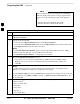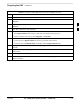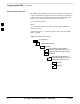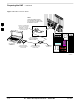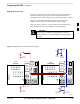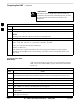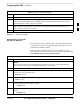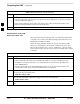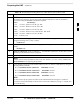User Manual
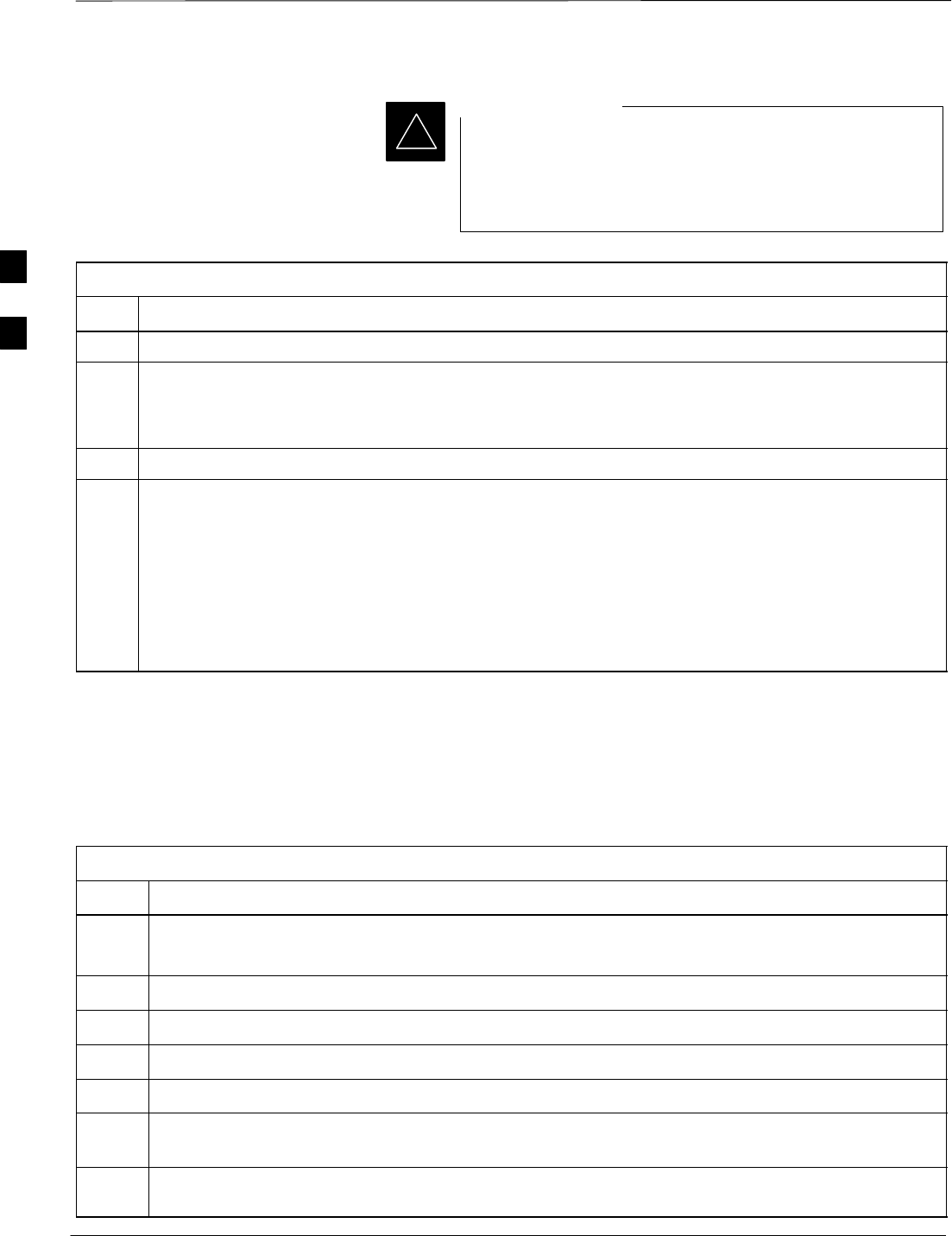
Preparing the LMF – continued
SC4812ET BTS Optimization/ATP — CDMA LMF
Jan 2002
3-24
*
The Ethernet LAN A and B cables must be installed on
each frame/enclosure before performing this test. All other
processor board LAN connections are made via the
backplanes.
IMPORTANT
Table 3-7: Pinging the Processors
Step Action
1 From the Windows desktop, click the Start button and select Run.
2 In the Open box, type ping and the GLI2 IP address (for example, ping 128.0.0.2).
NOTE
128.0.0.2 is the default IP address for the GLI2 in field BTS units.
3 Click on the OK button.
4 If the targeted module responds, text similar to the following is displayed:
Reply from 128 128.0.0.2: bytes=32 time=3ms TTL=255
If there is no response the following is displayed:
Request timed out
If the GLI2 fails to respond, it should be reset and re–pinged. If it still fails to respond, typical
problems are shorted BNC to inter-frame cabling, open cables, crossed A and B link cables, or the
GLI2 itself.
Log into and out ofthe
BTSLMF PC
Table 3-8 ououtlines the steps necessary to log into the BTS from the
LMF. Be sure the CDMA LMF is properly connected to the BTS (see
Figure 3-4).
Table 3-8: Logging into the BTSLMF PC
Step Action
NOTE
The LMF Mouse/Tracball must be attached if Windows and/or the GUI applications will be used.
1 Connect the LMF to the BTS as shown in Figure 3-4.
2 Power-up the LMF. Allow the UNIX Windows operating system to come up.
3 Click the CDMA LMF desktop icon.
4 Click CDMA icon. Ths list of available BTS cell sites appears.
5 Click on the desired BTS (for example, BTS–6). If the IP Address and Port number are correct, press
Login to BTS.
6 To keep the current IP Address for the next log in, click the Remember Modified Address box (a
check appears in the box).
3