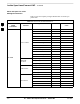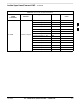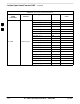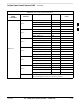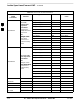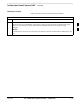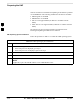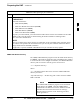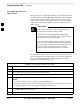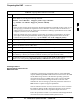User Manual
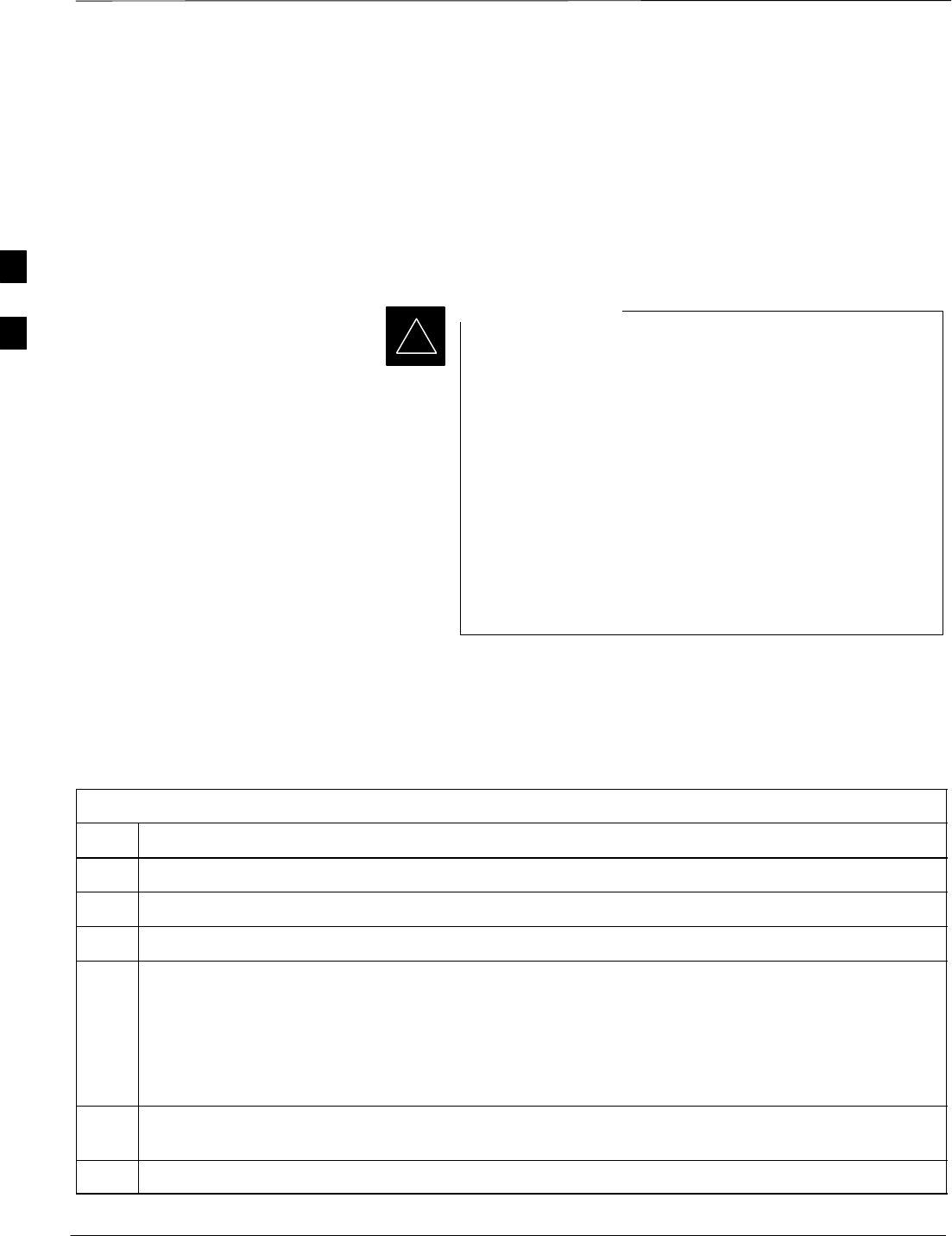
Preparing the LMF – continued
SC4812ET BTS Optimization/ATP — CDMA LMF
Jan 2002
3-16
Copy CBSC CDF Files to the
LMF Computer
Before logging on to a BTS with the LMF to execute optimization/ATP
procedures, the correct bts-#.cdf and cbsc–#.cdf files must be obtained
from the CBSC and put in a bts-# folder in the LMF computer. This
requires creating versions of the CBSC CDF files on a DOS–formatted
floppy diskette and using the diskette to install the CDF files on the
LMF computer.
*
When copying CDF files, comply with the following to
prevent BTS login problems with the LMF.
– The numbers used in the bts–#.cdf and cbsc–#.cdf
filenames must correspond to the locally assigned numbers
for each BTS and its controlling CBSC.
– The generic cbsc–1.cdf file supplied with the LMF will
work with locally numbered BTS CDF files. Using this file
will not provide a valid optimization unless the generic file
is edited to replace default parameters (e.g., channel
numbers) with the operational parameters used locally.
IMPORTANT
The procedure in Table 3-4 lists the steps required to transfer the CDF
files from the CBSC to the LMF computer. For any further information,
refer to the CDMA LMF Operator’s Guide (Motorola part number
68P64114A21) or the LMF Help screen..
Table 3-4: Copying CBSC CDF Files to the LMF
Step Action
1 Login to the CBSC workstation.
2 Insert a DOS–formatted floppy diskette in the workstation drive.
3 Type eject –q and press <Enter>.
4 Type mount and press <Enter>.
NOTE
Look for the “floppy/no_name” message on the last line displayed.
If the eject command was previously entered, floppy/no_name will be appended with a number. Use
the explicit floppy/no_name reference displayed when performing step 7.
5 Change to the directory, where the files to be copied reside, by typing cd <directoryname>
(e.g., cd bts–248) and pressing <Enter>.
6 Type ls and press the Enter key to display the list of files in the directory.
. . . continued on next page
3