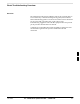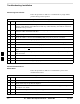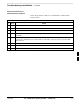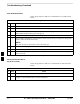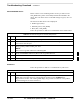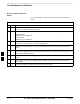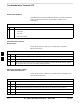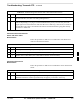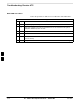User Manual
Troubleshooting: Installation
SC4812ET BTS Optimization/ATP — CDMA LMF
Jan 2002
6-2
Cannot Log into Cell-Site
Follow the procedure in Table 6-1 to troubleshoot any Login Failure
problem during normal operation.
Table 6-1: Login Failure Troubleshooting Procedure
Step Action
1 If MGLI2 LED is solid RED, it implies a hardware failure. Reset MGLI2 by re-seating it. If this
persists, install RGLI2 card in MGLI2 slot and retry. A Red LED may also indicate no Ethernet
termination at top of frame.
2 Verify that T1 is disconnected at the Channel Signaling Unit (CSU). If T1 is still connected,
verify the CBSC has disabled the BTS.
3 Try ‘ping’ing the MGLI2.
4 Verify the LMF is connected to the Primary LMF port (LAN A) in front of the BTS.
5 Verify the LMF was configured properly.
6 Verify the BTS-LMF cable is RG-58 (flexible black cable of less than 2.5 feet length).
7 Verify the Ethernet ports are terminated properly.
8 Verify a T-adapter is not used on LMF side port if connected to the BTS front LMF primary
port.
9 Try connecting to the I/O panel (back of frame). Use Tri–Ax to BNC adapter at the LMF port for
this connection.
10 Re-boot the CDMA LMF and retry.
11 Re-seat the MGLI2 and retry.
12 Verify IP addresses are configured properly.
Cannot Communicate to
Power Meter
Follow the procedure in Table 6-2 to troubleshoot a power meter
communication failure.
Table 6-2: Troubleshooting a Power Meter Communication Failure
Step Action
1 Verify Power Meter is connected to LMF with GPIB adapter.
2 Verify cable setup as specified in Chapter 3.
3 Verify the GP–IB address of the Power Meter is set to 13. Refer to Test Equipment setup section
of Chapter 3 for details.
4 Verify that Com1 port is not used by another application.
5 Verify that the communications analyzer is in Talk&Listen, not Control mode.
6