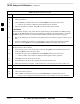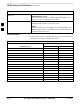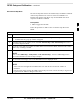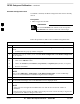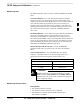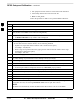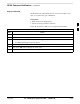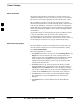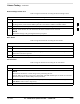User Manual
RFDS Setup and Calibration – continued
SC4812ET BTS Optimization/ATP — CDMA LMF
Jan 2002
3-106
Test equipment and test cables are connected for TX calibration.
Antenna map data has been entered for the site.
BBXs are INS_TEST.
Follow the procedure in Table 3-52 to perform RFDS calibration.
Table 3-52: RFDS Calibration
Step Action
1 In the LMF, select the FRAME tab.
2 If it is not selected (no black dot showing), click on the B button in the BTS menu bar to select it.
3 Select the BBX(s) assigned to the carrier(s) and sector(s) which will be used in RFDS calibration
(refer to Table 1-5 for BBX carrier and sector assignments).
4 Click on RFDS in the BTS menu bar, and select RFDS Calibration... from the pull–down menu.
– An RFDS Calibration set–up window will be displayed.
5 In the Tests to Perform box, select TX Calibration or RX Calibration, as required
6 Enter the appropriate channel number(s) (refer to Table 3-51) in the Channel Field box.
To enter more than one channel number, use the following methods:
– Separate non–sequential channel numbers with a comma and no spaces;
for example: 247,585,742.
– Enter a range of sequential channels by typing the first and last channel numbers in the range
separated by a dash and no spaces;
for example: 385–395.
7 If the frame is equipped with TX combiners, click in the Has Combiners checkbox.
8 Select the appropriate carrier(s) and sector(s) from the Carriers pick list (hold down the Shift or Ctrl
key while clicking on pick list items to select multiple carrier(s)–sector(s)).
9 Select the appropriate RX branch (Both, Main, or Diversity) in the drop–down list.
10 In the Rate Set box, select the appropriate transfer rate (1=9600, 2=14400) from the drop–down list.
11 Click on the OK button.
– A status report window is displayed, followed by a Directions pop–up window.
12 Follow the cable connection directions as they are displayed.
13 When the test is completed, test results are displayed in the status report window.
14 Click on the OK button to close the status report window.
15 Click on the Frame tab.
16 Select the MGLI by clicking on it.
17
Download the CAL file, now updated with the RFDS offset data, to the MGLI by clicking on Device
on the BTS menu bar, and selecting Download > Data from the pull–down menus.
NOTE
The MGLI will automatically transfer the RFDS offset data from the CAL file to the RFDS.
3