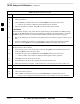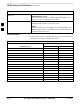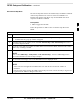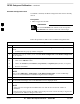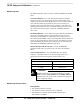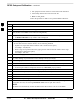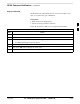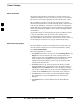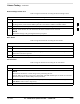User Manual
RFDS Setup and Calibration – continued
SC4812ET BTS Optimization/ATP — CDMA LMF
Jan 2002
3-104
Set RFDS Configuration Data
If an RFDS is installed, the RFDS configuration data must be manually
entered.
Prerequisite
LMF is logged into the BTS
The entered antenna# index numbers must correspond to
the antenna# index numbers used in the antenna maps.
IMPORTANT
*
Follow the procedure in Table 3-50 to set RFDS configuration data.
Table 3-50: Set RFDS Configuration Data
Step Action
1 Click on Util in the BTS menu bar, and select Edit > RFDS Configuration... from the pull–down
menus.
– A tabbed data entry pop–up window will appear.
2 In the data entry pop–up window, click on the TX RFDS Configuration or RX RFDS Configuration
tab, as required.
3 To add a new antenna number, perform the following:
3a – Click on the Add Row button.
3b – Click in the Antenna #, Cal Antenna, Scap Antenna, or Populate [Y/N] columns, as required.
3c – Enter the desired data.
4
To edit existing values click in the data box to be changed and change the value.
NOTE
Refer to the CDMA Help > Utility Menu > Edit–RFDS Configuration... section of LMF Help
function on–line documentation for RFDS configuration data examples.
5 To delete a row, click on the row and then click on the Delete Row button.
6 For each tab with changes, click on the Save button to save displayed values.
7
Click on the Dismiss button to close the window.
NOTE
Values entered or changed after the Save button was used will be lost when the window is
dismissed.
Entered values will be used by the LMF as soon as they are saved. It is not necessary to log out and
log back into the LMF for changes to take effect.
3