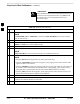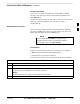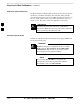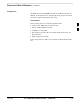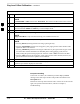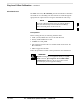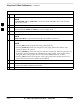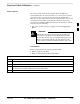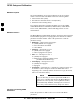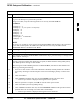User Manual
RFDS Setup and Calibration – continued
Jan 2002
3-99
SC4812ET BTS Optimization/ATP — CDMA LMF
Table 3-46: RFDS Parameter Settings
Step Action
1
* IMPORTANT
Log out of the BTS prior to perform this procedure.
Using a text editor, verify the following fields are set correctly in the bts–#.cdf file:
EXAMPLE:
Asu1Equip = 1
Asu2Equip = 0 (1 if system is non-duplexed)
Mc1Equip = 0
Mc2Equip = 0
Mc3Equip = 0
Mc4Equip = 0
RfdsEquip = 2
TestOrigDN = ’123456789’
TsuEquip = 1
NOTE
The above is an example of entries extracted from the bts–#.cdf file that should have been generated
by the OMC–R and copied to the LMF. These fields will have been set by the OMC–R if the
RFDSPARM database is modified for the RFDS.
2 Save changes and/or quit the editor.
3 Log into the BTS using an LMF GUI session(refer to Table 3-14).
4 If no changes were made to the bts–#.cdf file fields listed in step 1, proceed to Step 7. If changes were
made, continue with Step 5.
5
* IMPORTANT
To make certain the complete data download is accepted, the MGLI should be OOS_RAM (yellow)
when RFDS parameter settings are downloaded.
When changes are made to RFDS parameters in the bts–#.cdf file, data must be downloaded to the
MGLI by performing the following:
5a – To be sure it does not take control when the MGLI is disabled, manually disable the redundant
GLI card by unseating it from the backplane connectors and sliding it partially out of the shelf
slot.
5b – Click on the MGLI.
5c – Click on Device in the BTS menu bar, and select Disable from the pull–down menu.
–– A status report window is displayed showing status of the operation.
5d – When the operation is complete, click OK to close the status report window.
5e – Click on the MGLI (now OOS_RAM (yellow)).
5f – Click on Device in the BTS menu bar, and select Download > Data from the pull–down menus
(selected devices do not change color when data is downloaded).
–– A status report window is displayed showing status of the download.
. . . continued on next page
3