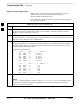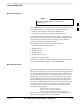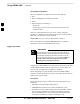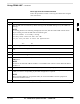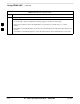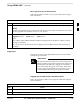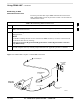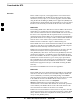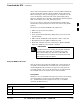User Manual
Using CDMA LMF – continued
Jan 2002
3-33
SC4812ET BTS Optimization/ATP — CDMA LMF
BTS Login from the GUI Environment
Follow the procedures in Table 3-14 to log into a BTS when using the
GUI environment
Table 3-14: BTS GUI Login Procedure
Step Action
1 Start the LMF GUI environment by double clicking on the WinLMF desktop icon (if the LMF’s not
running).
NOTE
If a warning similar to the following is displayed, select No, shut down other LMF sessions which
may be running, and start the LMF GUI environment again:
The CLI handler is already running.
This may cause conflicts with the LMF
Are you sure you want to start the application?
Yes No
2 Click on Login tab (if not displayed).
3 If no base stations are displayed in the Available Base Stations pick list, double click on the CDMA
icon.
4 Click on the desired BTS number.
5 Click on the Network Login tab (if not already in the forefront).
6 Enter correct IP address (normally 128.0.0.2 for a field BTS) if not correctly displayed in the IP
Address box.
NOTE
128.0.0.2 is the default IP address for MGLI–1 in field BTS units. 128.0.0.1 is the default IP address
for MGLI–2.
7 Type in the correct IP Port number (normally 9216) if not correctly displayed in the IP Port box.
8 Select the Multi–channel Preselector type from the Multi–channel Preselector drop–down list (default
is MPC) to a device corresponding to your BTS configuration if required.
NOTE
When performing RX tests on expansion frames, do not choose EMPC if the test equipment is
connected to the starter frame.
9 Click on the Use a Tower Top Amplifier, if applicable.
. . . continued on next page
3