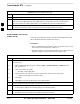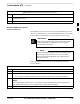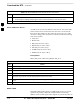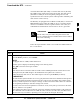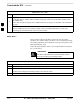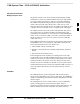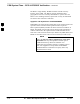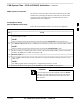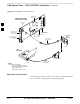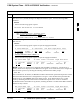User Manual
Download the BTS – continued
SC4812ET BTS Optimization/ATP — CDMA LMF
Jan 2002
3-42
Table 3-21: Download RAM Code and Data to Non–GLI Devices
Step Action
5 Click Device in the BTS menu bar, and select select Download > Data in the pull–down menus.
– A status report is displayed showing the results of the download for each selected device.
6 Click OK to close the status report window when downloading is completed.
Select CSM Clock Source
A CSM can one of have three different clock sources. The Select CSM
Source function can be used to select the clock source for each of the
three inputs. This function is only used if the clock source for a CSM
needs to be changed. The Clock Source function provides the following
clock source options.
Local GPS
Remote GPS
HSO (only for source 2 & 3)
HSOX (only for source 2 & 3)
LFR (only for source 2 & 3)
10 MHz (only for source 2 & 3)
NONE (only for source 2 & 3)
Prerequisites
MGLI=INS_ACT, CSM= OOS_RAM or INS_ACT
Table 3-22: Select CSM Clock Source
Step Action
1 Select the applicable CSM(s).
2 Click on the Device menu.
3 Click on the CSM/MAWI menu item.
4 Click on the Select Clock Source menu item. A clock source selection window is displayed.
5 Select the applicable clock source in the Clock Reference Source pick lists. Uncheck the related
check box if you do not want the displayed pick list item to be used.
6 Click on the OK button. A status report window is displayed showing the results of the selection
action.
7 Click on the OK button to close the status report window.
Enable CSMs
Each BTS CSM system features two CSM boards per site. In a typical
operation, the primary CSM locks its Digital Phase Locked Loop
(DPLL) circuits to GPS signals. These signals are generated by either an
3