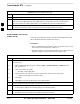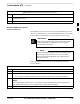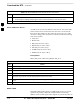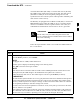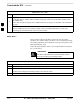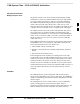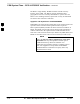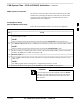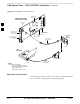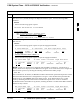User Manual
Download the BTS – continued
Jan 2002
3-41
SC4812ET BTS Optimization/ATP — CDMA LMF
Table 3-20: Download and Enable MGLI and GLI Devices
Step Action
5 Once the MGLI is enabled, load and enable additional installed GLIs by clicking on the devices and
repeating steps 3 and 4.
6 Click OK to close the status window for the additional GLI devices.
Download RAM Code and Data
to Non–GLI Devices
Downloads to non–GLI devices can be performed individually for each
device or all installed devices can be downloaded with one action. RAM
code and data are downloaded to non–GLI devices in separate steps.
CSM devices are RAM code–loaded at the factory. RAM
code is downloaded to CSMs only if a newer software
version needs to be loaded.
IMPORTANT
*
When downloading to multiple devices, the download may
fail for some of the devices (a time–out occurs). These
devices can be loaded individually after completing the
multiple download.
NOTE
Follow the steps in Table 3-21 to download RAM code and data to
non–GLI devices.
Table 3-21: Download RAM Code and Data to Non–GLI Devices
Step Action
1 Select the target CSM, MCC, and/or BBX device(s) by clicking on them.
2 Click Device in the BTS menu bar, and select Download > Code/Data in the pull–down menus.
– A status report is displayed that shows the results of the download for each selected device.
3
Click OK to close the status report window when downloading is completed.
NOTE
After a BBX, CSM, or MCC device is successfully loaded with RAM code and has changed to the
OOS_RAM state (yellow), the status LED should be rapidly flashing GREEN.
4 To download data, select the target CSM, MCC and/or BBX device(s).
. . . continued on next page
3