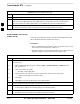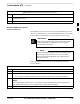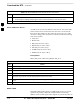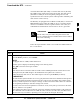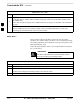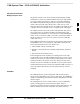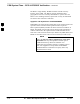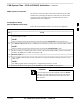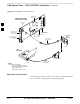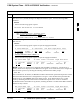User Manual
Download the BTS – continued
SC4812ET BTS Optimization/ATP — CDMA LMF
Jan 2002
3-40
Table 3-19: Verify GLI ROM Code Loads
Step Action
3 In the status report window which opens, note the number in the ROM Ver column for each GLI2.
4 If the ROM code loaded in the GLIs is not the correct one for the software release being used on the
BSS, log out of the BTS, disconnect the LMF computer, reconnect the span lines as described in
Table 5-6, and have the CBSC download the correct ROM code version to the BTS devices.
5 When the GLIs have the correct ROM load for the software release being used, be sure the span lines
are disabled as outlined in Table 3-2 and proceed to downloading RAM code and data.
Download RAM Code and Data
to MGLI and GLI
Follow the steps outlined in Table 3-20 to download the RAM code and
data to the MGLI and other installed GLI devices.
Prerequisites
Prior to performing these procedures, ensure a code file exists for each
of the devices to be loaded (refer to Table 3-3).
The LMF computer is connected to the BTS (refer toTable 3-6), and is
logged in using the GUI environment (refer to Table 3-14).
Table 3-20: Download and Enable MGLI and GLI Devices
Step Action
1 Be sure the LMF will use the correct software release for code and data downloads by performing the
following steps:
1a – Click on Util in the BTS menu bar, and select Tools > Update NextLoad > CDMA from the
pull–down menus.
1b – Click on the BTS to be loaded.
–– The BTS will be highlighted.
1c – Click the button next to the correct code version for the software release being used.
–– A black dot will appear in the button circle.
1d – Click Save.
1e – Click OK to close each of the advisory boxes which appear.
2 Prepare to download code to the MGLI by clicking on the device.
3 Click Device in the BTS menu bar, and select Download > Code/Data in the pull–down menus.
– A status report is displayed confirming change in the device(s) status.
4 Click OK to close the status window.
– The MGLI will automatically be downloaded with data and enabled.
. . . continued on next page
3