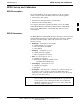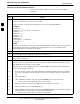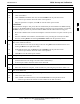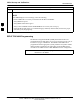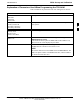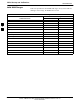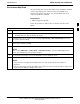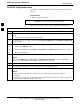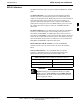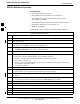User's Manual
RFDS Set-up and Calibration
68P09255A69-3
Aug 2002
1X SC4812ET Lite BTS Optimization/ATP Software Release 2.16.1.x
PRELIMINARY
3-100
RFDS Calibration Procedure
Prerequisites
Test equipment has been selected.
Test equipment and test cables have been calibrated.
TX calibration has been performed and BLO data has been
downloaded to the BBXs.
Test equipment and test cables are connected for TX calibration.
Antenna map data has been entered for the site.
BBXs are OOS-RAM.
Follow the procedure in Table 3-51 to perform RFDS calibration.
Table 3-51: RFDS Calibration
Step Action
1 In the LMF, select the BTS tab.
2 If the BTS Control button is not selected (no black dot showing), click on the B button in the BTS
menu bar to select it.
3 Select the BBX(s) assigned to the carrier(s) and sector(s) which will be used in RFDS calibration
(refer to Table 1-5 for BBX carrier and sector assignments).
4 Click on RFDS in the BTS menu bar, and select RFDS Calibration... from the pull-down menu.
- An RFDS Calibration set-up window will be displayed.
5 In the Tests to Perform box, select TX Calibration or RX Calibration, as required
6 Enter the appropriate channel number(s) (refer to Table 3-50) in the Channel Field box.
To enter more than one channel number, use the following methods:
- Separate non-sequential channel numbers with a comma and no spaces;
for example: 247,585,742.
- Enter a range of sequential channels by typing the first and last channel numbers in the range
separated by a dash and no spaces;
for example: 385-395.
7 If the frame is equipped with TX combiners, click in the Has Combiners checkbox.
8 Select the appropriate carrier(s) and sector(s) from the Carriers pick list (hold down the Shift or Ctrl
key while clicking on pick list items to select multiple carrier(s)-sector(s)).
9 Select the appropriate RX branch (Both, Main, or Diversity) in the drop-down list if performing RX
calibration.
10 Click on the OK button.
- A status report window is displayed, followed by a Directions pop-up window.
11 Follow the cable connection directions as they are displayed.
12 When the test is completed, test results are displayed in the status report window.
13 Click on the OK button to close the status report window.
14 Click on the Frame tab.
15 Select the MGLI by clicking on it.
16 Download updated RFDS offset data to the MGLI (see Step 5 in Table 3-45).
3